Keeping your notes safe is crucial. Whether for business or academic purposes, jotting down key points during meetings or lectures is essential. Nowadays, many rely on their phones for note-taking, which can pose risks like data loss, theft, or phone damage, leading to potential loss of important information stored in Samsung Notes.
Losing such vital notes, whether work-related, educational, or for personal reminders, can be distressing. Hence, knowing how to recover Samsung Notes becomes imperative in such situations. This article will guide you through effective methods to restore your Samsung Notes securely.
Yes. If you delete important notes by mistake, you can restore them from the trash folder, which keeps all deleted files for some time, usually for 30 days. However, you can lose your notes when you factory reset your phone or if you uninstall your notes app.
So, how to recover permanently deleted Samsung notes? Luckily, Samsung has a way of recovering notes files through cloud syncing. If you had previously enabled Notes in Cloud sync, your files are safely stored in the cloud, and you can effortlessly get them back.
You May Need:
There are various methods to help restore Samsung Notes. However, your method will depend on how you lost the files. Below are detailed steps of various ways you can use to recover Samsung notes.
Most Samsung phones have a trash folder in their notes app. Every time you delete your notes, they are moved to the trash folder and remain there for some time, after which they will be permanently erased. So, during this time, you can still recover the notes files if you accidentally deleted them. When the time elapses, recovering notes from the trash bin will be impossible because they will be deleted permanently.
These steps will guide you on how to restore Samsung notes without backup from the trash folder:
Step 1. Start by selecting the Samsung Notes app for your device. After that, click on the "Menu" tab.
Step 2. Choose the "Trash" folder in the drop-down list. You can find your deleted notes files here.
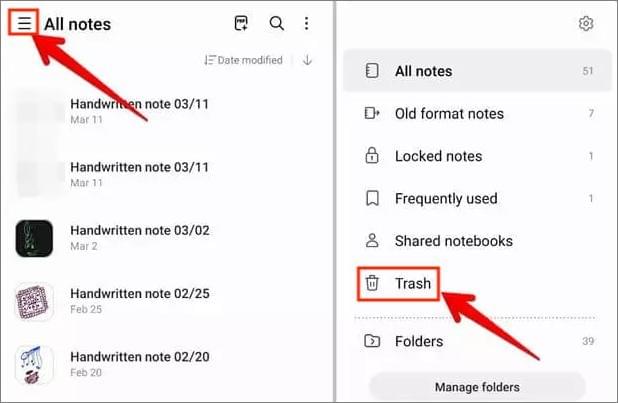
Step 3. Select the files you want to recover and hit "Restore" on the menu that appears.
Note: The files in the trash can usually only be saved for 30 days.
Have you lost Samsung notes after factory resetting your device and want to recover them? Do not worry; there is a solution to this. One major benefit of Samsung devices is that they come with a Samsung Cloud to store files you can recover later.
By using your Samsung Cloud, you can easily recover your notes. Samsung Cloud not only recovers lost notes but also other data like videos, photos, contacts, and documents.
The procedure of recovering notes through the Samsung cloud is easy. However, you can only recover notes if you have previously backed them. (Note: Samsung Cloud backup failed? Check here >>)
Below is how to get Samsung notes back:
Step 1. On your Samsung phone, click on the "Notes" application to open it. Then click on three lines at the top left of the screen. After that, look for a gear-like icon and press on it to ensure you've backed up the notes on the Samsung phone. Usually, Samsung Notes will sync to Samsung Cloud.
Step 2. Go back to the device's Home screen, press on the "Notes" app for a few seconds, and choose "Uninstall" from the menu.
Step 3. After uninstalling the app, reinstall it again from the Play Store. Open it and allow the permissions.
Step 4. When you see the message on the screen asking to switch on the Sync with the Samsung Cloud, click the "Settings" option to head to the "Notes settings" section. From there, select "Sync with Samsung Cloud", then click on the "Allow" option, then toggle on the Samsung Notes syncing.
Now wait as your notes are synced and recovered from the Samsung Cloud. After the restoration procedure is finished, you'll see your deleted files back in the Samsung Notes application.
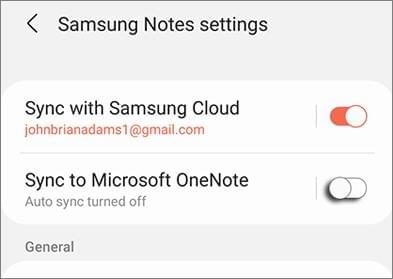
Q1. If I uninstall Samsung Notes, will I lose everything?
It depends on whether you have made a backup or not. If you save the Samsung Notes to Samsung Cloud or SD card, you will not lose everything after uninstalling the app, so you can also recover Samsung Notes after uninstalling. But if you uninstall the Notes app before making a backup, you will lose everything.
Q2. What will happen after I factory reset my Samsung device?
Factory resetting a Samsung device erases all files, and it becomes brand new with only the pre-installed apps. All newly installed apps will be erased. You can recover your files when you have backed up Android before a factory reset.
Coolmuster Lab.Fone for Android is considered the best method to recover deleted data in Samsung and other Android devices. This software enables recovery of Android deleted files, such as music, photos, documents, and many more from internal memory or SD card without backup. Additionally, it enables one to preview the files and selectively recover them.
Key highlights of Coolmuster Lab.Fone for Android:
Below are steps you can use to restore Samsung files through Coolmuster Lab.Fone for Android:
01Install and Launch Coolmuster Lab.Fone for Android
First, download the software on the PC and run it. Click on "Android Recovery" from the primary interface to continue.

02Link Samsung Device to PC
Now take your USB cord, connect the phone to the PC, and ensure the USB debugging is enabled. You'll see your device on the screen with the files available. Choose the specific data types to restore and press "Next".

03Scan Files
You can choose the "Quick Scan" mode or the "Deep Scan" for scanning your files. After selecting the scanning mode, click "Continue" to start it.

04Recover Files
Choose the files to restore. For example, you can click on "Contacts" and hit the "Recover" button to restore the deleted contacts from your Samsung device. The data will be stored on your PC, which you may transfer to your phone later.

Samsung Notes app has proven to be an essential feature to most people, especially students, business owners, and employees. It could be the worst thing ever when someone loses their important notes files.
Fortunately, you can easily recover your notes when you have a backup. The methods outlined in this guide will help recover Samsung notes. Additionally, if you've lost other files, we recommend using Coolmuster Lab.Fone for Android, because it is a reliable and legitimate solution to retrieve any deleted files on Android devices.
Related Articles:
[Odin Mode Android] How to Get Out of Odin Mode on Samsung Devices?
Samsung Phone Keeps Restarting? Swiftly Find Out Reasons and Solve It
Samsung Phone Hang at Startup Screen? Check 11 Solutions Here
2 Ways to Recover Deleted Text Messages from Android SIM Card





