
[8 Android Remote Control Tools Review] How to Remotely Access a Phone

"Are there any good apps to control an Android device remotely?"
- from Reddit
Remote control allows access and control of a different device, especially if there is a geographical difference or technical issues. Android remote control tools can help you remotely control an Android phone from another phone or computer. This article reviews the top remote control Android tools and explains how to remotely access a phone using these tools.
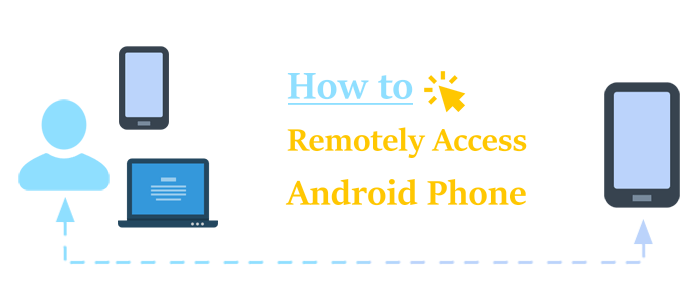
If you're looking for the best Android remote control tool, Phone Mirror is a reliable solution that allows you to mirror your Android (and iOS) device to your PC. It is powerful enough to allow screen casting of multiple devices simultaneously. Phone Mirror supports Windows 7, 8, 10, and 11.
Here is how to remotely access and control your Android device with Phone Mirror.
01Download, install, and run the app on your PC, then click the Android Mirror button to cast your Android display.

02Select the most preferred connection method between USB Connection and WiFi Connection. For a USB Connection, simply follow the on-screen instructions to download the app on your Android device. (The USB Connection doesn't require you to download the app.)

03Allow USB debugging on your Android device. The phone mirroring will begin automatically.
Afterward, you can follow these steps to control your Android device remotely with Phone Mirror:
01Navigate to the middle toolbar, then click the Settings icon. Select the most preferred window mode.

02Toggle ON the Control Phone status to allow remote control.
From there, you can use the mouse and keyboard to control your Android phone remotely or use the provided shortcuts for quicker control.
This section reviews some of the commonly used free Android remote control apps you can leverage to access an Android device remotely.
AnyDesk, a widely popular Android remote control app, markets itself as "The Smart Choice for Remote Access". True to its word, AnyDesk is a secure, reliable, and intuitive remote desktop software trusted and downloaded by over 300 million people globally as of 2020.
It is popular among individuals, startups, and businesses that strive for efficient operations. If you want immediate technical support and diagnosis of your systems over the cloud, AnyDesk is the best Android remote control app for your needs.
AnyDesk is compatible with different operating systems, including macOS, Windows, Linux, iOS, Raspberry Pi, FreeBSD, and Android. Perhaps its best selling point is that with AnyDesk, you can access and control an Android phone remotely for free.
Here is how to remote access a phone using AnyDesk.
Step 1: Download AnyDesk from the Google Play Store. Install and open the app.
Step 2: Click Agree to grant the AnyDesk plugin access to use your Android system's accessibility service interface to allow the remote control feature. Toggle the buttons in the Accessibility section in your Settings app.
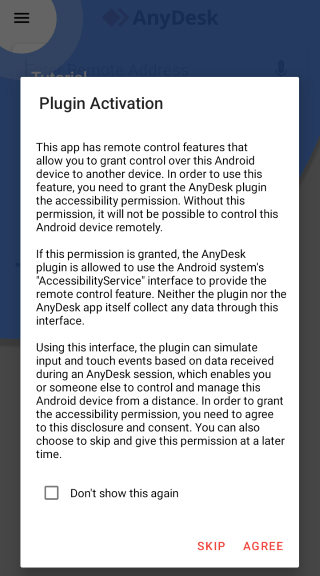
Step 3: Enter the Remote Address on the bar to allow remote access. You can also key in your address in the desktop version.
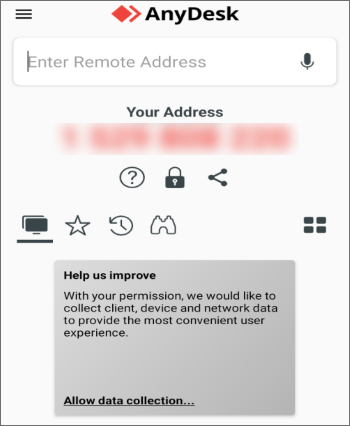
AnyDesk will quickly connect your Android device to the remote control device for wireless access and control. If you're accessing the Android device remotely via your PC, you can use the computer's mouse and keyboard to control your Android device.
Read More: Here are 6 useful approaches for remotely controlling an iPhone.
Developed by TeamViewer, TeamViewer Quick Support is an app in the form of a single executable file. This application allows incoming remote control connections only. Unfortunately, it doesn't allow you to initiate outgoing remote connections.
TeamViewer Quick Support allows remote mobile-to-mobile and PC access and control. This way, users can have remote control of files on another Android device. With this Quick Support feature, you can allow remote access to service technicians to remotely access, operate, diagnose, and fix your devices.

Pricing starts at $24.90 for single users who want the remote access feature. Other pricing plans include:
Here is how to control a phone remotely with TeamViewer Quick Support.
Step 1: Download TeamViewer QuickSupport from your Google Play store. Run the app, then click Agree and Continue to agree to the terms and conditions.
Step 2: Set up the app and grant special app access.
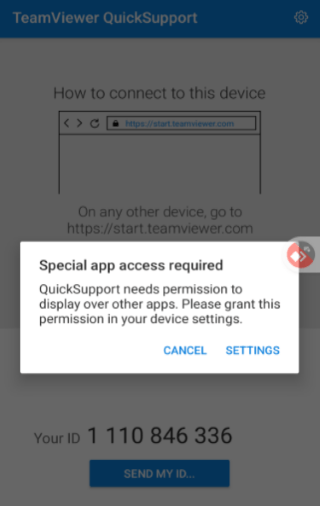
Step 3: Click Download to download the app's free add-on to allow remote access and control.
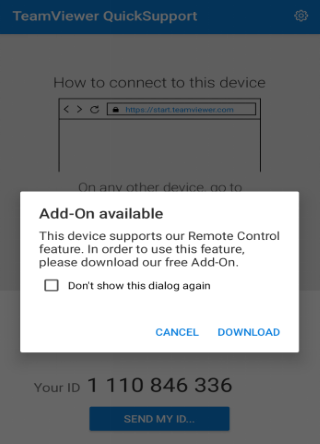
Step 4: Locate your ID number and share it with the remote access device (PC or another phone). The remote device will request a connection. Upon acceptance, the remote access will start.
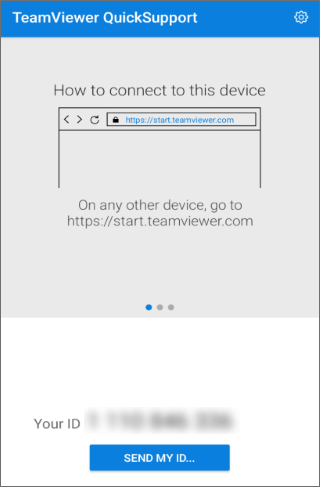
Vysor is a more straightforward Android remote control app providing a seamless gateway to your Android phone from other devices. It can emulate your iOS or Android device on your desktop, allowing access to your mobile files and data. Vysor offers screen mirroring features, and it provides the integration and convenience of the utilization of an emulator app.

Here is how to remote-control an Android phone from your PC with Vysor.
Step 1: Download the Vysor app for your preferred operating system.
Step 2: Connect the Android device to your PC with a USB cable, then update all the necessary drivers.
Step 3: Launch the Vysor app and ensure it detects your Android device.
Step 4: Use the Find Device option in the app to detect your Android device and establish a connection. Your Android screen will begin streaming in the Vysor app, from where you can access and control it remotely.
APowerMirror is a wireless screen mirroring application for Android and iOS devices. This Android remote control app allows screen mirroring with audio and offers you the ultimate device mirroring experience.
You can use APowerMirror to cast your Android device to a Mac, PC, or Smart TV. It allows you to access and control your Android device on another Android device remotely.
You can use APowerMirror to access your Android device remotely on your PC and control it using the PC's mouse and keyboard functions. APowerMirror supports iOS, Windows, macOS, and Android.

Here is how to control another phone from your phone using APowerMirror.
Step 1: Download APowerMirror from the Google Play store. Install and launch the app on your phone.
Step 2: Agree to the terms and conditions. Then click LocalCast to begin a connection with another Android device.
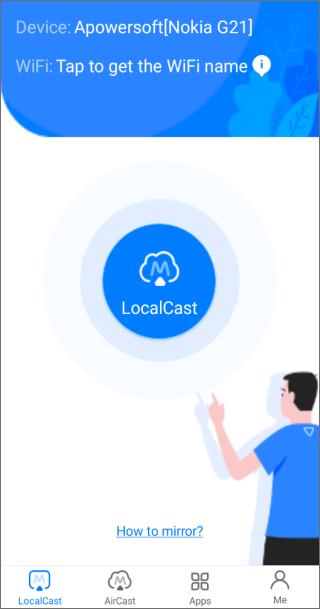
Step 3: If you're seeking a remote control from another Android device, stay on the WiFi tab and follow the on-screen instructions to connect with another Android device via WiFi.
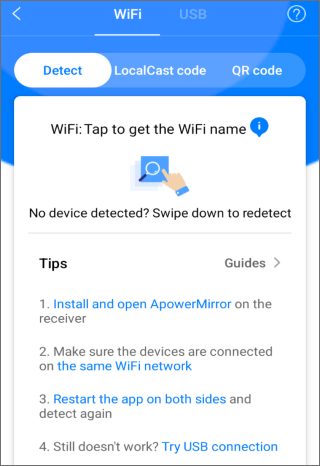
(If you're seeking a connection via PC, go to the USB tab and follow the onscreen instructions to connect with APowerMirror on your PC.)
Scrcpy, pronounced screen copy, is an open-source Android screen mirroring tool that allows you to remotely access and control your Android device from a macOS, Windows, or Linux desktop.

Here is how to remotely control your Android phone from a PC using Scrcpy.
Step 1: Download Scrcpy from the official website. Install and run the application on your computer.
Step 2: Connect your Android device to the PC using Wi-Fi.
Step 3: Access and control your Android device.
USB Network Gate is another Android remote control software or simply a utility that allows users to share one or several USB devices over the internet or via LAN. USB Network Gate is a secure solution to control a phone remotely. It is available on Android, Windows, Linux, and macOS.
Here is how to remotely access your Android device.
Step 1: Go to the official site and click Download to download the software on your PC.
Step 2: Launch the program and connect your Android device to the PC. Navigate to the Local USB devices and choose Share to allow remote access.
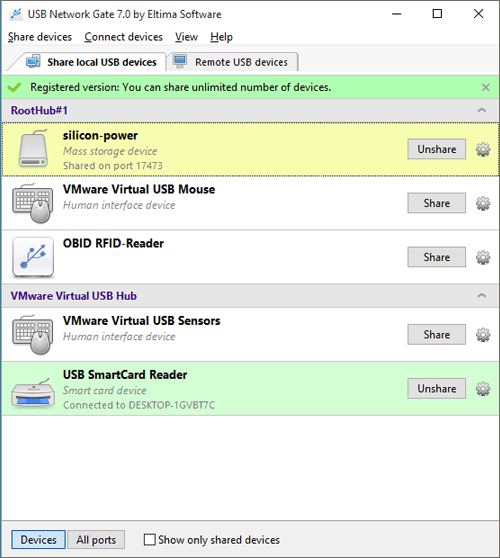
Step 3: On your remote PC, launch the app and navigate to the Remote USB devices tab. Check to ascertain that the Android device you connected in the previous step is available for remote connection.
Unlike the previous Android remote control apps, WEBKEY is a web-based platform that you can use to remotely access and control your Android device. This means you don't have to download or install any Android remote control software. Fortunately, it is still as efficient as the downloadable Android remote control tools.
WEBKEY supports Android, Windows, Linux, macOS, and other OS, especially since it's web-based.
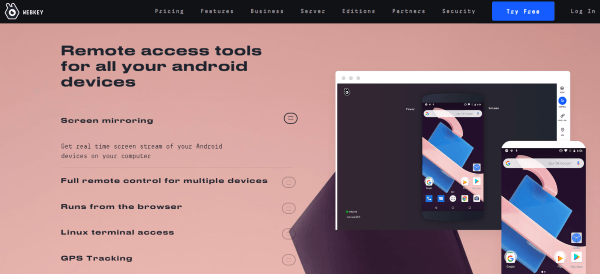
Here is how to remotely control your Android device via WEBKEY.
Step 1: Go to the official website and click Try Free. Register your details to access the tool.
Step 2: Follow the on-screen instructions to pair the tool with your Android device. This includes downloading the app on Google Play and entering the pairing code. Alternatively, you can simply email the pairing link provided to connect both devices.
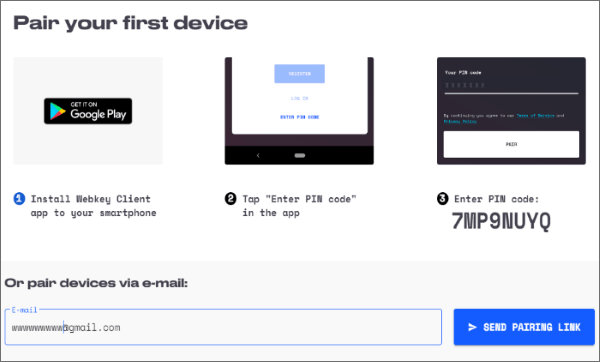
Step 3: Initiate the connection and remotely control your devices at your convenience.
How can I access my phone from another phone? As you've already established, Android remote control apps allow remote access and control of virtually any Android device. The above-mentioned Android remote control apps come in handy if you want to access a device remotely, record screens, and perform various functions remotely.
Phone Mirror is undoubtedly the best tool when it comes to Android remote access. It allows you to access and control Android devices remotely. Download Phone Mirror to remotely control your Android device today.
Related Articles:
iPad Remote Control Guide: Control and Access iPad Remotely
5 Ways to Cast Android to Windows 10 [Step-by-Step Guide]
7 Best Screen Share Apps to Share Screen and Audio with Friends
5 Simple Options to Access PC Files from Android Phone [Tested]