
How to Retrieve Deleted Text Messages on ZTE Easily [4 Methods]

When storing so many text messages on the ZTE phone, you might be eager to clean up the trash messages. But it is common that you delete the useful text messages on your ZTE by wrong taps. So, how to retrieve deleted text messages on ZTE? Believe it or not, this is no difficulty now, and you can get 4 reliable ways from this article. They would be your recovery assistant.
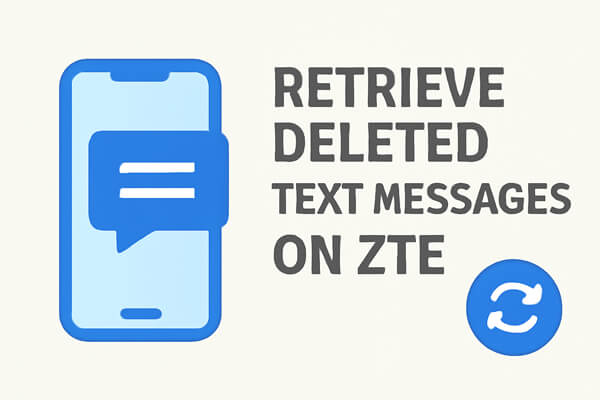
If you have been backing up your ZTE phone regularly, retrieving deleted messages becomes a breeze. In this section, we'll walk you through several backup options that may have your deleted text messages stored.
ZTE phones often come with built-in backup features. If you've enabled it, there's a high chance that your deleted text messages are safely stored in a local backup. Here's how to restore them:
Step 1. Open the Settings app on your ZTE phone.
Step 2. Scroll down and tap "Backup & Reset".
Step 3. Look for the option to restore from Local Backup and follow the prompts.

Step 4. Once the restore is complete, check your Messages app for the recovered texts.
If you've enabled Google Backup on your ZTE phone, your text messages may be backed up to your Google account. However, restoring messages from Google Backup requires you to perform a factory reset on your device. Here's how you can restore your deleted messages:
Step 1. Open the Settings app on your ZTE phone.
Step 2. Scroll down and select "System" > "Reset options".
Step 3. Choose "Erase all data" or "Factory reset". Confirm the action, and the phone will begin the factory reset process.

Step 4. Once the reset is complete, your phone will restart. During the setup process, select the "Restore from Google Backup" option.
Step 5. Sign in to the Google account you were using on your ZTE phone, and select the backup that contains your text messages.
Step 6. After restoring the backup, check the Messages app to find your deleted texts.
If you have used SMS Backup & Restore to back up your text messages, you can easily restore your deleted texts using this app. Here's how:
Step 1. Install the SMS Backup & Restore app from the Google Play Store if you haven't already.
Step 2. Open the app and sign in with your account.
Step 3. Tap "Restore" and select the most recent backup file.

Step 4. Follow the prompts to complete the restore process and check your Messages app for the recovered texts.
If you haven't backed up your messages, don't worry. You can still retrieve deleted text messages using data recovery software. One of the best tools for this purpose is Coolmuster Lab.Fone for Android. This tool allows you to recover deleted messages, contacts, photos, videos, and more without the need for a backup.
Main features and highlights of the ZTE data recovery app:
Steps on how to retrieve deleted text messages on ZTE without a backup:
01When you downloaded and installed the Lab.Fone for Android on the computer, please run the application.
02Then, please connect your ZTE or other versions to the computer via the ZTE USB cable. In this moment, you need to enable USB debugging on the ZTE phone. When getting the interface, please click the "Next" icon and choose scanning modes on the screen.

Note: In order to scan all the deleted text messages, you'd better follow the steps to root your cell phone.
03After that, click the "Messages" category on the left sidebar, and you will see the deleted SMS on the computer. Turning on the "Only display the deleted item(s)", you can see the deleted SMS on the screen merely.
04Select the messages you want and tap on the "Recover" button at the bottom of the page. The app will begin to recover the deleted text messages. And wait for a while, you will get back your desired SMS on ZTE.

For a more intuitive guide, check out the video tutorial below:
In conclusion, retrieving deleted text messages on ZTE is not as difficult as it may seem. If you've backed up your messages, using methods like local backup, Google backup, or SMS Backup & Restore will make recovery a simple task. However, if you don't have a backup, Coolmuster Lab.Fone for Android provides a reliable solution to recover deleted messages from your ZTE phone without any hassle. Remember, the key to ensuring data safety is regularly backing up your important information.
So, whether you prefer using a backup or need to resort to data recovery tools, you can easily retrieve your deleted text messages and get them back in just a few steps.
Related Articles:
Recover Deleted Text Messages on Android via Free Apps (Hassle-free Guide)
How to Retrieve Deleted Photos from ZTE Phone with 3 Easy Methods
Top 5 ZTE Recovery Tools: How to Realize ZTE Data Recovery Effortlessly
4 Screaming Ways of ZTE Backup and Restore [Updated in 2025]





