
How to Realize ZTE Data Recovery Effortlessly [4 Methods]

Smartphones today are more than just gadgets; they are the personal storage vaults of our lives. If you own a ZTE phone, it probably holds your family photos, work files, conversations, and even your favorite music. But what happens when this digital vault fails you? Whether it's due to accidental deletion, factory reset, or unexpected crashes, the loss can feel overwhelming.
This is where ZTE data recovery comes into play. With the right methods, you can rescue your deleted photos, videos, messages, and contacts. In this article, we'll explore four detailed and effective ways to perform ZTE data recovery, from built-in backups to professional recovery software, so you can bring your precious memories and files back.
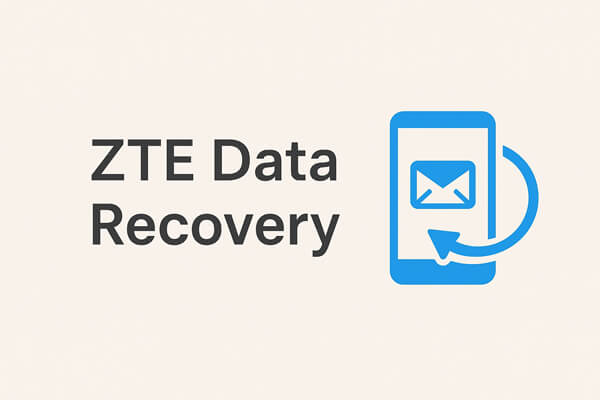
ZTE phones often come with the built-in Backup & Restore app, which allows users to back up data such as contacts, messages, photos, and system settings. If you set up backups beforehand, restoring your lost data can be quick.
Steps to restore with ZTE backup:
Step 1. Open the Backup & Restore app on your ZTE phone.
Step 2. Choose "Restore" from the main menu.

Step 3. Select the backup file you created earlier. Backups are usually stored locally or on an SD card.
Step 4. Pick the data categories you want to restore (contacts, SMS, call logs, photos, etc.).
Step 5. Tap "OK" and wait for the process to complete.
A Google account is one of the easiest ways to safeguard your phone data. When enabled, Google syncs information like contacts, calendar events, app data, and even photos via Google Photos. If your ZTE device has been linked to Google, you can restore data seamlessly.
Steps for ZTE data recovery:
Step 1. On your ZTE phone, go to "Settings" > "Accounts" > "Google".
Step 2. Sign in with the Google account you used before.
Step 3. Enable sync for the data types you need (Contacts, Calendar, Drive, etc.).

Step 4. For a complete device restore, perform a factory reset first, then log in with your Google account during setup. Select "Restore from backup" when prompted.
You can also open Google Photos or Google Drive to re-download any cloud-stored files.
Cloud storage apps like Dropbox (or OneDrive, etc.) are designed exactly for file preservation. If you uploaded important photos, videos, or documents to Dropbox before deletion, you can easily bring them back.
Steps for Dropbox recovery:
Step 1. Download and install the Dropbox app on your ZTE phone if it's not already installed.
Step 2. Log in using your Dropbox account credentials.
Step 3. Browse to the folder containing your saved files.
Step 4. Tap the files and choose "Download" to save them back to your phone.
You can log in on a computer for batch downloads if you need to restore many files, too.

When no backup exists, a specialized recovery program like Coolmuster Lab.Fone for Android can be a lifesaver. This professional tool deeply scans your ZTE device's internal memory and SD card to retrieve lost data, even if it seems permanently gone.
Why choose Coolmuster Lab.Fone for Android?
How to realize ZTE data recovery without a backup?
01Install and launch the program on your Windows or Mac computer.
02Connect your ZTE phone via USB cable and enable USB debugging on your device when prompted. Once the connection is established, select the data types you want to recover and click "Next" to begin scanning.

03For media files, you can choose between a "Quick Scan" (faster but less thorough) or a "Deep Scan" (more comprehensive). Please note that scanning all files may require rooting your device.

04After the scan, browse through the results in the left panel. Select the folders or items you wish to restore, and click "Recover" to save them on your computer.

If you prefer a visual walkthrough, check out the video tutorial below for a step-by-step demonstration.
ZTE Data Recovery doesn't have to be complicated - the best solution depends on how you managed your data before the loss:
No matter which method you choose, the key is to act quickly. The sooner you attempt recovery, the higher your chances of retrieving your lost ZTE data successfully. If you encounter any problem during use, feel free to leave a comment below.
Related Articles:
4 Screaming Ways of ZTE Backup and Restore [Updated in 2025]
How to Retrieve Deleted Text Messages on ZTE Easily [4 Methods]
How to Retrieve Deleted Photos from ZTE Phone with 3 Easy Methods
How to Perform Android Data Recovery Without Root? [3 Easy Ways]





