
Send Mass Text Without Group Message on Android [3 Easy Ways]

Sending a mass text is a great way to communicate with multiple people at once, whether for reminders, announcements, or updates. However, if it turns into a group message, every recipient can see who else received it, and possibly their replies.
Are you trying to send a mass text without a group message on Android? Fortunately, Android offers several ways to send mass messages privately, so recipients don't know the message was sent to others. We will show you 3 ways to do it easily.
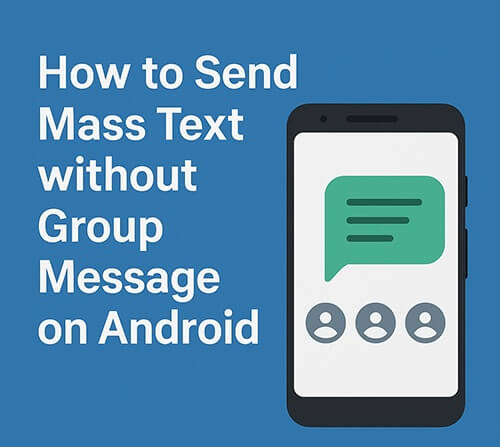
Yes, you can. Android phones can send mass texts in two main ways:
To avoid group chats, make sure to send SMS messages rather than MMS group messages.
There are several ways to send the same message to multiple people without starting a group chat. Whether you're using your phone's default messaging app, WhatsApp, or a desktop solution, you can achieve private bulk messaging easily.
Most Android phones come with a native SMS app (like Google Messages or Samsung Messages) that supports turning off group MMS. This allows you to send a single message to multiple recipients while ensuring that each message is sent individually.
Steps (Example for Samsung Messages):
Step 1. Open the Messages app.
Step 2. Tap the three-dot menu > "Settings".
Step 3. Go to "More Settings" > "Multimedia messages".
Step 4. Turn off "Group conversation" (or "Send group messages as MMS").
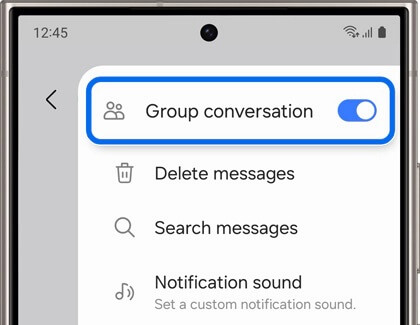
Step 5. Compose a new message, add multiple recipients, and send. Each person will receive a separate SMS without seeing other recipients.
If you prefer using instant messaging apps, WhatsApp offers a feature called Broadcast Lists. This lets you send the same message to many contacts at once, but it appears as a one-on-one message to each recipient.
Note: The recipient must have your number saved in their contacts to receive broadcast messages.
How to send mass text but not group text through WhatsApp?
Step 1. Open WhatsApp.
Step 2. Tap the three-dot menu > "New broadcast".

Step 3. Select the recipients.
Step 4. Type your message and send it.
For those who want full control over contact lists, message content, and SMS history on their computer, a desktop solution is ideal. Coolmuster Android Assistant enables you to send messages in bulk to individual recipients - right from your computer.
What can Android Assistant do for you?
Steps to send mass text without group messages on Android with Android Assistant:
01The first step is to download, install, and launch it on your computer if you have not already done so.
02Connect the device to your computer with a USB cable or Wi-Fi. After successfully detecting your device, you might see the main interface as below.

03Click on "SMS", which will be located on the left panel. Once you do, all your messages will become apparent on the right. Now, you will be able to send multiple texts at once to multiple contacts.

Video Tutorial
1. Why do some Android phones convert mass texts into group messages?
Some messaging apps treat mass texting as group messaging by default. If "Send as MMS" is enabled, the phone combines recipients into a group. You can change this in the messaging app settings.
2. How many people can I send a mass text to at once on Android?
This depends on your carrier and messaging app. Most carriers allow up to 20 or 30 recipients per SMS batch, but some allow more.
3. Will I be charged extra for sending mass texts?
Each message sent counts as a separate SMS. So if you send the same text to 10 people, it may count as 10 messages. Charges depend on your mobile plan.
4. What happens if I include someone with an iPhone in the mass text?
If sent as SMS, iPhone users will receive the message normally. However, if group messaging is enabled and iMessage is involved, it could convert to a group chat in some cases.
Sending mass texts without creating a group chat is possible and easy on Android. Whether you use the default SMS app, WhatsApp Broadcast, or a professional tool like Coolmuster Android Assistant, you can keep your communication private and organized.
For users who value efficiency, privacy, and full SMS management on PC, Coolmuster Android Assistant is the best solution.
Related Articles:
Can You Read Text Messages Online? 5 Methods for Android and iPhone Users
Top 10 Android SMS Managers - Manage Messages for Android Easily
How to Sync Text Messages on Android: 4 Effective Ways for 2025





