
How to Transfer Files Between Android/iPhone and Computer with WeChat

WeChat is a popular chatting app known for its excellent messaging and calling features. In addition to communication, it can also help you transfer files between your phone and computer, making your life much easier. Nowadays, WeChat supports almost all major platforms, including iOS, Android, Windows, macOS, and even web versions.
In this article, we will show you how to transfer files between Android/iPhone and to computer with WeChat. We'll introduce two practical methods using WeChat, followed by a more efficient way to transfer various files, such as images, videos, call logs, Word documents, and music files, between your mobile device and computer with ease.
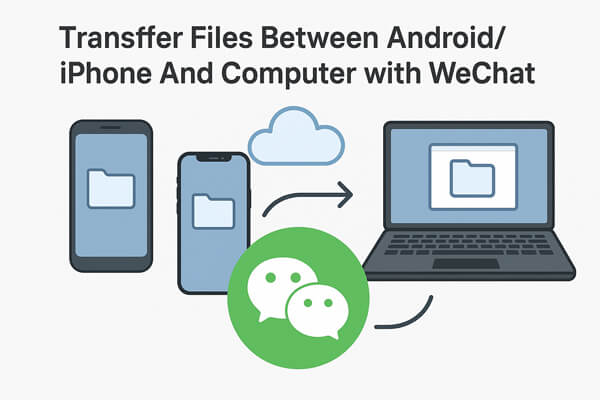
Using the web version of WeChat to transfer files between smartphones and computers is chosen by more people. With this way, you can transfer photos, videos, PDFs, documents, and other files between your Android phone or iPhone and computer without downloading any software on your computer. All you need to do is:
Go to the web page of the WeChat web version and scan the QR code with your phone to log into WeChat on the website. Click "Log In" on your phone to confirm login to Web WeChat. Then, you can use the WeChat app via the web browser.

Step 1. Browse your phone storage to find the file you want to transfer to your computer.
Step 2. Select the file you want to transfer and tap on the share button. Then, choose the WeChat icon.
Step 3. Tap on the WeChat icon and choose "File Transfer" as the receiver.

Step 4. Go to the web WeChat on your computer, and you can see the transferred file will be displayed on the interface.
Step 5. Download the transferred file and save it on your computer.
Step 1. Go to the WeChat web version on your computer and choose "File Transfer" on the left pane of the interface.
Step 2. Click the folder icon at the bottom of the pop-up chat window.
Step 3. Choose the file you want to transfer from your computer and click the "Send" button to transfer it to File Transfer.
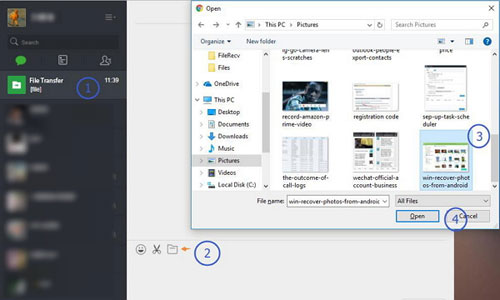
Step 4. Go to the WeChat app on your phone and choose "File Transfer" from the WeChat interface. Then, you can see the transferred file is displayed here.
Step 5. Tap the transferred file and download it to your phone.
One drawback of using the WeChat web version is that it might close or log out unexpectedly. To avoid such interruptions, you can install the WeChat desktop client on your computer and use its built-in file transfer feature instead.
Step 1. Free Download WeChat for Windows or WeChat for Mac and install it on your computer.
Step 2. Log in to your account by scanning the QR code with your phone.
Step 3. On your Android or iPhone, find the photo, video, document, or other file you want to transfer.
Step 4. Choose the file and tap on the "Share" button. Then, select the WeChat app to share.
Step 5. Now, you are allowed to choose "File Transfer" as the receiver on your WeChat.
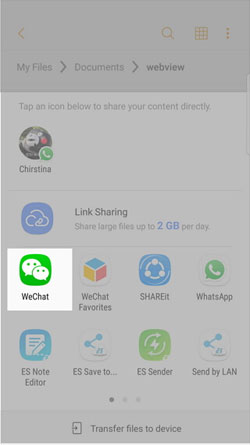
Step 6. After the transfer process, you can go to WeChat on your computer to download and save the file to your computer.
Step 1. Open and sign in to the WeChat client on your PC or Mac.
Step 2. Go to the left sidebar of the WeChat interface to select "File Transfer" as the receiver.
Step 3. Click on the "Add" button to upload the files you want to transfer, or you can directly drag the files you want to transfer to the message dialog and press Enter.
Step 4. Go to your iPhone or Android phone, open "File Transfer", and save the transferred files on your phone.
Above are all the tips about transferring files between Android/iPhone and computer by using the WeChat app. You may find that it takes so much time and energy to finish the job. If you want to get rid of these troubles and transfer files in batches from your Android phone to a computer, you can try Coolmuster Android Assistant. The program helps you easily transfer music, photos, videos, contacts, SMS, etc. from Android phones or tablets to a computer, and vice versa.
Download this Android and PC file transfer software.
How to Transfer Files Between Android and Computer
01Launch Coolmuster Android Assistant on your computer, then connect your Android device via a USB cable. Enable USB debugging on your phone when prompted. Once connected, the program will automatically detect and recognize your device.

02Choose the file type you want to transfer and preview the specific items. After selection, click the "Export" button to transfer the chosen files from your Android device to the computer quickly and safely.
If you need to import data from your computer to your Android device, simply click the "Import" option from the top menu.

Want to see how it works in action? Check out the video tutorial below for a step-by-step demonstration.
If you are using an iPhone, you can try Coolmuster iOS Assistant, which allows you to transfer, back up, and manage iOS data on your computer easily.
WeChat is a convenient tool for transferring small files between your phone and computer, whether you use the web or desktop version. However, for large files, offline transfers, or advanced management, Coolmuster Android Assistant (and Coolmuster iOS Assistant for iPhone users) offers a faster and more stable solution.
Choose the method that fits your needs best, and make file transfer easier than ever.
Related Articles:
[Full Guide] How to Transfer WeChat Photos from iPhone to Computer?
2 Ways to Transfer WeChat Messages from Android to iPhone





