
Where Is My Music Library on Android? | Recover & Manage Android Music

"Where did my music library go when the Android app updated? First, consider me a novice Plex user. I have four libraries - movies, TV, other videos, and music. With the new Android app, I can't seem to get to my music library. Works fine on the Roku app, but not on my phone. Can anyone provide some guidance with small words and clear directions?"
- From Reddit
If you've ever asked yourself, "Where is my music library on Android?", you're not alone. Many users find it confusing when their downloaded songs or audio files seem to go missing or aren't showing up in their music apps. Whether your music is stored in internal storage, an SD card, or hidden within specific app folders, locating it can be tricky without the right guidance. In this article, we'll explore where your music files might be, why they sometimes disappear, and how to manage or recover them effectively.

If you're an Android user, you might be wondering where your downloaded music files are stored on your device. While Android devices come with a pre-installed file manager, finding the exact location of your music files can be a bit tricky, especially if you're new to the platform. In this section, we'll give the answers to the question "Where is music stored on Android?".
Note: On many of the streaming service apps, you cannot download music in the form of ".mp3"; instead, you can only download encrypted binary files.
When you download music files from a web browser on your Android device, the files are typically saved in the "Download" folder. You can access this folder using the file manager app on your device. Here is where music files are stored on an Android phone:
/storage/emulated/0/Download
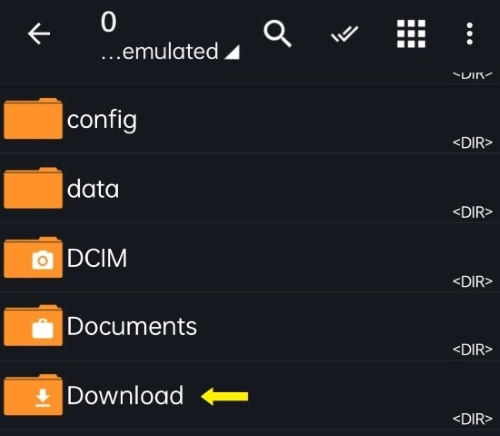
The download directory might be different depending on the web browser you used. If you're using a third-party browser, you can also find the download path from the general settings in the app.
Once you locate the folder, you should be able to see all the files that you have downloaded, including your music files. You can then copy or move these files to a different folder or transfer them to your computer, depending on your needs.
When you download music from the Apple Music app on an Android device, the storage path for the downloaded music files is typically located in the following directory:
/storage/emulated/0/Android/data/com.apple.android.music/files/Music

Likewise, when you download music from the YouTube Music app on your Android device, the music files are saved in the app's cache folder. This folder is located in the device's internal storage by default. You can access the downloaded music files from the storage path below:
/storage/emulated/0/Android/data/com.google.android.apps.youtube.music/files/Music
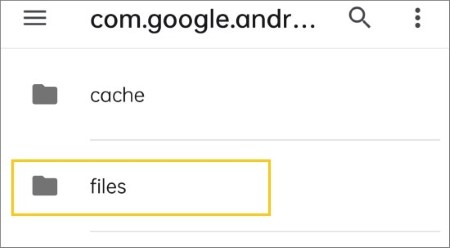
You can also view the music you've downloaded in the YouTube Music Library:
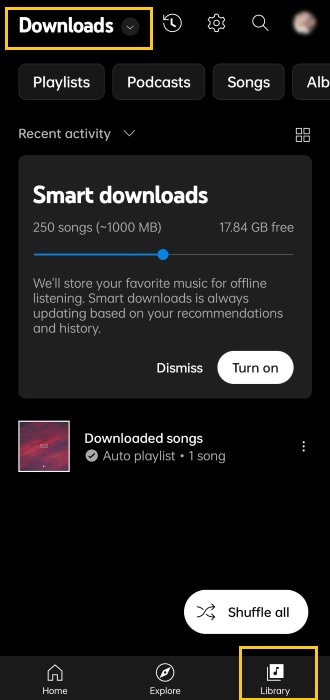
As for Spotify, you cannot download a single song like you did in Apple Music. Instead, you should add the song you want to your playlist and download the whole playlist. And when you download music from the Spotify app on your Android device, the cache files are saved in the app's cache folder. This folder is located in the directory shown below by default:
/storage/emulated/0/Android/data/com.spotify.music/files/spotifycache/Storage
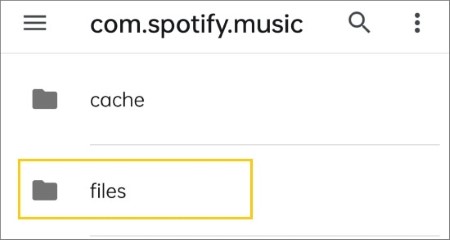
The files in the cache folder are encrypted, which means you cannot directly access and play them using another media player or a file manager app. If you want to access your downloaded Spotify music files, you can use the Spotify app itself or use a third-party app as "Spotify Music Converter" to download and convert the files into a playable format, and then locate and play them using a file manager app.
You can find your downloaded music files in the "Your Library" section of the Spotify app. Here are the steps to locate your downloaded Spotify music files:
Step 1. Open the Spotify application on your Android device. Tap on the "Your Library" option at the bottom of the screen.
Step 2. Tap on the "Downloaded" tab. You should now see all the music files that you have downloaded from Spotify. From here, you can play your downloaded music files within the Spotify app.
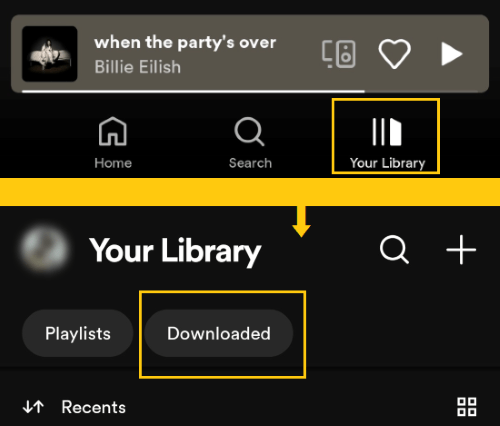
There may be times when you can't find your music files on your Android device or when your music seems to have disappeared altogether. There are some common reasons for this issue:
With the right approach, you can recover your music files and get back to enjoying your favorite tunes on your Android device. Read on to learn it.
If you've ever lost music files on your Android device and wondered how to retrieve them, Coolmuster Lab.Fone for Android is the solution. This powerful tool is designed to recover a wide range of data, including music, from various Android devices like Samsung, HTC, LG, Sony, and Motorola.
Key features:
Here's how to use Coolmuster Lab.Fone for Android to recover music files that have disappeared from your device:
01Download and install the Windows version or the Mac version of Coolmuster Lab.Fone for Android on your computer. Connect your Android device to the computer using a USB cable.
02Launch the software and follow the on-screen instructions to enable USB debugging on your device. Once your device is detected, select the types of files you want to recover, including music files.

03Click on the "Next" button to start the scanning process. Then, you can choose the mode you use for scanning. This tool will scan your device for deleted or lost music files.

04When the scanning process is complete, you can preview the recoverable music files and select the ones you want to recover. Choose the music you want to recover and click the "Recover" button to save the recovered music files to your computer.

Here's a visual guide to help you better understand the process:
Managing music files directly on your Android phone can be time-consuming, especially if you have a large library or need to organize your songs by folders or playlists. By managing your Android music library from a computer, you can save time and gain more control over your collection.
Coolmuster Android Assistant offers an efficient way to organize, transfer, delete, and back up your music files from Android to a computer and vice versa. You can preview your music, create backups in one click, and even import new songs from your PC. Whether you need to transfer files, back up data, or tidy up your device, this versatile and reliable tool has you covered, making it a simple and efficient choice for Android device management.
Here's a step-by-step guide on how to manage your music library using this software:
01Download and install Coolmuster Android Assistant on your PC or Mac.
02Connect your Android device to the computer via USB cable and enable USB debugging as instructed.

03Once the device is recognized, click on the "Music" tab in the left sidebar. From here, you can view your music list, export selected songs to your computer, import new music files, or delete unwanted tracks in bulk.

For a clearer understanding, you can also follow the step-by-step video tutorial below to manage your Android music with ease.
Are you still bothered by the issue "Where is my music library on my phone"? By following the steps in this article, you should be able to locate your music library on your device easily. Remember, different music apps have different storage locations, and you can also use professional tools like Coolmuster Android Assistant to manage your music libraries.
If you want to retrieve the music that has disappeared from your Android device, Coolmuster Lab.Fone for Android can help you recover those lost files quickly and easily. Overall, with the right tools and knowledge, managing and accessing your music library on an Android device can be a breeze. Let us know if this article has helped you.
Related Articles:
[Stepwise Guide] How to Add Music to Android Phone with Ease?
How to Back Up Music on Android? Top 4 Methods Worthy of Consideration
How to Remove Duplicate Music Files from Android Effortlessly
How to Transfer Music from iTunes to Android Device in 4 Amazing Ways?





