It is enjoyable to watch various types of YouTube videos, such as movies, music, news, interesting clips and many other video files on your Android phone or Android tablet under a stable and rapid WIFI connection. Just image you are watching an awesome YouTube movie with your Android device and suddenly encounter a network interrupt, how much you will be agitated! Why not getting all your favorite videos downloaded from the YouTube site and transfer them to your Android device for offline viewing? In that case, you can enjoy YouTube videos on your Android phone/tablet anytime and anywhere even with little or no connectivity. This article will show you multiple ways to download YouTube videos on Android.
Part 1 - How to Download Videos to Android from Youtube Site
Part 2 - Transfer Downloaded YouTube Videos to Android Device
Part 3 - Download Youtube Videos on Android via YouTube App
Part 4 - Download Youtube Videos on Android via TubeMote App
Part 5 - Download Youtube Videos on Android via TubeVideo Downloader
You cannot download videos from YouTube without asking help from third-party video downloading software like Coolmuster Video Downloader (for Windows/Mac), which allows you to download videos from a wide range of video sharing websites like YouTube, Vevo, Facebook and Dailymotion. You never need to worry about the video format compatibility because this Video Downloader is capable of converting downloaded videos to MP4, MOV, MKV or more formats for you choice. The following guide will show you how to download YouTube videos by using this Coolmuster Video Downloader.
Download the free trial version of the Video Downloader from the below buttons:
Step 1. Copy and paste YouTube video URL you want
Run the YouTube video downloading software after you downloaded and installed it on your computer. Go to the YouTube.com to find the video you would like to download on your Android device and copy the video URL. Then, turn to the program and click the tab of "New Task", paste the URL address to the input field and click the button of "Get Video".

Step 2. Choose video format and output folder
You are allowed to choose the video format you want to save. Just click the drop-down list of "Video Quality" to choose an output video format like MP4, WebM, 3GP and FLV as you need. To play videos on Android, we suggest you choose MP4 as the output format. You can also customize the video name and specify an output folder to save the downloaded videos.
Tips: Click the gear-like icon on the top right corner, you can also customize the system settings as you need.

Step 3. Download YouTube videos on computer
Finally, you can click the "Download" button to start the downloading process for your selected YouTube video.
Well, you can directly choose your Android phone as the output location and Coolmuster Video Download will save the downloaded videos to your Android device directly. But if you have multiple YouTube videos need to be managed, we suggest you download them to your computer and then use Coolmuster Android Assistant to manage and transfer YouTube videos to Android phone/tablet with 1 click.

Steps of transferring YouTube videos to Android device:
1. Launch Coolmuster Android Assistant and connect your Android phone to the same computer with USB cable;
2. Choose "Videos" option from the top of the program to enter the video managing window;
3. Click "Import" button, choose all the downloaded YouTube videos from your computer and transfer them to your Android.
Click the buttons below to have a try with this program.
If you want to watch videos on the go, whether it be your favourite music video or a a TV show, one of the best places you can possibly find it is on YouTube. The most common app is Google's YouTube app itself. YouTube is the official app which was released and which gives access to all the videos that are updated on the YouTube. The app is available on the Google Play store.
Features:
- Access to videos from around the world.
- Play videos when you need, and YouTube also has an offline playback feature now.
- Search from millions of videos.
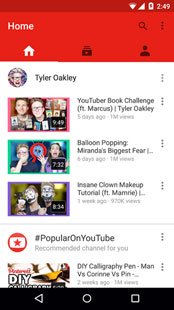
Steps to be followed to download a YouTube video:
1. Download the YouTube app on your phone, by logging into your Google account and install the same.
2. Use the same login credentials to log in to your YouTube account to save the details.
3. Browse and select a video of your choice of download and start streaming it.
4. There is an option to download the video on the right bottom corner below the video.
5. Click on it to download the video offline and there you have a video saved on your local android device.
Using the YouTube app is a tedious one, as one requires to login into so many accounts. Sometimes, videos downloaded are seen only in the app, and not downloaded on the local storage. You cannot really download YouTube videos to play elsewhere. The videos are in YouTube itself, though you can access it when you're offline once you've downloaded the video.
If you're looking for an app that can get you access to lot more videos on your phone that you can easily download, TubeMote is the answer. TubeMote YouTube Downloader is an app for downloading YouTube videos directly to your mobile phone. It allows you to have your favorite videos on your device's SD card to watch them whenever you need.
Features:
- You can download videos from different sites, including YouTube, Dailymotion and Vimeo.
- You can even let your friends watch the video with you, in real time.
- You can share on social media, and watch videos as you need.
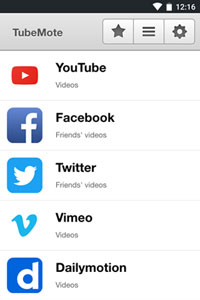
Steps to be followed to download a video using TubeMate:
1. Find a video you wish to download from the YouTube app.
2. At the top, there is a Green colored downward arrow. Tap on that arrow. TubeMate offers the quality of the download that you require.
3. Select the quality of the video you wish to download.
4. This leads to downloading the video and a notification is seen in the notification bar. Depending on the speed of the internet, the video is downloaded to your device.
Using TubeMote is a bit slower since the link has to be used everywhere, and the same has to be confirmed too. YouTube Downloader is the simplest one wherein you directly select the video and downloaded directly on the phones memory.
With access to tons of sites that you can download videos from, you would love this app. TubeVideo downloader is famous because of its ability to download videos from different sites at one go. Tube Video downloader is the fastest and the easiest way to download YouTube videos or download music from YouTube as MP3 format.
Features:
- Ability to download videos from different sites.
- You are free to download in mp4 or mp3 format.
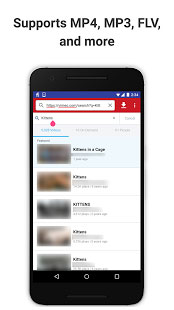
Steps to be followed to download the video:
1. Find the video you want in the YouTube app.
2. Tap on the share button which appears on the video when the video is played.
3. Select the YouTube Downloader from the share menu.
4. Select the video/audio format which you want to download. For MP4 files download in 1080 and for videos and MP3 files in 720p is recommended.
5. Click on the "Download here" to confirm the download.
Tube Video Downloader is the simplest one wherein you directly select the video and downloaded directly on the phones' memory but doesn't have features like the others. If you don't want to install any apps on your Android phone, you can have a try of the first or second method as mentioned in the above!
Related Articles:





