In today's world, where mobile devices are becoming increasingly popular, efficiently managing data on iOS devices like iPhones and iPads has become a key concern for many users. This is especially true as iTunes gradually fades out of the mainstream, leading to a growing demand for third-party data management tools.
AnyTrans for iOS has emerged as a product in this context. But is this software, which claims to be an "all-in-one iOS data management tool", really worth getting? In this AnyTrans for iOS review, we'll break down what it is, how much it costs, how to use it, and whether it's the right tool for your needs to help you make an informed decision.
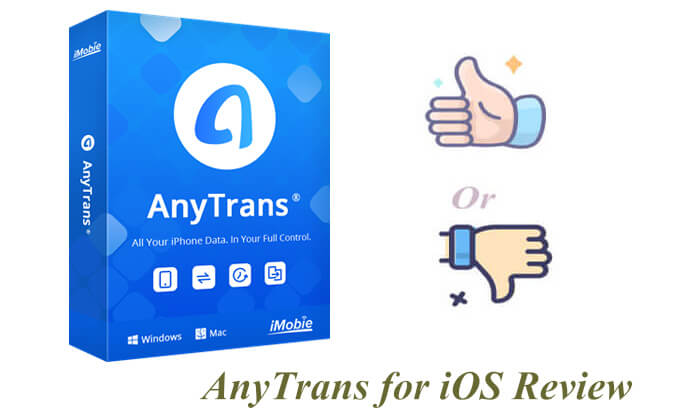
AnyTrans for iOS is a professional iPhone/iPad data management tool developed by iMobie. It supports fast data transfer, backup, and recovery between computers and iOS devices. Not only can it replace iTunes for more flexible data synchronization, but it also integrates a variety of useful features, such as WhatsApp backup, ringtone creation, app management, device cloning, and iCloud content access.
Key features of iMobie AnyTrans:
1. Effortlessly Manage iOS Data & Files
2. Migrate Data Between Devices
3. Create & restore backups
4. Create Custom Ringtones for Your iPhone
5. Mirror, Record, or Capture Your iPhone Screen
6. Take Control of iCloud & iTunes
Is AnyTrans completely free? No, AnyTrans is not completely free. It offers a free trial version that lets you preview features, but exporting and full usage are limited until you upgrade. Here's a breakdown of the pricing plans as of 2025:
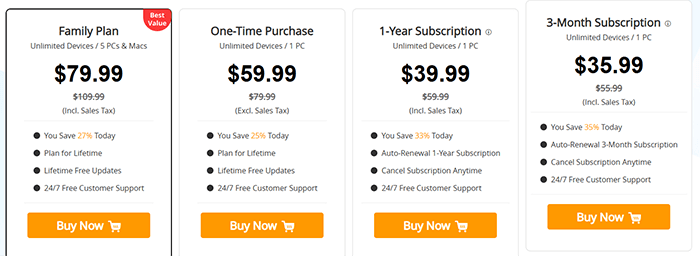
Every tool has its strengths and weaknesses. Here's a quick overview:
Pros:
* User-friendly interface with intuitive navigation.
* Support 30+ data types including photos, messages, contacts, and ringtones.
* Fast and stable data transfer.
* Support wireless backup, encrypted backup, and incremental backup.
* All-in-one functionality, transfer, backup, restore, clone, and more are all consolidated into a single software.
* The latest iPhone 16 series and iOS 26 are supported.
Cons:
* Not completely free – the free version is limited in function.
* May experience connection issues during large file transfers.
* Some advanced features require a learning curve for first-time users.
If you're asking how to use AnyTrans for iOS, here's a simple walkthrough. Using AnyTrans is very simple. Here are the typical steps for transferring contents to the computer:
Step 1. Download AnyTrans and install it on your computer. Connect your iOS device to the computer using a USB cable. AnyTrans will automatically detect your device. Once detected, the main interface will appear.
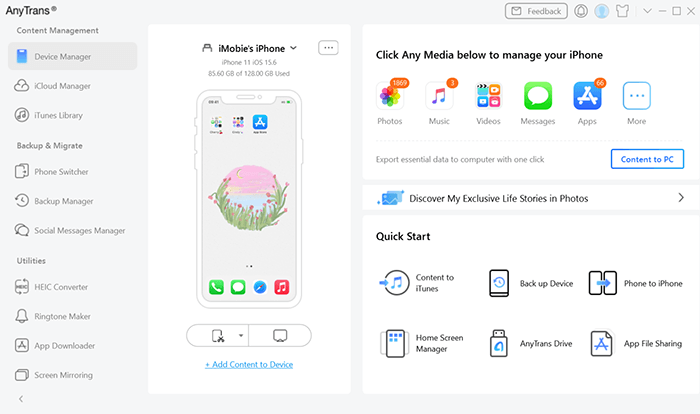
Step 2. After the data is fully loaded, you'll see the interface displayed below. Click the "Content to PC" button.
Step 3. Select the file category you wish to transfer and choose your preferred export location on your computer before starting the transfer, Then, click "Next" to begin the transfer.

Step 4. The transfer process will start, and the time it takes will depend on the size of the data. Please be patient. Do not disconnect your iOS device until the transfer is complete to ensure your data remains intact.
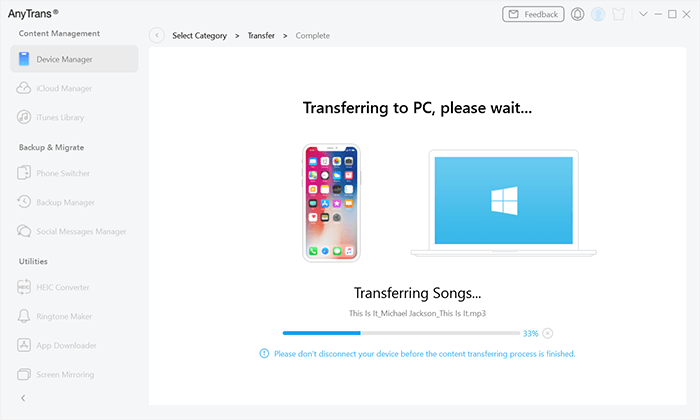
Step 5. Once the transfer is finished, the interface will show the completed process. You can click the "View Files" button to locate the exported data on your computer or click "Transfer More" Items to return to the previous page.
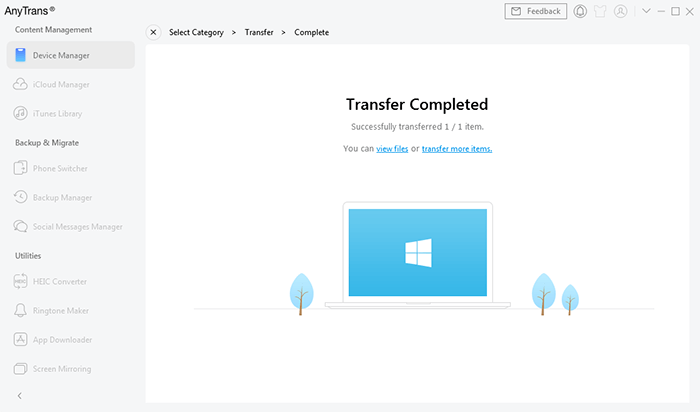
While AnyTrans is powerful, some users find it pricey or complex for casual tasks. If you're looking for a more affordable and streamlined alternative, try Coolmuster iOS Assistant. It is a desktop software (available for Windows and Mac) that helps users manage, export, back up, and restore iOS data without using iTunes or iCloud.
Why Choose iOS Assistant?
Here is how to use iOS Assistant to transfer files from iPhone to computer:
01After downloading and installing the appropriate version of the software, open it. Follow the prompt to connect your device to the computer using a USB cable. Typically, the software will automatically detect your connected device, and a pop-up window will appear on your computer. Tap the "Trust" option on your device and then click "Continue" to proceed.

02Once your device is detected, the main interface will appear as shown below. As you can see, all the file folders are organized on the main interface.

03Select a folder from the left panel to view detailed file information on the right. While previewing, choose the items you want to export to your computer, then click the "Export" button, select the appropriate file format, and begin the transfer process.

Video Tutorial:
Q1. Is AnyTrans safe and legal?
Yes, AnyTrans is developed by the well-known company iMobie. It comes with a legitimate software signature, is free from malicious plugins, and is widely recognized by users, provided it is downloaded from the official website.
Q2. Can I use AnyTrans on multiple computers?
Only if you purchase the Family License, which allows installation on up to 5 PCs or Macs. Single and lifetime licenses are limited to one computer.
Q3. How long does it take to transfer data using AnyTrans?
The speed depends on the file size and connection method. For example, transferring 1000+ photos may take around 3–5 minutes via USB. Wi-Fi transfers may take longer.
That's the end of AnyTrans for iOS review. If you're looking for a comprehensive tool to manage your iPhone or iPad content, AnyTrans for iOS is a reliable choice. It covers everything from file transfer to backup, social app migration, and more.
However, if you're looking for a simpler and more budget-friendly solution, we recommend trying Coolmuster iOS Assistant. It offers all the essentials without breaking the bank.
Related Articles:
Top 5 iPhone File Transfer Apps to Transfer Files from iPhone to PC/Mac
Top 8 iPhone Music Managers to Manage iPhone Music without iTunes
Top 7 iPhone Backup Software for Windows/Mac in 2025 [Free & Paid]
Best iTunes Alternative for iPhone to Manage Data Handily and Safely





