
[Full Guide] How to Edit/Manage iPhone Contacts on PC Effortlessly?

"Hello, all! Is there a way to download all my iPhone contacts to a computer (Mac or PC), editing the contact, and restoring it to the phone? Any help will be appreciated".
- From Apple Support Community
Editing contacts on your iPhone can be a hassle, especially when you're dealing with hundreds of entries. If you're looking for a more efficient way to manage and update your contacts, you might be wondering how to do it from a PC. Fortunately, there are several easy methods to edit iPhone contacts using your PC, making the process quicker and more convenient. In this guide, we'll walk you through four practical ways to edit and organize your iPhone contacts from a larger screen.
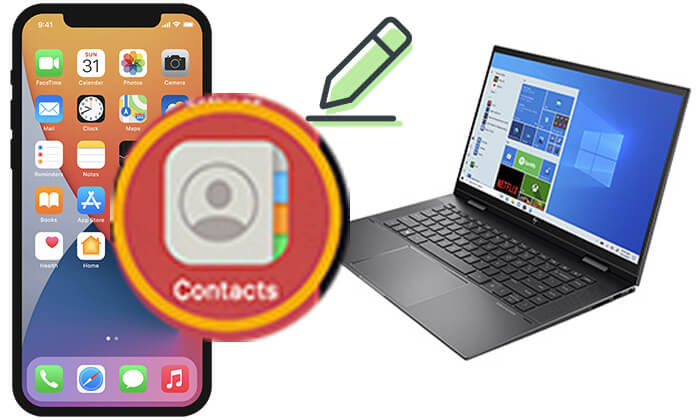
Although the Windows PC does not offer an option to edit and manage your iPhone contacts, you can easily achieve this using the iPhone contact manager for Windows/Mac - Coolmuster iOS Assistant. Not only does it edit contacts, but it also has many other advanced features to manage iPhone contacts, including adding new contacts, deleting contacts, importing and exporting contacts, etc.
Key features of Coolmuster iOS Assistant:
Here is how to manage iPhone contacts on PC using iOS Assistant:
01Install iOS Assistant on your computer, launch it, and connect your iPhone to the computer via a USB cable.
02The program will automatically detect your device. If asked, tap the "Trust" option on your iPhone to trust the computer and hit the "Continue" button on the program to move on. Once detected, you will see the home interface below.

03Choose "Contacts" from the left panel, preview all the contacts, and tick the ones you wish to manage.

Video Guide:
If you used to back up your iPhone contacts to iCloud, you can access and edit iPhone contacts on PC for free on iCloud.com.
Here is how to edit iPhone contacts on your PC via iCloud.com:
Step 1. Open "Settings" on your iPhone, tap your Apple ID profile, and select "iCloud".
Step 2. Make sure the "Contacts" toggle is turned on; this will automatically sync your contact information to iCloud. (iCloud contacts not syncing?)

Step 3. Access the iCloud website on your PC's browser and log in with your Apple ID.
Step 4. Click the "Contacts" icon to view, edit, or delete contact information.
Step 5. Once you finish editing, your contacts on the iPhone will automatically update.

Windows Contacts, a comprehensive contact manager available on Windows 11/10/8/7/Vista/XP, has replaced the Windows Address Book and Windows Live Mail. It provides valuable assistance for managing iPhone contacts.
Here is how to edit iPhone contacts on PC with Windows Contacts:
Step 1. On your computer, open Windows Explorer and navigate to the folder: C:\Users%username%\Contacts.
Step 2. Click the "Import" tab on the toolbar. If it's not visible, click ">>" to reveal it in the drop-down menu.
Step 3. In the pop-up panel, select "vCard (VCF file)" and click "Import". Navigate to the folder containing the VCF file, select it, and click "Open".
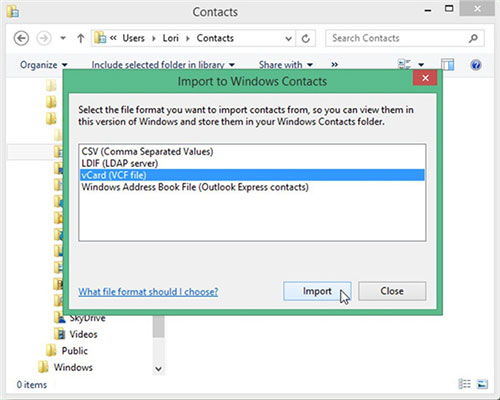
Step 4. After reviewing all "Properties", click "OK" to start transferring contacts to Windows Contacts.
Step 5. Once the transfer is complete, each contact will appear in the "Contacts" folder as a .contact file.
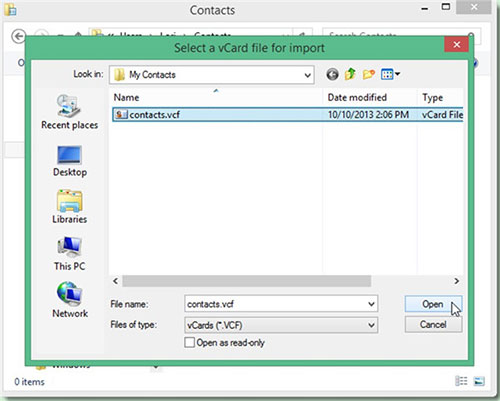
Step 6. Click on the file you wish to edit, then hit "Edit" in the toolbar. You can modify or add a photo to the contact, as well as edit detailed information like name, title, nickname, email, family, home, work, notes, and IDs. Finally, click "OK" to save your changes in Windows Contacts.
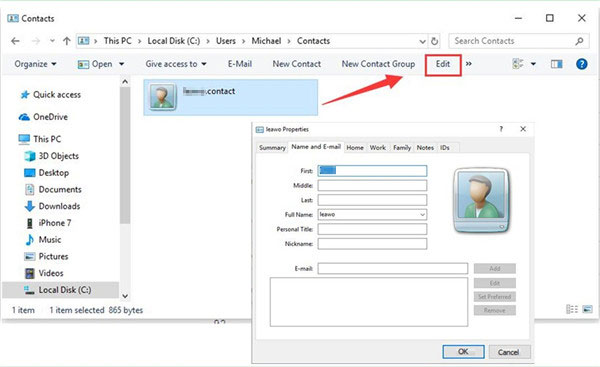
Step 7. After that, you can edit each contact individually as needed, following the steps above.
Google Contacts is a convenient way to manage and edit your contacts on your computer. First, you'll need to sync your contacts from your iPhone to Google, then you can edit them directly from your PC. Follow the steps below to get started.
Step 1: On your iPhone, open the "Settings" app, then go to "Contacts" > "Accounts". Tap "Add Account" and select "Google" to log in with your Gmail account. Once your Google account is added, make sure to toggle the "Contacts" option to sync them with Gmail. Ensure your iPhone is connected to a Wi-Fi network during this process.

Step 2: On your computer, log into the same Gmail account you used on your iPhone. Navigate to "Gmail" and click on the "Contacts" tab to see all of your synced contacts.
Step 3: To edit a contact, click on their name, then tap the "Edit" button in the upper right corner. You can now update details such as their profile, workplace, school, organization, and more. Don't forget to hit "Save" to keep your changes.
Suppose you also want to know how to edit iPhone contacts directly. In that case, follow the instructions below to handle it with patience.
How do I edit my iPhone contacts directly?
Step 1. Open the "Contacts" app on your iPhone and choose one contact you want to edit.
Step 2. Tap the "Edit" button on the upper-right corner to edit the detailed information. Tap the add field option to add new fields if necessary.
Step 3. Click the "Done" button to save the changes.

Although contacts are encrypted data on your iPhone, you will find it simple to edit iPhone contacts on a PC after reading the above content. Coolmuster iOS Assistant is the best way to do the job, which allows you to batch manage contacts and other data on a PC selectively, saving you much time and energy compared with other methods.
Give these methods a try and easily manage your iPhone contacts!
Related Articles:
How to Edit Contacts on Android with 2 Easy Ways and 5 Great Editors
[Full Guide] How to Transfer Gmail Contacts to iCloud with Ease
How to Merge Contacts on iPhone [Full Guide in 2025 & Can't Miss]





