
[Guide] How to Add Music to iCloud Storage from iPhone/PC/iTunes?

iPhone users tend to have a large music collection. The last thing they want is to lose the playlists they have carefully created over the years. But data loss happens all the time, which can be caused by system errors, water damage, or other accidents. A smart way to prevent this from happening is to add music to iCloud storage.
iCloud can back up music, videos, photos, documents, and many other data categories to keep everything safe in case something happens to your device. This guide will tell you how to add music to the iCloud music library, both from your iPhone and computer.
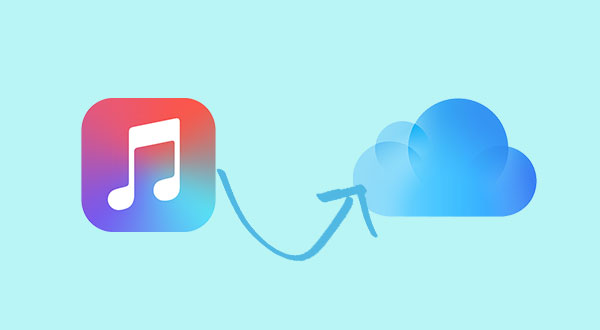
There are several ways to upload music to iCloud on your iPhone. You can back up your iPhone to iCloud, directly transfer music files to iCloud, or turn on iCloud Music Library.
Here's a simple guide to using each method:
To back up your iPhone, including music and settings, using iCloud, first make sure your iPhone is connected to Wi-Fi. Then follow these steps:
1. Open the Settings app on your iPhone.
2. Tap on your name at the top.
3. Select iCloud, then tap on iCloud Backup.
4. Turn on the iCloud Backup if it's off.

You can either tap "Back Up Now" to start the backup immediately, or let it back up automatically when your iPhone is charging, locked, and connected to Wi-Fi.
If you want to move the music files from your iPhone to iCloud, you can move the music files to the iCloud Drive. It's simple to do.
1. Open the Files app on your iPhone and tap "Browse" at the bottom. Then, go to the "Downloads" folder.
2. Find the music file you want to move. Tap and hold the file, then choose "Move" from the menu that pops up.
3. Pick "iCloud Drive" and tap "Copy" at the top right of your screen.
Your music files should be safely stored in iCloud within a few minutes. (iCloud Drive Not Syncing?)
If you have an Apple Music subscription, you can use iCloud Music Library to store your music in iCloud. This allows you to listen to your music on any device that's signed in with the same Apple ID.
To turn it on, open "Settings" on your iPhone, tap "Music", and then enable "iCloud Music Library". When a prompt appears, choose the "Keep Music" option.

If you want to add songs to your iCloud Music Library on Mac or Windows PC, just follow these simple steps:
1. First, open the latest version of iTunes on your computer. Find the song you want to add to iCloud.
2. Then, click the three dots next to the song and choose "Add to My Music." This will save it to your iCloud library.

The method above doesn't let you easily browse or choose the music you want to add to iCloud. To make things simpler, you can use Coolmuster iOS Assistant, a tool designed to manage and transfer iPhone and iPad data. It allows you to transfer music from your iPhone to your computer, and then you can add it to your iCloud Music Library through iTunes.
Coolmuster iOS Assistant doesn't just handle music. It also lets you manage other iOS data, including movies, photos, contacts, messages, videos, and notes. It works with all iOS devices and systems, and you only need a data cable to get started.
Step 1. Transfer music from iPhone to computer
01 Download iOS Assistant on your computer by clicking the icon above. Connect your iPhone to computer using a suitable USB cable and launch the tool. Wait a while and your iPhone will connect to the program soon.

02 Your iPhone data will be categorized and displayed in the left panel. Select the "Music" > "Songs" tab and all music files in your iPhone will be scanned out.

03 Preview and select the songs you need, click the "Export" button on the top menu to move your music from iPhone to computer.
Step 2. Add music to iCloud music library using iTunes
Once the transfer is complete, you can add your music to the iCloud Music Library using iTunes.
01 Open iTunes on your computer and click on "File." Then, select "Add File to Library" and choose the songs you just moved to your computer.

02 Next, click on "Edit," then go to "Preferences." Under the "General" tab, check the box for "iCloud Music Library" to turn it on. Finally, click "OK" to confirm.
Video Guide:
Here's how you can move your music to iCloud: You can turn on iCloud backup on your iPhone. If you have an iCloud Music Library subscription, it will sync your music to iCloud automatically. Another option is to use Coolmuster iOS Assistant. It can back up or transfer your music and other important files from your iPhone to your computer.
Related Articles:
Easy Tutorial on How to Access Music on iCloud





