iTunes is a popular tool for managing iOS device content, but many users find it cumbersome. The syncing process can be slow, and the interface isn't user-friendly, forcing users to seek out third-party alternatives. With so many options available, it can be difficult to decide which is the most reliable.
In this guide, we've compiled some of the best iPhone SMS Transfer software for transferring text messages from iPhone to computer, so you can choose the one that's right for you.
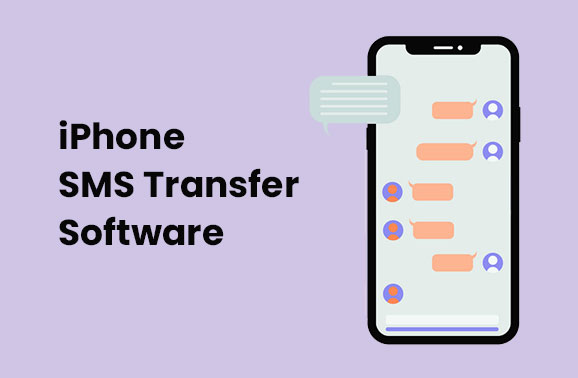
Coolmuster iOS Assistant is a powerful tool created by Coolmuster to help you manage your iPhone data effortlessly. Whether you need to transfer photos, videos, messages, or other files, this software makes it easy to move your iPhone data to your computer, and vice versa. It's user-friendly and works on both Windows and Mac, making it an ideal solution for backing up all your iPhone data, not just your SMS. You can even preview the conversions from PC and then select the required messages to transfer to PC with a few easy steps.
Key features of Coolmuster iOS Assistant:
Want to know how to transfer SMS from iPhone to computer with this SMS transfer software? Check the guide below:
01 Run Coolmuster iOS Assistant on your computer, plug your iPhone to the computer with a USB cable. Unlock your iPhone and tap the "Trust" option when "Trust this computer?" prompted. The program will detect your iPhone automatically.

02 Click "Messages" from the left sidebar and the program will scan out all messages on your iPhone. You can then preview and select the text messages you want to transfer

03 After selecting all the text messages you need, you can finally click on the "Export" button on the top menu to transfer them to your computer. You can specify an output location for saving the messages.
After transferring SMS to PC with this professional iPhone SMS transfer program, you can easily print text messages from iPhone. Or you can keep a backup for your important SMS messages on PC, Coolmuster iOS Assistant can help you restore them to any iPhone you want.
Video Guide for Transferring SMS from iPhone to PC
CopyTrans Contacts is a great tool for transferring iPhone messages, including SMS, iMessages, and WhatsApp chats, to your computer, along with any attachments. But it doesn't stop there - this tool also helps you manage your iPhone contacts. You can edit, organize, and delete contacts directly from your PC. In addition to messages and contacts, CopyTrans Contacts also works with calendars and notes, making it a versatile option for iPhone management.
Pros:
Cons:
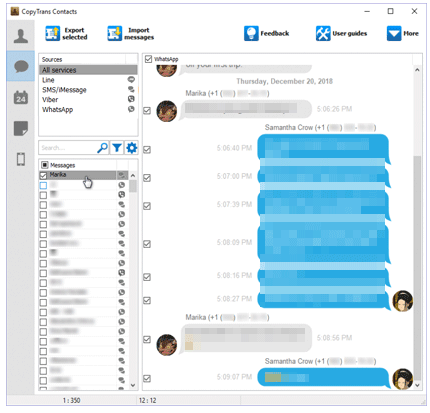
Guess you need: How to Get Contacts from iCloud to iPhone [Solved]
If you want an iPhone SMS transfer program that lets you preview all the detailed info of each conversion from PC, iMazing would be a good choice. It allows you to view the message status, photos, locations, links, etc. on iPhone SMS from your computer. With this tool, you can export text messages from iPhone to PC in PDF, Text, Excel or CSV formats. If you save SMS as PDF format, all the text bubbles, emoji and graphics can also be retained. iMazing also supports transferring and managing other types of data, like music, contacts, photos, books, calendars, apps, etc.
Pros:
Cons:
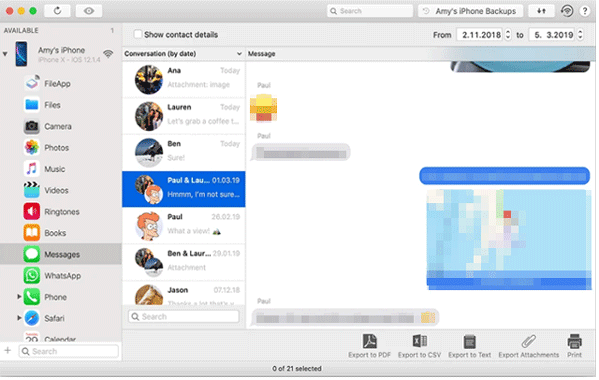
Giving you the ability to transfer SMS from iPhone to computer as well as to another iPhone, Backuptrans is also a good iOS SMS transfer tool. It lets you safely store your SMS to computer and restore them to whichever iPhone you want easily. It supports saving text messages in popular formats such as txt, csv, doc or html. And this tool also supports iMessage. This program hasn't been updated for a long time therefore it looks a bit outdated, but it does the job well. You can check this BackupTrans review to learn more about it.
Pros:
Cons:

Dr.Fone - Phone Manager (iOS) enables you to transfer data between iPhone and computer easily and quickly. It not only supports messages but also contacts, call logs, notes. calendars, photos, videos. For SMS transfer, you can export text messages to PC as formats like HTML, CSV or Text. The interface of the software is intuitive without complicated menus, you can efficiently move SMS from iPhone to PC with the help of this tool.
Pros:
Cons:
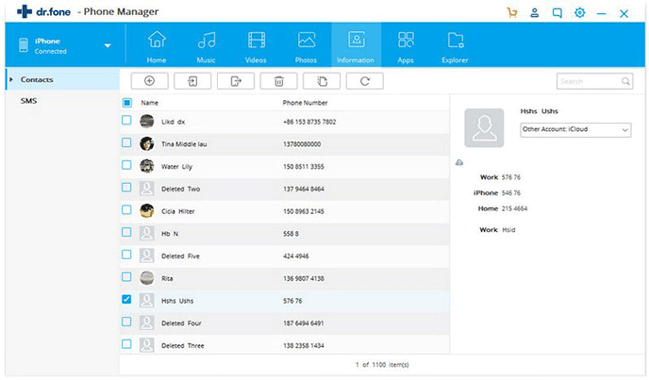
The last SMS transfer app we are going to introduce is iExplorer. It allows you to access and save messages from iPhone to your Windows or Mac computer. The supported formats are PDF, TXT and CSV. Like the other SMS transfer tools, all the text messages conversions can be previewed easily from your computer with iExplorer. You can use it to choose the messages you want to export to the computer for backup or printing.
Pros:
Cons:
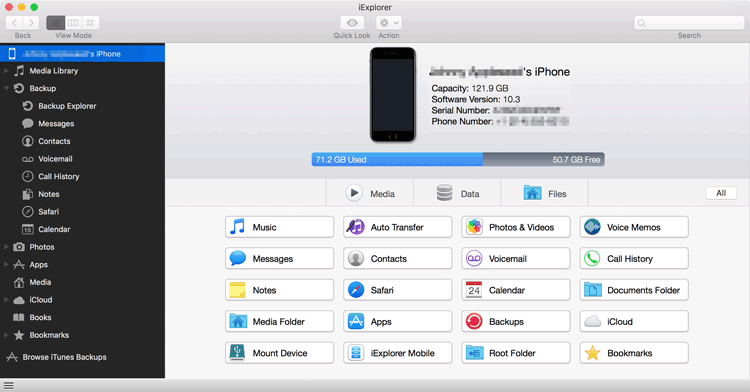
Above are the 6 iPhone SMS transfer software that lets easily you transfer SMS from iPhone to computer. Most of the software mentioned above enable you to save SMS from iPhone to PC in readable formats, letting you easily view, manage, or print the text messages out.
Among them, Coolmuster iOS Assistant highly recommended because it is highly secure, easy to use, and efficient. Download and give Coolmuster iOS Assistant a try. If you have any problems during the transfer, let us know by leaving a comment below.
Related Articles:
How to View and Read iPhone Text Messages on Computer
Best Phone Transfer Software for Android & iOS in 2025
[Fast Transfer] How to Transfer WhatsApp from iPhone to Android





