
How to Manage Photos on Photo Stream for iOS Device/Mac/PC?

Wondering how to manage photos on Photo Stream? Photo Stream offers a good way to share pictures among different devices and you can access to the photos from any device directly on one iPhone, iPad or iPod wherever you like. This article will show you some ways to manage photos on iOS device, including: how to enable/disable Photo Stream, how to access Photo Stream, and how to delete pictures from Photo Stream.
1. How to Enable/Disable Photo Stream on iPhone, iPad or iPod touch?
2. How to Access Photo Stream on iPhone or iPad?
3. How to Delete Pictures from Photo Stream?
What's Photo Stream?
Photo Stream is one of the features of iCloud Photo Library, which enables iOS users to access the most recent 1000 photos on all your devices that have enabled Photo Stream feature, including iPhone, iPad, iPod, Mac and Windows PC.
The Photo Stream feature can help users to store pictures on iCloud server for 30 days. And you are allowed to upload 1,000 photos to My Photo Stream per hour, 10,000 per day, and 25, 000 per month. Better still, Photo Stream does not take up your iCloud storage.
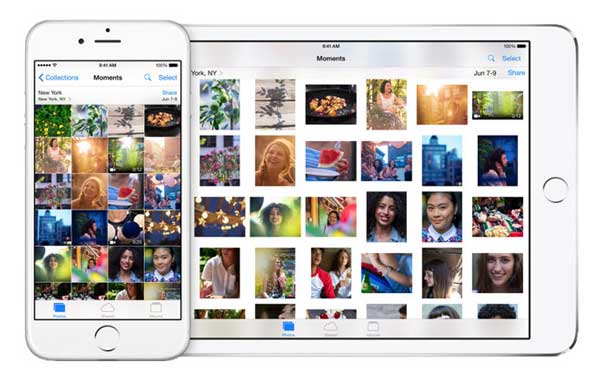
Since iCloud server only offers 5 GB free storage space for iOS users to store files, it is easy to use up. If you don't save images on iCloud fro reasons like you have not enough storage space on iCloud storage but you still want to check the photos on the other devices, Photo Stream should be a good way for you. Now please follow the instructions as below to turn on Photo Stream feature on your iPhone or iPad.
Here is the tutorial:
Step 1. Unlock your iPhone and visit "Settings" section.
Step 2. Scroll down to find and tap "Photos & Camera" option.
Step 3. Turn on the feature of "My Photo Stream", then the new pictures will be synced with devices when connecting to Wi-Fi.
Note: If you want to remove or delete all photos in Photo Stream, just turn off "My Photo Stream" feature here. If you want to keep them, just turn it on.
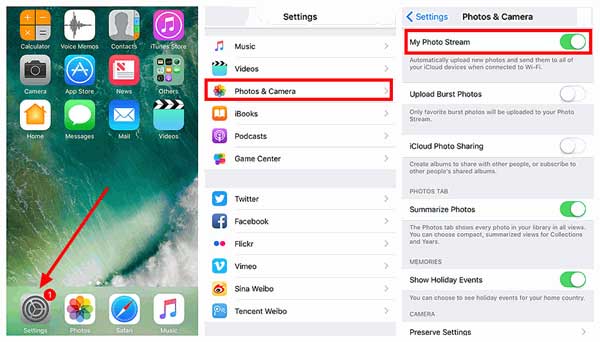
See Also: How Can I Manage iPhone without iTunes?
After enabling Photo Stream feature on your iOS device, you can access the pictures on Photo Stream with the guide as below now.
Step 1. Unlock your iPhone and launch "Photos" app on your device.
Step 2. Tap "Albums" on the bottom of iPhone screen.
Step 3. Tap "My Photo Stream" album where you can view the recent photos. If the iCloud Photo Library on your device has been enabled, all the new photos will show up in "All Photos" section.
Note: Please enable the "iCloud Photo Library" feature on your device if you don't see the album named "My Photo Stream".
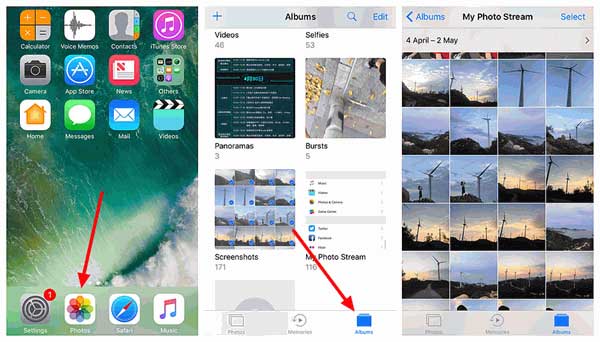
Once enabling Photo Stream feature, all new pictures will be automatically uploaded to "My Photo Stream" album. If there are some pictures you don't want them to show up in the album, you can delete the unwanted image(s) from Photo Stream. Please be noted that this will also remove the deleted pictures from all devices.
Let's see how to remove photos from Photo Stream:
Step 1. Unlock your iPhone and launch "Photos" app, then select "Album" on the bottom.
Step 2. Select "My Photo Stream" to view all pictures.
Step 3. Tap "Select" on the top and choose one or more unwanted pictures as you like.
Step 4. Then tap "Trash" icon on the bottom, and hit "Delete Photos" to confirm your action and remove them from all devices' "My Photo Stream" album.
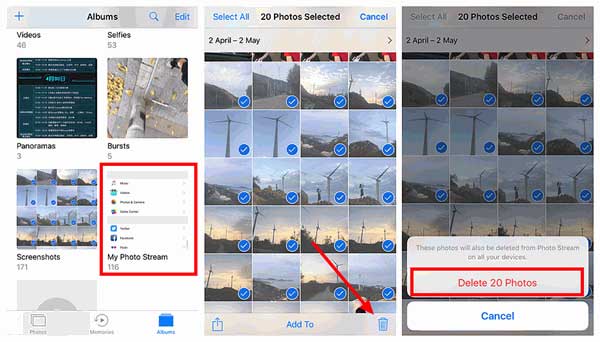
If you were wondering how to manage photos in Photo Stream on your iPhone, iPad, iPod, Mac or PC, now you should have a clear understanding of how to enable, disable or access Delete photos from stream. If you have other questions, you can leave a message in the comment area below.
Related Articles:
3+ Ways to Transfer Photos from iPhone to Mac
Easy Way to Share iMovie Videos to iCloud