There are many reasons you might need to move videos from your iPhone to a Mac. You could be looking to free up iPhone storage space, back up important videos, or even boost your iPhone's performance. For video editors, transferring iPhone videos to a Mac is often necessary to take advantage of the Mac's powerful editing tools. If you're wondering how to transfer videos from iPhone to Mac, this guide will walk you through the process. Keep reading for all the details!
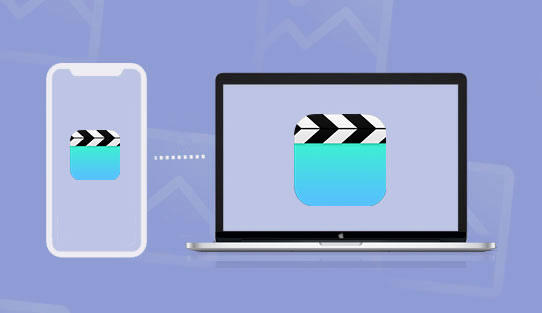
To use this method, make sure you have the original USB cable and that both your iPhone and Mac have the Photos app installed. After transferring, you can safely delete the photos from your iPhone to free up space for new pictures. Here's how you can import videos from your iPhone to your Mac:
Step 1. Using the USB cable, connect the iPhone to your Mac. Follow the prompt to ensure the connection between the two devices has been established successfully.
Step 2. Launch the Photos app on Mac if it does not launch automatically. Find your iPhone's name under "Devices" on the left side column of your screen and tap on it.
Step 3. Select where to import your videos from the drop-down menu and click the "Import" button.
Step 4. Hit the "Import Selected" button to import specific videos or the "Import All New Videos" button at the top right corner to import the entire video collection. Your videos will be moved to your Mac computer.

AirDrop is a wireless sharing feature on Apple devices used for sharing files. The biggest reason for using AirDrop is its super-fast transfer speeds. To use AirDrop, ensure the Wi-Fi and Bluetooth features are enabled on the two devices. Afterward, follow the steps below to transfer video from iPhone to Mac:
Step 1. Swipe the iPhone's screen upward from the bottom, turn AirDrop on, and make it visible to "Everyone".

Consequently, navigate to Mac's AirDrop on the menu bar, tap on it, and activate it to be visible to "Everyone".

Step 2. Launch the iPhone's Photos application, tap on the "Albums" button located at the bottom of the application's interface, scroll to the "Media Types" section, and select "Videos".
Step 3. Hit "Select" at the top-right corner of your application's video interface. Tap on the video you want to import or select "All" in the upper-left corner.
Step 4. Now, hit the "Share" icon at the bottom-left corner of your screen. A "Share" pop-up menu will appear. Tap on the "AirDrop" icon resembling a bull's eye.

Step 5. Choose your "Mac Computer" from the "AirDrop" screen. Counter-check if the Mac's AirDrop feature is activated if no computer is discoverable.
Step 6. Accept the shared videos on the Mac to initialize the transfer. The import process may take seconds, and a pop-up window will appear, letting you select destination folders. Choose one to complete the procedure. (AirDrop stuck on waiting?)
iCloud enables users to sync files like videos between Apple devices. There are two options we can apply to sync videos from iPhone to Mac using iCloud. Just follow the below simple steps.
Option 1: Transfer Videos from iPhone to Mac using iCloud Photos
iCloud Photos makes it easy to keep your photos and videos synced across all Apple devices with the same Apple ID. When you enable iCloud Photos on your iPhone, your videos will automatically upload and can be accessed on your Mac without needing to manually transfer them.
Step 1. Open the Settings application on your iPhone, navigate to the top of the application's interface, and tap "your name".
Step 2. Hit "iCloud" from the "Apple ID" page.
Step 3. Hit on "Photos" and toggle the "iCloud Photos" button to "On" mode.

Step 4. Afterward, open the "System Preferences" on your Mac and hit the "Apple ID" in the upper-right corner. For older Macs, tap the "iCloud" button.
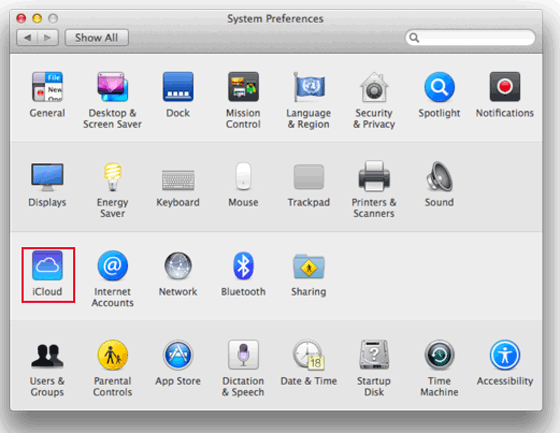
Step 5. Click the "iCloud" button on your Apple ID's left side and checkmark the box beside "Photos" to sync the videos. Consequently, on older Macs, open "Options" beside "Photos" and hit the button that appears to sync them.

Step 6. Download videos to your Mac computer by visiting the iCloud website, logging into your iCloud account, hitting the "Photos" option, selecting the photos you want to transfer, and hitting the "Download Selected Items" button at the upper right side of the screen. (How to download photos from iCloud to PC?)

Option 1: Transfer Videos from iPhone to Mac via iCloud Drive
If you'd like more control over where your videos are stored, iCloud Drive allows you to upload specific videos without syncing your entire Photos library.
Step 1: On your iPhone, open the video you want to upload. Tap the Share button and select Save to Files, then choose iCloud Drive as the destination.
Step 2: On your Mac, open Finder, click on iCloud Drive in the sidebar, and find your video. You can then download it to your preferred folder on your Mac.
Dropbox is among the oldest file storage services that allow you to share up to 2GB of file sizes for free between devices. Millions of people across the world use it. Dropbox employs advanced encryption procedures to protect its users' data. Moreover, it organizes your files structurally for easier access. The following steps explain how to upload videos from iPhone to Mac via Dropbox:
Step 1. Download, install, and launch your iPhone's Dropbox application.
Step 2. Log in to your account and tap the "Create" button to upload the videos you wish to transfer.

Step 3. Open your favorite browser on your Mac and navigate to the Dropbox website. Login to your account, find your uploaded video files, and download them to your Mac.
FileMail allows the sending of large files at a high quality. The application is easy to use and provides a Wi-Fi feature only to prevent exceeding the mobile data limit. Transferring files less than 5GB does not require creating an account or subscription. Below is how to move videos from iPhone to Mac via FileMail:
Step 1. Download, install, and launch the FileMail application on your iPhone and tap on the "Add files" button. Attach the videos you want to transfer.
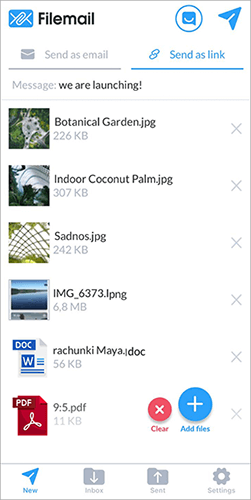
Step 2. Select whether to send your videos as an email or upload them to generate a shareable link.
Step 3. If You select the "Send as email" option, key in the email address to be used on the "Destination" Mac and tap on the "Send" button to send the email.
Step 4. If you select "Send as link", a shareable link will be given once the videos are uploaded. Share this link with the Mac computer you want the files sent to.
Step 5. Download, install, and launch the FileMail desktop application on your Mac computer and access the videos on the shareable link.
Image Capture is a utility with exclusive access to iPhone videos and photos. It enables us to share videos and photos between iPhone and Mac computers. Below is how to download videos from iPhone to Mac via Image Capture:
Step 1. Connect your iPhone to a Mac computer via a USB cable. Follow all prompts to ensure the connection is successful.
Step 2. Launch the "Image Capture", navigate to the "File" menu, and tap on "Import from iPhone" on your Mac computer.
Step 3. Choose the video files, specify the destination folder, and tap the "Import" button. Once videos have been imported, a green "Tick" will be seen at the lower right corner of your Mac's screen.

The most efficient method of transferring videos from your iPhone to a Mac computer and vice versa is using a professional iOS file transfer application. There are many such applications, and the best one is Coolmuster iOS Assistant. With this software, you can easily transfer contacts, messages, photos, videos, music, and more between your iOS device and PC/Mac. What's more, you can transfer videos in batches and preview them before transferring, and the transmission speed is very fast.
Key features of Coolmuster iOS Assistant:
Below is how to use iOS Assistant to transfer videos from iPhone to Mac:
01Begin by downloading, installing, and launching the application on your Mac computer.
02Link the iPhone to the computer using a USB cable, tap the "Trust" button below the "Trust This Computer" pop-up message, and hit the "Continue" button.

03A screen showing your iPhone's data organized into categories will pop up. Click on the "Videos" folder, select the videos you want to transfer.

04After selecting all the videos you need, tap the "Export" button to move them to your Mac computer.

Video Tutorial:
You now have a variety of options for transferring videos from iPhone to Mac, each with its own advantages. Whether you're looking to free up space on your phone or edit videos on your Mac, choose the method that suits your needs. Whether you want a quick transfer using the Photos app, convenient transfers using iCloud or Google Drive, or even emailing your videos, it's easy. If you need more advanced control, Coolmuster iOS Assistant is a great option. These methods are simple, reliable, and will help keep your videos safe.
Q1: How can I transfer videos from my iPhone to my Mac without losing quality?
To keep your videos in their original resolution without any compression, use iCloud Photos. This way, you can store your videos in full quality on iCloud and access them on your Mac.
Make sure iCloud Photos is turned on for both your iPhone and Mac. On your Mac, open the Photos app, then go to "Photos" > "Preferences". In the iCloud tab, check the option that says "Download Originals to this Mac". This will ensure that your videos are saved in their original resolution on your Mac.
Q2: How do I transfer WhatsApp videos from iPhone to Mac?
To transfer WhatsApp videos, open WhatsApp on your iPhone, go to the conversation with the videos, and tap on "All Media" at the top. Select the videos you want to transfer by tapping "Select". Then tap "Share" and choose "AirDrop". Select your Mac from the AirDrop list, and on your Mac, accept the incoming files. The videos will be transferred to your Mac in no time!
Related Articles:
How to Transfer Videos from Mac to iPhone with 5 Methods
[5 Ways] Transfer Files between iPhone and Mac Effortlessly
How to Transfer Files from iPhone to Mac without iTunes [Full Guide]





