
Sell Your Broken iPhone: Best Ways to Get Cash for a Damaged Device

A broken iPhone doesn't necessarily mean it's worthless. Even if your device has a cracked screen, a faulty battery, or won't power on, it still holds value. Many platforms, repair shops, and recycling programs are willing to buy broken iPhones because their parts and materials remain useful.
With the release of the iPhone 17 series, many people are considering an upgrade. Selling your broken iPhone not only helps you clear out unused devices but also gives you extra cash or trade-in credit toward the latest model. In this guide, we'll cover the essential steps to prepare your iPhone for sale, where to sell it, and the pros and cons of each method so you can make the smartest choice.
Before you sell your damaged iPhone, the most important thing is to make sure your personal information is safe. Even if the device is no longer working properly, there may still be recoverable data on it. Here are three essential steps to follow:
Just because your iPhone is broken doesn't mean your data is lost. In many cases, as long as the phone can power on or be connected to a computer, you can still save important files like contacts, photos, text messages, music, or notes. Backing up your device is the first step before selling, so you won't lose valuable information.
Coolmuster iOS Assistant makes it simple to transfer and back up iPhone data directly to a computer. Unlike iCloud, it doesn't take up limited cloud space, and you can selectively export the files you want. This ensures your personal data remains safe and accessible even after you sell or recycle the device.
Key features of iOS Assistant
How to back up a broken iPhone to a computer with iOS Assistant?
Even if your iPhone is damaged, you can still create a backup as long as it can connect to a computer. Here's how:
01Download and open iOS Assistant on your computer. Connect your iPhone using a USB cable. If a message pops up on your device saying Trust This Computer, tap "Trust" and then click "Continue" on the software interface.

02Once connected successfully, your iPhone's main details will appear on the screen. On the left panel, you'll see all available data types (contacts, messages, photos, videos, notes, etc.).

03Click on a folder in the left panel (for example, Contacts or Photos). Preview the files on the right, then hit "Export" to save the chosen items to your computer.

If you want a complete backup, go to the "Super Toolkit" section > select "iTunes Backup & Restore" > click the "Backup" tab > choose the iPhone you want to back up > select a storage location (either the default iTunes backup folder or a custom path on your computer) > click "Browse", then "OK" to start the backup process.

Video guide
Before you sell your broken iPhone, wiping it clean is a must. Simply restoring factory settings is not always enough; data can still be recovered with special tools.
The professional data-wiping tool - Coolmuster iOS Eraser, permanently erases all information from your iPhone, making it impossible for anyone to recover. It's ideal if your iPhone contains sensitive files, personal photos, or work documents. With just a few clicks, you can make sure your privacy is fully protected.
Key features of iOS Eraser
How to delete all files at once on a faulty iPhone using iOS Eraser?
01Download and install iOS Eraser on your computer. Connect your iPhone with a USB cable and select "Trust" on your device. The main interface will then appear.

02Click the "Erase" button on the main interface. Choose your desired Security Level (Low, Medium, or High) and click "OK". In the confirmation field, type "delete" and press "Erase". Confirm by clicking "OK".

03The program will begin wiping your iPhone. Once finished, your iPhone will automatically reboot. After rebooting, unlock your device and click "Try Again" in the program to reconnect your iPhone.

04iOS Eraser will continue to overwrite the device's data. When the process finishes, your iPhone will be fully wiped clean, and all data will be permanently deleted.

Video guide
Even if your iPhone is damaged, it may still contain sensitive information on your SIM card. Before selling, remove the SIM card and any external storage (if applicable).
This simple step prevents personal contacts, messages, or data from being accessed by the next owner.
If you're asking who buys broken iPhones, there are several options to consider, including Apple Trade-In, online buyback services, local repair shops, marketplaces, or selling for parts. You can choose where to sell your broken iPhones, depending on convenience, cash value, and your preference.
Apple accepts broken iPhones for trade-in or recycling. You can receive store credit toward a new iPhone or let Apple recycle it responsibly.
How to sell:

Websites like Gazelle, Decluttr, or BuyBackWorld buy damaged iPhones. They often offer free shipping and payment after inspection.
How to sell:
Repair shops may buy broken iPhones to refurbish or use for parts.
How to sell:
Platforms like eBay, Facebook Marketplace, or Craigslist let you sell directly to buyers.
How to sell:
If the iPhone is severely damaged, you can sell individual parts like the screen, battery, or camera to specialized buyers.
How to sell:
Before deciding where to sell your damaged iPhone, it's helpful to compare the advantages and disadvantages of each method at a glance:
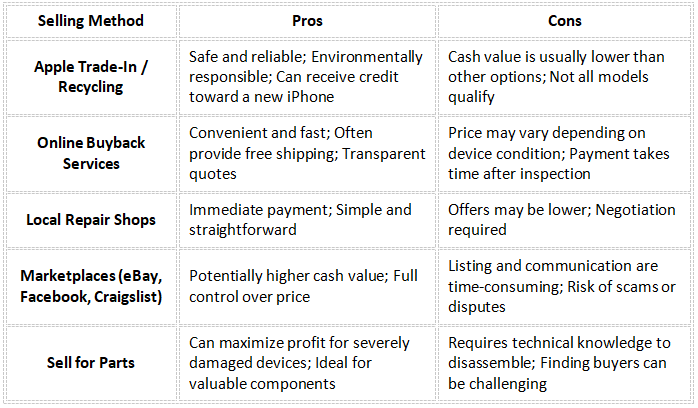
Selling a broken iPhone doesn't have to be complicated. The key steps are always the same: back up your data, erase all personal information, and then choose the selling channel that best suits your needs.
Using tools like Coolmuster iOS Assistant and Coolmuster iOS Eraser makes this process quick, safe, and worry-free. Once your iPhone is prepared, you can confidently sell it, whether for cash, trade-in credit, or parts, while protecting your privacy and getting the most value out of your device.
Related Articles:
Guide: Sell Broken Phones Easily | From Defects to Dollars
Which Is the Best iPhone Data Eraser Software? [A Comprehensive Review]
[Must-read Tips] What to Do Before Getting a New iPhone 17/17 Pro/Air?
How to Erase iPhone Without Passcode in 5 Simple Ways? (Step-by-Step)





