
[Full Guide] How to Recover Deleted/Lost Calendars on iPad?

Have you accidentally deleted calendar events on your iPad, and now you're wondering how to get them back? Don't panic; you're not alone. Many users unintentionally delete important appointments or experience iOS glitches that cause calendar data loss. Luckily, there are several ways to recover deleted calendar on iPad.
This comprehensive guide will walk you through different solutions for calendar recovery for iPad. Let's dive into the best ways to recover lost calendar for iPad step by step.
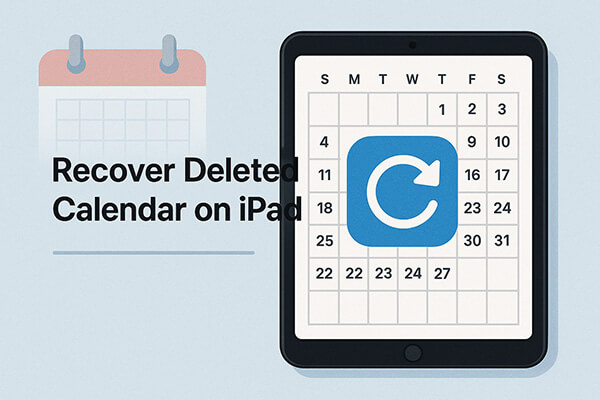
If your iPad has iCloud sync enabled, the deleted calendar events may still be retained in iCloud's historical data. You can restore the entire calendar archive from iCloud.com by following these steps.
Here is how to recover lost calendar for iPad via iCloud.com:
Step 1. Visit www.icloud.com and sign in with your Apple ID.
Step 2. Click your name in the upper-right corner and go to "Account Settings".
Step 3. Scroll down to the "Advanced" section and click "Restore Calendars".
Step 4. Choose an archive from the list based on the date before deletion occurred.
Step 5. Click "Restore" and wait for the process to complete.
Step 6. Your calendar will be restored to that point and automatically synced to your iPad.
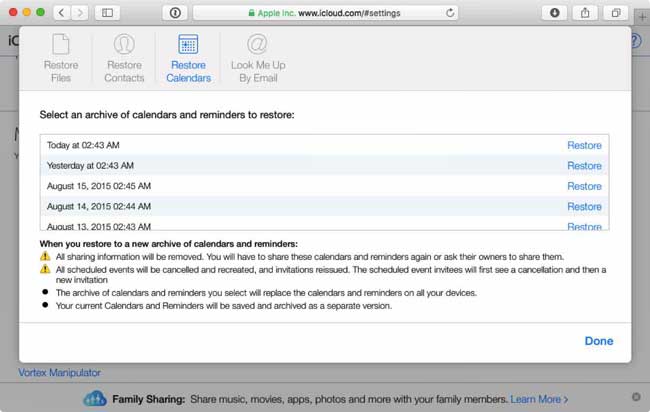
If you want to restore only specific deleted calendar events without affecting the current data on your iPad, it is recommended to use a third-party professional recovery tool, such as Coolmuster iPhone Data Recovery. This tool allows you to recover deleted calendar events on iPad from iTunes or iCloud backups, and lets you preview and selectively restore data without causing any data overwriting.
Key features of iPhone Data Recovery:
Click the download button below to download the best iPad data recovery tool on your PC and follow the steps below to perform calendar recovery for iPad.
01After installing the software on your computer, launch it and select "Recover from iTunes Backup File" from the left panel. The program will automatically detect the default iTunes backup directory on your computer. Once it's done, choose the backup file for your lost iPhone from the list and click the "Start Scan" button.

02Next, select "Calendars" and click "Start Scan" to search for relevant items.

03After the scan completes, click on "Calendars" to preview deleted events and then select the events you want to restore and click "Recover to Computer".

01Download and launch the software, then select the "Recover from iCloud" mode. Sign in to your iCloud account when prompted. (Note: If two-factor authentication is enabled, enter the verification code sent to your iOS device and click "Verify" to proceed.)

02Select the file types you wish to restore and click the "Next" icon to start a quick scan. This will let you preview detailed information about your iCloud backup files.

03Once the scan is complete, click "Calendars" in the sidebar to preview the deleted items. Choose the reminders you want to recover and click "Recover to Computer" to save them on your PC.

Video Tutorial:
If you have previously made a full backup of your iPad using iTunes, you can restore the device to the state it was in at the time of the backup to recover your calendar data. This method is suitable for users who want to restore the entire system data, but keep in mind that it will overwrite all the current content on your iPad.
Here is how to recover lost calendar for iPad from an iTunes backup:
Step 1. Connect your iPad to the computer and launch iTunes.
Step 2. Select your device and click "Summary" > "Restore Backup".
Step 3. Choose a backup created before the calendar deletion.
Step 4. Click "Restore" and wait for the process to finish.

In addition to iTunes, iCloud also offers a full device backup feature. You can choose to reset your device and then restore the entire backup content from iCloud to recover your calendar data. However, please note that this action will erase all the current content on your device.
Follow the steps below to recover deleted calendar on iPad from iCloud backup:
Step 1. Open "Settings" on your iPad > "General" > "Transfer or Reset iPad".
Step 2. Tap "Erase All Content and Settings" and confirm.
Step 3. Wait for the device to restart and enter the setup wizard.
Step 4. On the "Apps & Data" page, select "Restore from iCloud Backup".
Step 5. Sign in with your Apple ID and choose a backup that contains your calendar data.
Step 6. Wait for the data to download and the restoration to complete.

In summary, there are multiple effective ways to recover deleted calendar on iPad, whether you prefer using iCloud, iTunes, or a professional recovery tool. While Apple's built-in options may require a full restore, third-party software like Coolmuster iPhone Data Recovery allows you to selectively retrieve lost calendar events without affecting your current data.
If you're looking for a reliable, safe, and user-friendly solution to recover deleted calendars on an iPad, Coolmuster is definitely worth trying.
Related Articles:
[Full Guide] How to Restore Calendar from iCloud on iPhone?
How to Check History on iPad After Deleted with/without Backup?
How to Recover Deleted Notes on iPad with/without Backup?
How to Restore from iCloud Backup Without Reset? [2 Quick Solutions]





