
[Full Guide] How to Restore Calendar from iCloud on iPhone?

The iPhone Calendar helps us plan meetings, events, birthdays, and other daily tasks. However, if the calendar is lost due to accidental deletion, system malfunctions, iOS upgrades, or device changes, there's no need to panic. As long as you've enabled iCloud sync or backups, there are ways to recover these valuable schedules. This article will outline three methods to restore calendar from iCloud backup, helping you quickly retrieve important information.
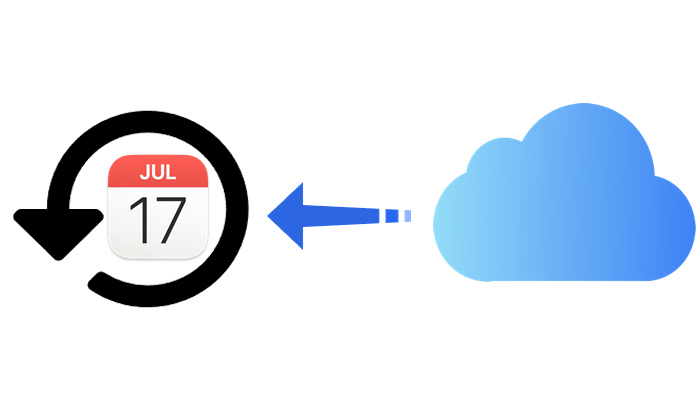
When you enable iCloud sync, iCloud automatically archives historical versions of your calendar and reminders. Even if you accidentally delete a calendar event, you can restore it from iCloud's web interface within a certain period. This method does not require resetting the device and is one of the simplest and fastest ways to recover your data.
How do I get my calendar from iCloud? Follow the steps below:
Step 1. Open a browser on your computer and go to www.icloud.com. Enter your Apple ID to log in.
Step 2. Once logged in, click on the account avatar or name in the top right corner to access "Account Settings".
Step 3. In the "Advanced" section at the bottom of the page, click on "Restore Calendars".

Step 4. The system will display multiple calendar archives sorted by date. Choose a specific point in time and click "Restore".
Step 5. Confirm the restoration, and wait for the calendar data to be replaced.
Note: This method will replace the current calendar data, which may result in the loss of some new calendar events.
If you haven't enabled iCloud sync but have previously made a complete iCloud backup, you can restore the entire device backup to recover your calendar data. This is the standard method supported by Apple, but it will erase all data on your current device, so make sure to back up your data beforehand.
Here is how to restore iPhone calendar from iCloud backup:
Step 1. On your iPhone, go to "Settings" > "General" > "Transfer or Reset iPhone" > Select "Erase All Content and Settings".

Step 2. The device will automatically restart and enter the initial setup process.
Step 3. During the setup, when you reach the "Apps & Data" screen, choose "Restore from iCloud Backup".
Step 4. Enter your Apple ID and password to log into your iCloud account.
Step 5. The system will list all available backups; select one that contains the calendar data.
Step 6. Wait for the device to complete the data restoration and restart.

If you don't want to reset your iPhone but still wish to restore calendar from iCloud backup, the best method is to use a professional iPhone data recovery tool. Coolmuster iPhone Data Recovery is a professional and secure iOS data recovery software that allows you to selectively restore data such as calendars, contacts, photos, etc., from an iCloud backup without restoring the entire backup and without erasing your device.
Main features of iPhone Data Recovery:
How do I restore my calendar from iCloud backup using iPhone Data Recovery? Here are the steps:
01Launch the software and select "Recover from iCloud" mode. Sign in to your iCloud account as prompted to proceed. (Note: If prompted for Two-Factor Authentication, enter the verification code sent to your iOS device and click "Verify" to continue.)

02Choose "Calendars" and click the "Next" button to begin the quick scan.

03Select the calendars you wish to restore and click "Recover to Computer" to save the files to your computer.

Video Tutorial:
Overall, there are several options for restoring calendars from an iCloud backup. If you have iCloud sync enabled and want to quickly recover deleted items, you can use the version history feature on iCloud.com for a simple solution. If you're willing to reset your device to restore an older backup, you can choose to restore from an iCloud backup. For users who don't want to reset their device but need precise recovery of calendar data, Coolmuster iPhone Data Recovery is the best choice. It doesn't require data erasure, supports preview and selective recovery, and offers a safe and efficient process, greatly improving the success rate of data recovery.
Related Articles:
How to Restore from iCloud Backup Without Reset? [2 Quick Solutions]
How to Recover Deleted iCloud Backup - Exploring 4 Powerful Strategies
How to Restore Notes on iPhone from iCloud? [3 Easy Methods]
How to Fix Restore from iCloud Paused? Solved in 9 Quick Fixes





