
EaseUS iOS System Repair Review: Features, Pricing, Pros, Cons & Best Alternative

When your iPhone or iPad runs into issues such as a black screen, being stuck on the Apple logo, reboot loops, or iOS update failures, the first reaction is often panic. Many users think about going to an Apple repair store, but this can be both costly and time-consuming. Luckily, there are dedicated iPhone repair tools designed to fix iOS system problems at home without technical expertise. One of the most popular solutions on the market is EaseUS iOS System Repair. In this EaseUS iOS System Repair review, we will cover what the tool is, its pricing, pros and cons, and how it works to help you determine whether it is worth using.
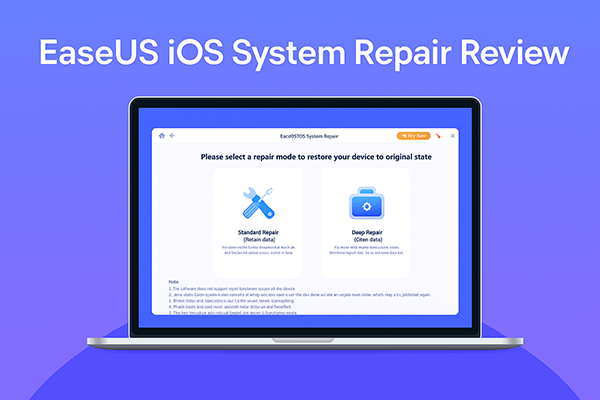
EaseUS iOS System Repair is primarily designed to address various common issues with iOS/iPadOS systems, including being stuck in recovery mode, device not turning on, screen freezing, iOS update failures, and more. The software offers two repair modes: Standard Repair and Deep Repair, each targeting different levels of system issues. Its main features include:
* Repair iOS/iPadOS system issues without losing any data.
* Easily fix iTunes backup and restore errors in just a few clicks.
* Enter or exit recovery mode with a single click.
* Upgrade to the latest iOS 26 version effortlessly.
* Roll back from iOS 26 to a previous version without jailbreaking.
* Instantly reset your iPhone, iPad, or iPod touch without needing a password.
In this EaseUS iOS System Repair review, pricing is one of the key aspects that users should consider. EaseUS provides flexible plans depending on your usage:
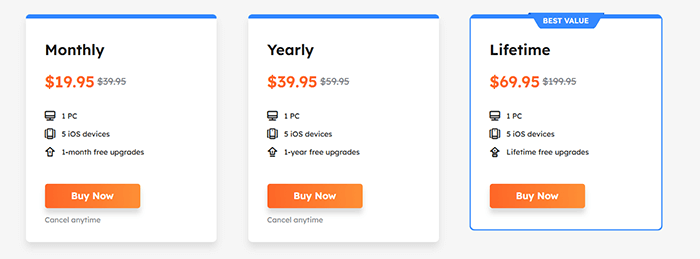
Like any repair tool, EaseUS iOS System Repair has strengths and weaknesses.
Pros:
* Clean and user-friendly interface suitable for beginners.
* Standard Repair mode helps fix most issues without data loss.
* Support a wide range of iOS system issues.
* Compatible with the latest iOS 26 and iPhone 17 series.
* Offer a 30-day money-back guarantee.
Cons:
*Free version is very limited; it can detect problems but not fix them.
* Deep Repair mode may erase all data, requiring backup beforehand.
* Repair process can be slow depending on internet speed and firmware size.
* Pricing is relatively high compared to some competitors.
The process of using EaseUS iOS System Repair is quite straightforward, with the software providing step-by-step guidance to ensure even beginners can use it with ease. Below are the complete repair steps:
Step 1. Launch EaseUS MobiXpert on your computer and select "System Repair" from the Home page.
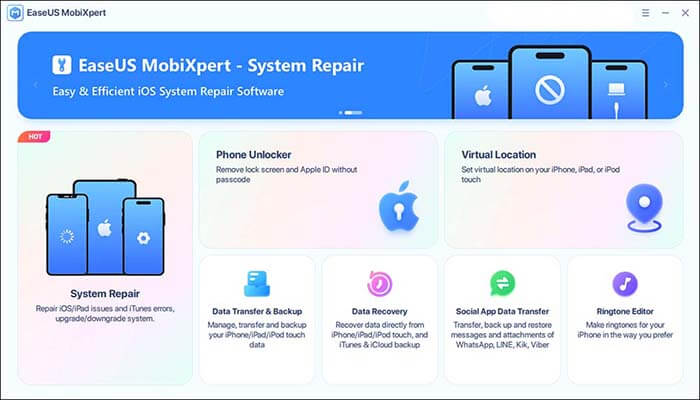
Step 2. On the next screen, choose "iOS/iPadOS System Repair".
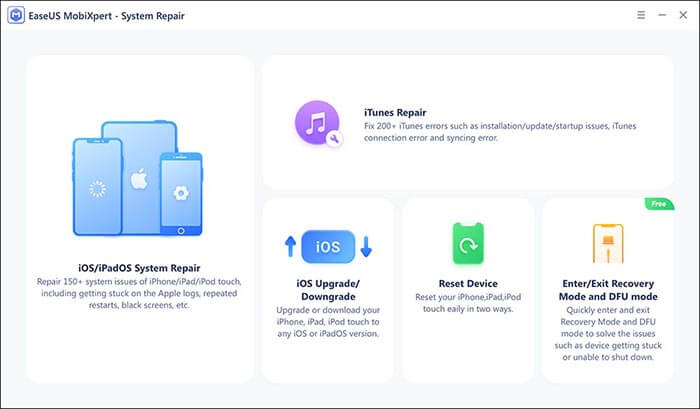
Step 3. Connect your iPhone or iPad to the computer and select "Standard Repair". For a more thorough repair, choose "Deep Repair".
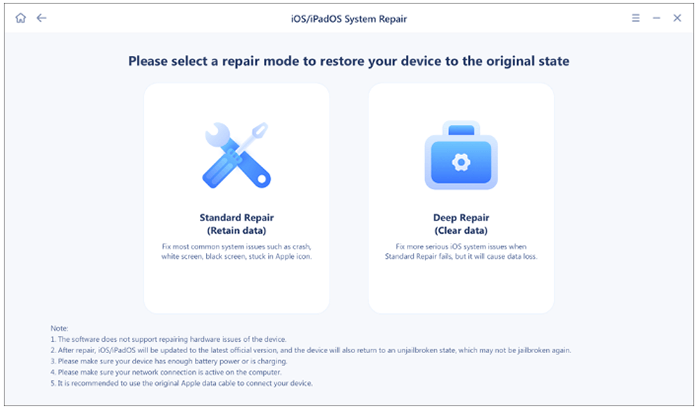
Step 4. Confirm your device model and click "Next" to proceed. EaseUS MobiXpert will then download the necessary firmware, which may take some time. If you've previously downloaded firmware using this software, you can click "Verify" to continue.
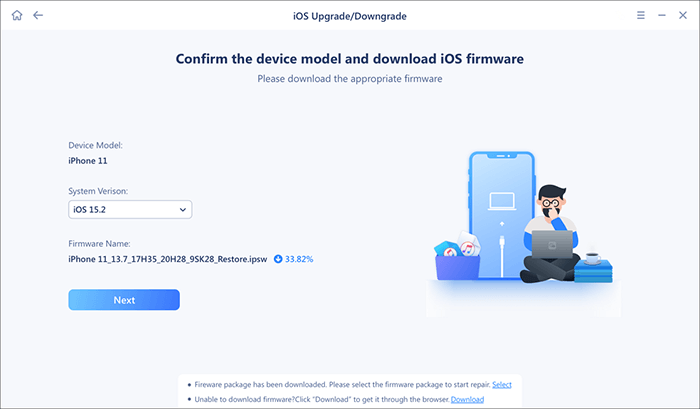
Step 5. Click "Repair Now" to begin the repair process. Once the repair is complete, you can check your device and restart it to use it as normal.
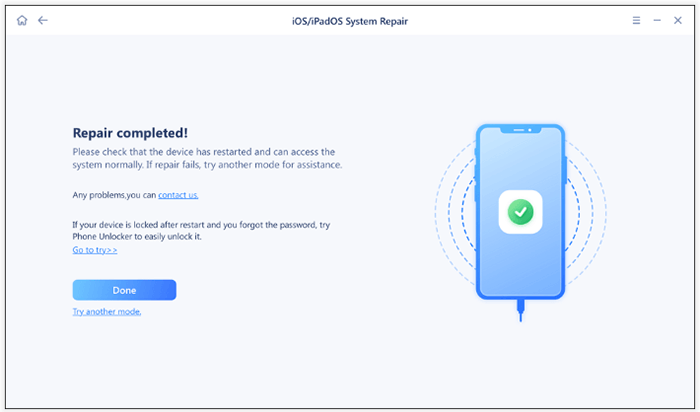
While EaseUS iOS System Repair is effective, some users may find its pricing high or the free version too limited. In this case, iOS System Recovery stands out as the best alternative.
This software can fix more than 50 types of iOS issues, including frozen screens, white/black screens, iTunes errors, and update failures. Like EaseUS, it offers both Standard Mode and Advanced Mode. However, iOS System Recovery is known for a higher repair success rate, faster performance, and broader compatibility. Additionally, iOS System Recovery is often more cost-effective, making it a preferred choice for users who want a balance of reliability and affordability.
Key features of iOS System Recovery:
How to use iOS System Recovery to fix your device without losing data:
01Install and launch iOS System Recovery on your Windows/Mac computer. Connect your iPhone via USB and select "iOS System Recovery".

02Click "Start", and the software will begin detecting issues with your iPhone.

03Choose your repair mode, select your iPhone model from the list, and click "Repair".

04The software will download the necessary firmware to fix your iPhone. Once the download is complete, your iPhone will be restored to normal.

Q1. Is EaseUS iOS System Repair safe to use?
Yes, it is developed by a well-known software company. The software itself does not contain any malicious code, and the repair process is based on official Apple firmware, making it overall safe to use.
Q2. Is EaseUS iOS System Repair free to use?
No. The free version only allows you to detect problems. To fix them, you need to purchase a license.
Q3. Will I lose my data during repair?
With Standard Repair mode, data loss is unlikely. However, Deep Repair mode may erase all device content, so backing up your iPhone/iPad is strongly recommended.
In conclusion, this EaseUS iOS System Repair review shows that the software is a reliable option for fixing common iOS system issues without advanced technical knowledge. It's easy to use, compatible with the latest devices, and effective in many cases. However, the limited free version and relatively high price may deter some users.
For those who want a more cost-effective and comprehensive solution, iOS System Recovery is a highly recommended alternative. It provides a smoother repair experience with higher success rates, making it a better long-term investment.
Related Articles:
EaseUS MobiSaver for Android Review: The Ultimate Data Recovery Solution?
EaseUS MobiMover Review 2025: Is It Really Free & How Good Is It?
EaseUS MobiUnlock Reviews in 2025: Features, Pros, Cons, and Best Alternative
In-Depth EaseUS MobiSaver Review: Best iPhone Data Recovery Tool





