
EaseUS MobiMover Review 2025: Is It Really Free & How Good Is It?

As the demand for data backup and transfer continues to grow, data migration tools have become increasingly important. EaseUS MobiMover has evolved from a simple phone-to-phone transfer tool into a versatile software solution that now supports transferring, managing, and backing up content from iPhone, iPad, iPod, and even iCloud. But how well does it actually perform? Is it worth using? And is it really free? After a deep dive into its features and performance, we've put together this comprehensive EaseUS MobiMover review to help you understand everything you need to know.
EaseUS MobiMover is an all-in-one data management tool developed by EaseUS, compatible with both Windows and Mac operating systems. Originally focused on phone-to-phone data transfer, it has now evolved into a comprehensive iOS data solution that also allows users to manage and back up content on iPhone, iPad, and iPod, as well as access iCloud data.
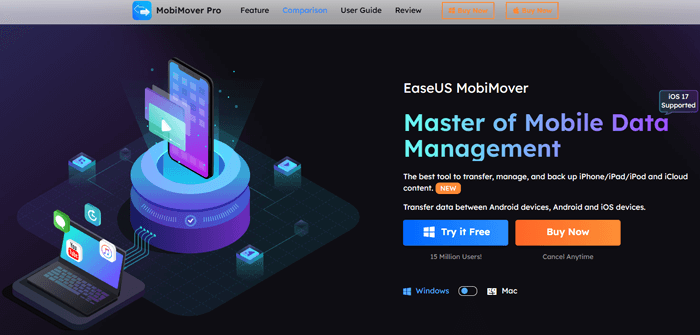
Key Features Supported:
* Seamless phone-to-phone data transfer, including:
* Quick and easy backup of iPhone, iPad, and iPod touch
* Two-way file transfer between iPhone and PC:
* Supports 14 file types, such as music, calendars, contacts, call history, and more
* WhatsApp data backup and restore via PC, including:
* Free video downloader: Simply copy and paste a video URL, and MobiMover will help you download one or multiple videos from over 1,000 websites directly to your device
EaseUS MobiMover offers a limited free version, but most practical features, such as bulk data transfer, iCloud access, and backup & restore, require a paid upgrade. The specific pricing plans are as follows.
Note: These prices were accurate at the time of writing and may vary over time. Please refer to the official website for the latest pricing details.
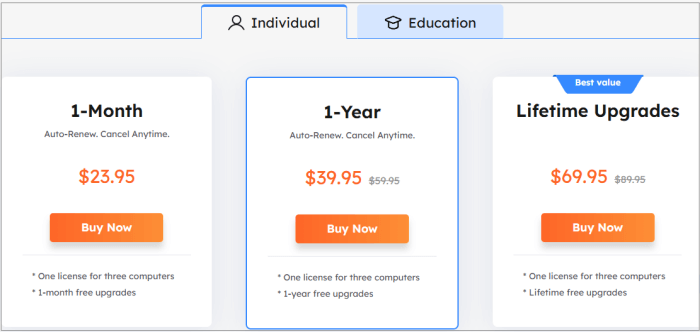
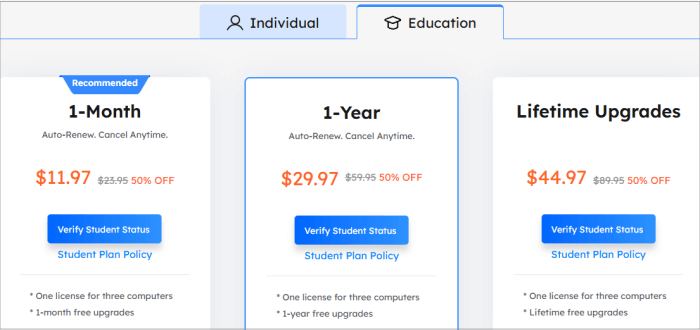
Here is the basic usage process of EaseUS MobiMover for Windows:
Step 1. Download and Install
Step 2. Choose a Transfer Mode
Select a transfer mode from the following options:
In this example, we select the "Phone to Phone" mode. In the mode, you need to check the transfer direction.
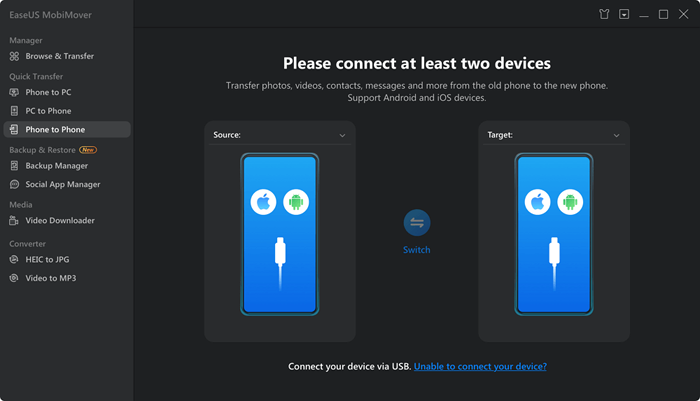
Step 3. Select and Export Data
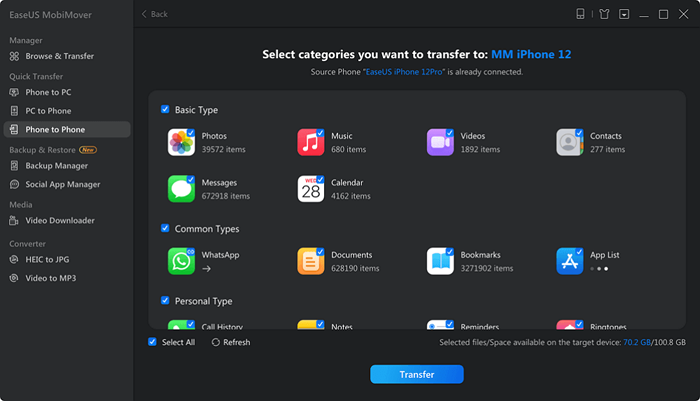
To evaluate how good EaseUS MobiMover really is, it's essential to look at both its strengths and limitations. While the tool offers a set of convenient features, it may not meet everyone's expectations depending on specific use cases and platform compatibility.
But what do real users say about their experience with EaseUS MobiMover? Let's take a look at some actual feedback to get a clearer picture.
"When I want to buy a new iPhone, my first thought is that I can't afford to lose files on my old one. That's when I first came to EaseUS MobiMover. With its one-click transfer, I backed up my iPhone without effort."
- Milo Masson
"I want to share the photos I took during my journey to Paris with my friend whom I traveled with. EaseUS MobiMover helps me to make it with ease."
- Belinda Raman
"After I bought a new iPhone, my most urgent need was to copy data from my old iPhone to my new iPhone. Thanks to EaseUS MobiMover, I transferred the old data to my new iPhone easily."
- Adele Bessemer
While EaseUS MobiMover offers a solid solution for data transfer between devices, it comes with some limitations, especially for users seeking full functionality without constant upgrade prompts or those using the latest iOS devices. If you're looking for a more streamlined, cross-platform tool with broader compatibility and no hidden roadblocks, Coolmuster Mobile Transfer is a highly recommended alternative.
Coolmuster Mobile Transfer is a professional phone-to-phone data transfer tool that supports iOS to iOS, Android to Android, and even iOS to Android transfers. It allows you to move contacts, messages, music, videos, photos, notes, and more with just one click.
Highlights of Coolmuster Mobile Transfer
How to use Coolmuster Mobile Transfer:
01Download and install Coolmuster Mobile Transfer from the official website. Launch the program and connect both your source and target devices to the computer via USB cables.
02Once both devices are detected, check if the positions of the two phones are correct. If not, click "Flip" to exchange.

03Select the data types you want to transfer, such as Contacts, SMS, Photos, Videos, etc. Click "Start Copy" to begin the transfer.

Want to see how it's done in action? Watch the video tutorial here:
EaseUS MobiMover is a solid tool for basic iOS data transfer and backup, especially for light users. However, its limited free features and lack of support for the latest devices may frustrate some users.
For a smoother, more powerful experience, Coolmuster Mobile Transfer is a great alternative. It supports both iOS and Android, offers one-click transfers, and works well with the latest systems, making it a better choice for most users.
Related Articles:
Top 8 Best iPhone Transfer Software You Can't Miss in 2025
EaseUS MobiUnlock Reviews in 2025: Features, Pros, Cons, and Best Alternative
[2025 List] 11 Best Apps to Transfer Photos from iPhone to PC
EaseUS MobiSaver for Android Review: The Ultimate Data Recovery Solution?





