
[Full Guide] How to Factory Reset iPad Without Apple ID Password?

"I work for an E-Waste company and a client threw out a perfectly good iPad 2 Air and their Apple ID is still logged into the device, which is preventing me from doing a factory reset. I'd like to give the iPad to my son, but I don't want all this person's content on the iPad. Is there a way to circumvent this? Thanks!"
- from Reddit
You may want to factory reset your iPad for various reasons, such as erasing all data or creating more storage space before reselling it. A full reset is an effective way to ensure that none of your personal information is stored on the phone. It is easier to factory reset your iPad if you can remember your Apple ID and password. But what if you have forgotten those credentials?
How to factory reset iPad without Apple ID password? Well, don't worry, because this guide provides the best way to factory reset iPad without Apple ID.
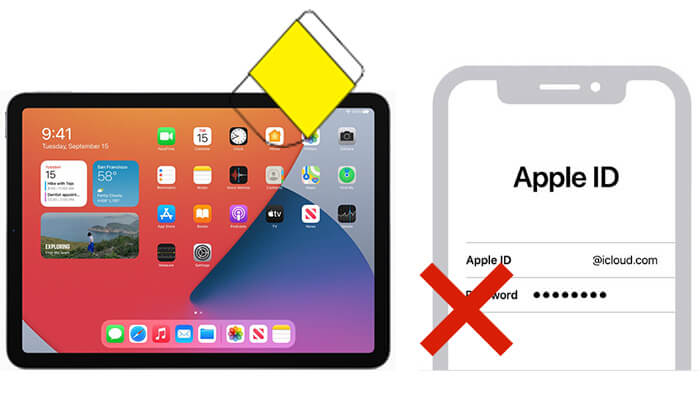
If you want the most direct and efficient way to bypass the Apple ID password for a factory reset, iOS Unlocker is undoubtedly the best choice. This software is specifically designed for unlocking iOS devices and can help you remove account bindings and restore factory settings without the need to enter the Apple ID, making it compatible with almost all iOS versions.
Key features of iOS Unlocker:
How do I reset my iPad to factory settings without the passcode or Apple ID? Follow the steps below:
01Launch the iOS Unlocker on your computer and choose the "Unlock Apple ID" option.

02Connect your iPad to your computer and click "Start" to begin.

03 If "Find My iPhone" is disabled, the program will start unlocking your Apple ID right away. If it's enabled, go to "Settings" > "General" > "Reset All Settings" to turn it off first.

04Wait for a few minutes as the program resets your iPad without requiring the Apple ID.

If you have previously connected the iPad to your computer and selected "Trust", you can use iTunes (on Windows or macOS Mojave) or Finder (on macOS Catalina and later) to reset the iPad to factory settings without the Apple ID.
Here is how to erase iPad without Apple ID with iTunes/Finder:
Step 1. Connect your iPad to your computer using a USB cable.
Step 2. Open iTunes on your computer and click the iPad icon located at the top left of the window.
Step 3. In the "Summary" section, select the "Restore iPad" option.
Step 4. Follow the on-screen instructions to restore the iPad to its factory settings.

If you've never synced your iPad with any computer, you can erase it by entering recovery mode. Here's how to wipe an iPad without Apple ID using recovery mode:
Step 1. Turn off your iPad and connect it to your computer.
Step 2. Enter recovery mode on your iPad, then open iTunes or Finder.
Step 3. When prompted with the options to "Restore" or "Update", select "Restore".
Step 4. Keep your device connected to the computer until the process is complete.

How to reset iPad without Apple ID password no computer? If you can unlock the device normally and have turned off "Find My iPad", you can directly perform a reset on the iPad without an Apple ID password using the Settings app.
Here is how to restore iPad without iTunes or passcode via Settings:
Step 1. Open the "Settings" app on your iPad.
Step 2. Go to "General" > "Transfer or Reset iPad".
Step 3. Select "Erase All Content and Settings".
Step 4. Enter your lock screen password to confirm.
Step 5. The device will automatically erase the data and restart.

When you're unable to resolve the issue through any technical means, we have one final suggestion: submit proof of purchase to Apple Support to unlock your iPad without the Apple ID password. You must be the iPad's owner, and the proof should include the product's serial number, IMEI, or MEID.
If the Apple ID is yours, you can easily reset both your Apple ID and security questions, even if you've forgotten them. You can follow these steps to reset your Apple ID password online without needing the current password:
Step 1. Open a browser on your computer or iPad and go to the iForgot Apple ID password reset page.
Step 2. Enter your Apple ID and the captcha code displayed on the screen, then click "Continue".

Step 3. You will be asked to enter the trusted phone number associated with your Apple ID. After entering the number, click "Continue" to proceed.

Step 4. All Apple devices signed into the same iCloud account will receive a notification with instructions. On any device, check the notification and tap "Allow" in the "Reset Password" window.
Step 5. Enter your device's screen passcode, and you will be directed to the "Enter New Password" screen, where you can set your new Apple ID password.
Restoring an iPad to factory settings without the Apple ID password is not impossible; it can be easily done by choosing the right method. Overall, if you're looking for a fast, secure, and high-success-rate solution, iOS Unlcoker is undoubtedly the most recommended tool. It can bypass the lock without any account information, making it the ideal choice for dealing with Apple ID issues.
Related Articles:
Fast Factory Reset iPad without Passcode with 3 Solutions
[Solved] How to Unlock Disabled iPad without iTunes | Latest Guide
Forgot iPad Password? 4 Methods to Unlock iPad without Password/Passcode
How to Factory Reset iPhone Without Computer? Solved in 2 Easy Ways





