
How to Restore/Factory Reset iPad Without iTunes? - 5 Effective Ways

During everyday use, an iPad may encounter various issues, such as system lag, unresponsive apps, or device malfunctions. In such cases, restoring the iPad becomes particularly important. Traditionally, we are accustomed to using iTunes to accomplish this task, but not everyone is willing or able to use iTunes. So, how can we restore the iPad without iTunes? This article will provide a detailed introduction to several methods on how to restore iPad without iTunes.
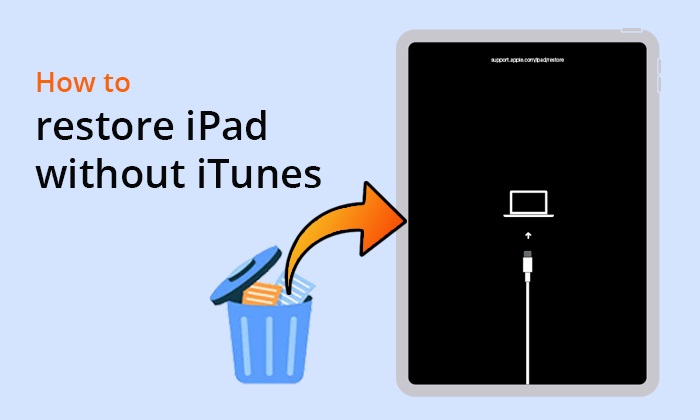
Usually, if your iPad works normally, you do not need to restore iPad, since this operation may easily cause data loss on iPad. However, when you encounter any of the following scenarios, you may need to restore iPad:
If your iPad has just been trapped in one of these scenarios, then the following five simple ways below can help you restore your iPad without iTunes.
If you want to reset your iPad to the factory settings without iTunes, here are three ways you can try.
One of the simplest methods is to restore the device through the iPad's built-in settings. This method does not require any additional tools or software. Here is how to restore iPad to factory settings without iTunes via Settings:
Step 1. Open the "Settings" app on the iPad > Select "General" > Scroll down and tap "Reset".
Step 2. Choose "Erase All Content and Settings".

Step 3. Enter your password to confirm the action. Then, wait for your iPad to be restored to its default settings.
If you've previously enabled the "Find My iPad" feature, you can use this feature to remotely reset your iPad. Here is how to restore iPad to factory settings without iTunes using Find My iPad:
Step 1. Navigate to iCloud.com from any web browser and log in with your Apple ID credentials.
Step 2. In the available options list, click on "Find My iPad".
Step 3. Next, click on "All Devices" and select your iPad.
Step 4. Finally, click on "Erase iPad" and then click "Erase" to restore the iPad to factory settings.

In addition to the methods mentioned above, we can also use professional tools to reset the iPad. Coolmuster iOS Eraser is one such tool that can safely and quickly erase all data on the iPad, including private data, system settings, deleted files, and more. Besides, you can't restore them with any recovery software.
Key features of Coolmuster iOS Eraser:
Let's see how to restore iPad to factory settings without iTunes using iOS Eraser:
01Download and launch this tool on your computer. Connect your iPad to your computer using a USB cable and trust your device. After that, you will see the main interface below.

02Click the "Erase" button from the main interface > Choose the "Security Level" for erasing > Tap "OK" > Type "delete" into the blank > Click the "Erase" button below > Hit "OK" to confirm your choice.

03After that, the program will start erasing your iPad. And then your iPad will automatically reboot when the erasing process is complete. When your iPad reboots, unlock your device and click "Try Again" on this program to reconnect your iPad.

04Finally, the program will continue to overwrite your iPad data. When the whole process is over, your iPad will be completely clean.

Video Tutorial:
If you accidentally deleted important data on your iPad (such as photos, messages, contacts, etc.), but you have already backed up your iPad, you can easily restore your iPad from the backup without needing iTunes.
Coolmuster iPhone Data Recovery is a powerful tool that assists iOS users to recover data from their iOS devices, iTunes backup, and iCloud backup. With this software, you selectively restore your iPad data from your iCloud/iTunes backup without overwriting the original data.
Highlights of Coolmuster iPhone Data Recovery:
Here is how to recover iPad without iTunes using iPhone Data Recovery:
01Download and open launch this tool, then click on the "Recover from iTunes Backup File" tab on the left. The tool will automatically scan the default iTunes backup location on your computer. Select a backup file from the list shown and click the "Start Scan" button. (Note: If you can't find the desired file, click the "Select" icon to choose your iTunes backup file from other folders.)

02 Next, choose the types of data you want to recover and click the "Start Scan" button at the bottom right. You'll then be able to preview the iTunes backup files on your computer.

03Select a category, pick the specific deleted or existing files on the right, and finally, click the "Recover to Computer" button to begin restoring the files from the iTunes backup.

01Download and launch the software and select the "Recover from iCloud" mode, then follow the prompts to sign in to your iCloud account and proceed. (Note: If prompted for Two-factor authentication, enter the verification code received on your iPad and click "Verify" to continue.)

02Select the file types you wish to restore, then click the "Next" icon to initiate quick scanning. This allows you to preview more details of your iCloud backup files.

03Choose the files you wish to restore, then click the "Recover to Computer" button to save the files on your computer.

Video Tutorial:
In addition to the professional tool, we can also directly restore from iCloud. However, this way will reset your iPad and all your data will be replaced. To do this, follow the steps below:
Step 1. Go to "Settings" > "General" > "Reset" > "Erase All Contents and Settings". Then, tap on the "Erase iPad" option in the pop-up window to confirm your action.
Step 2. When you see the new window titled "Set up your iPad", simply select the "Restore from iCloud Backup" option.
Step 3. Next, log in to iCloud using your Apple ID and password. Then, choose an iCloud backup from the list to begin restoring your iPad from the iCloud backup.

We have introduced how to restore iPad without iTunes. If you want to restore your iPad with iTunes, you can follow the steps below:
Step 1. Use a USB cable to connect your iPad to a computer that has iTunes installed and then launch iTunes.
Step 2. Once your iPad is detected by iTunes, you'll see its icon appear in the top left corner of the iTunes window. Click on the iPad icon to select it.

That's all about how to restore iPad without iTunes. Whether you want to reset your iPad to factory settings or restore the iPad from a backup, we are all covered. Coolmuster iOS Eraser and Coolmuster iPhone Data Recovery are both better to do this. You can download them and give them a try.
Related Articles:
How to Restore iPad from iPhone Backup Effortlessly? [3 Solutions]
iPad Won't Restore or Update? 7 Solutions to Fix It
[Full Guide] How to Factory Reset iPad Without Apple ID Password?
iPad Stuck in Recovery Mode? How to Get iPad Out of Recovery Mode?





