
How to Unlock iPad without Passcode? [the new iPad 2023 Supported]

Setting up a passcode on your iPad prevents other people from accessing your tablet without your permission. But you may run into trouble when you forget the iPad passcode. Recently, one of my readers sent me an email that reads, "I forgot my iPad password. How do I unlock my iPad?" There are many ways about how to unlock an iPad without a password.
This tutorial explains what to do when you forget your iPad password. Read the following five methods carefully and pick the best way to unlock your iPad without data loss.
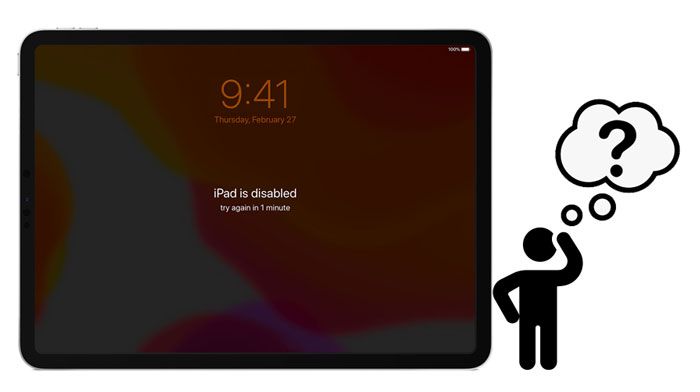
Way 1. How to Unlock iPad without Password via iPad Unlock
Way 2. How to Factory Reset a Locked iPad with iTunes
Way 3. How to Get into a Locked iPad Using Find My iPad Feature
Way 4. How to Get into iPad without Passcode with Siri
Way 5. How to Reset iPad when Locked Out via Recovery Mode
If you are looking for an easy and quick way to unlock an iPad without a password, iPad Unlock is undoubtedly the best option. Without any technical knowledge required, it enables you to remove the iPad screen passcode, Face ID, Touch ID, iCloud activation lock, Apple ID, and even MDM in one click.
Why should you choose iPad Unlock?
* Remove all types of lock screens without password, including 4-digit or 6-digit passcode, Touch ID, Face ID, and Screen Time passcode.
* Unlock iCloud activation lock, Apple ID, and MDM without hassle.
* Anyone can handle it without tech knowledge.
* Work with Windows 11/10/8/1/8/7, macOS 10.8 to macOS 11, and all iPad running iOS 9 or later, such as the new iPad mini/iPad, iPad Pro 5/4/3/2/1, iPad 8/7/6/5/4/3/2/1, iPad Air 4/3/2/1, etc.
How to unlock a locked iPad without a password in one click?
Warm tip: The unlocking process may erase your iPad data. Hence, you'd better back up your locked iPad/iPhone before starting the steps if necessary.
1. Plug your iPad into the computer.
After installing the program on your computer, launch it and select the Screen Unlock module among all tools.

Next, connect your iPad to the computer using a USB cable and click the Unlock iOS Screen mode on the interface.

2. Get your iPad into Recovery or DFU mode.
Boot your iPad into Recovery or DFU mode by following the on-screen instructions. By default, it will boot your iPad into Recovery mode. But if you cannot activate the Recovery mode, click the link at the bottom to enter the DFU mode.
3. Confirm the device information.
After getting your iPad into DFU mode, you will see the iPad information on the interface. If the information is incorrect, choose the right information from the drop-down lists. Later, click the Download button below to download the firmware for your device.

4. Unlock iPad without password.
After downloading the firmware, tap the Unlock Now button to unlock your iPad. And it will complete the whole unlocking process in a few seconds.

Further reading:
How to Unlock iPhone X without Passcode? (Top 4 Ways)
[Simple Guide] How to Delete Apple ID without Password on iPhone?
Everyone knows that iTunes is a handy assistant to manage your iPhone data. Besides, it also helps you back up and restore your iPhone or iPad on a computer. If you have backed up your iPad with iTunes and previously trusted the computer on your iPad, you can use it to unlock your iPad without a password.
To reset iPad without password:
1. Launch the latest version of iTunes on your computer and plug your iPad into it with a USB cable.
2. When iTunes detects your iPad, tap the iPad icon at the upper left corner under Devices and go to the Summary tab.
3. Click the Restore iPad button in the right panel and confirm the operation with your Apple ID. Finally, please wait until it finishes restoring your iPad.

See more:
Why does your iPad restarts on its own? If you want to fix it, you can take a look at this post.
Do you know how much it costs to unlock an iPhone? You'd better know these tips.
Apple originally introduced the Find My iPad feature to iPad is to locate, lock, and erase your device when it gets lost. But people also find that it can remove the lock screen password of an iPad. Therefore, if you had not switched off the Find My iPad feature before you forgot your iPad password, you can unlock your device by erasing your iPad on the iCloud website.
How to retrieve/recover iPad password via Find My iPad?
1. Open iCloud.com/find on another device and log in with the same Apple ID credentials you use on the locked iPad.
2. Click All Devices, select your locked iPad from the list, and tap the Erase iPad option.
3. Confirm the operation and hit the Erase button to start the erasing process. Then it will erase all the device content and settings.

Check if you need:
It is viable to remove a Samsung pattern lock, as long as you learn a practical solution.
Forgot your iCloud password? Fortunately, you can log out of your iCloud account without the password.
Another way to unlock your iPad without a password is by activating Siri. It is a loophole in iOS 8.0 to iOS 10.1, and may not work all the time. If you are running the required iOS version on your iPad, you can give it a try.
How do I unlock my iPad if I forgot the password without a computer?
1. Press the Home button on your iPad for a few seconds to activate Siri and ask Siri, "Hey Siri, what time is it now?"
2. Tap the clock icon, and it will open the World Clock. Later, click the + icon at the top right corner to add a clock, enter anything in the search bar, and hit the Select All option when it appears.
3. Choose the Share option from the menu followed by Message and input anything in the To field. Next, hit the Return button on the keyboard. This will highlight the text. Select the text and press the Add icon.
4. Pick the Create New Contact option on the screen to add a new contact, tap the add photo option, and select the Choose Photo option.
5. When it opens the photo library, wait for a while and check any album.
6. Press the Home button again. If successfully, you can freely access your device's content without a password.

See also: With this guide, you can easily access your locked iPhone XR without the password. Lets's take a look.
If you do not back up your iPhone with iTunes previously, run an iPad with a higher iOS version, or the Find My iPad feature is off. In that case, you can try to boot your iPad into Recovery mode and restore it on a computer. Note that this method will also overwrite all device content and settings.
How to factory reset an iPad if you forgot the password?
1. Put your iPad into Recovery mode.
iPad with a Home button: Press and hold the Top button until the power-off slider appears on the screen. And drag the slider to toggle off your iPad. Next, connect your iPad to the computer while holding the Home button. Keep holding the Home button until the Recovery mode screen shows up.
iPad with a Face ID: Press and hold the Top button and either of the Volume buttons until you see the power-off slider. Drag the slider to power off your iPad. Afterward, plug your iPad into the computer while pressing the Top button. Continue holding the Top button until the Recovery mode screen appears.
2. Restore iPad via Recovery mode.
2. Open iTunes or Finder on your computer, and it will automatically detect your device in Recovery mode. Locate your iPad in the iTunes window and click the Restore button from the pop-up window. When it finishes restoring, set up your iPad and access it without a password.

You may like: How to Unlock iPad Passcode without Restore (4 Ways)
This guide shows you how to unlock an iPad without a password in the top five ways. Although all of them can bypass the iPad passcode, you will see that some of them have strict prerequisites. For example, you cannot unlock your iPad if you didn't back up your iPad with iTunes, enable the Find My iPad feature, or run an iOS version from 8.0 to 10.1.
Thus, it's not hard to find out that only iPad Unlock is the optimal way to unlock your iPad. It works with all iPad models and is the easiest to operate. What's more, we will offer you good technical support anytime you run into difficulties. Just feel free to give it a try!
Related Articles:
How to Delete iCloud Account without Password (iOS 16 Supported)
How to Unlock iPhone without Passcode (Updated in 2023)
How to Unlock iPod touch without Password (Solved with 4 Ways)
How to Unlock Android Phone without Code? SOLVED!
How to Unlock iPhone without Siri Successfully? (3 Workable Ways)
Locked Out of iPhone after Update? 6 Effective Fixes You Never Know