
[Solved] How to Fix Repeated iCloud Sign-in Request on iPhone/iPad?

"On multiple devices (Mac's, iPads, iPhones), I keep getting notifications that some of my iCloud data is not syncing. This happens several times a day… So I enter my Apple iCloud password, and the issue temporarily goes away on the device."
- from Apple Community
Your iPad or iPhone keeps popping up a notification asking you to sign in to iCloud? When your iOS device repeatedly shows the sign-in request on screen with the message stating "Sign In to iCloud. Enter the password for your Apple ID", for some people, this problem can be fixed by tapping the "Cancel" option when it prompts. However, it becomes rather troublesome if it keeps appearing, especially when you are making a call, listening to music, or watching music.
So why not stop iCloud from asking you to repeatedly log in once and for all? Let's learn the solutions to fix repeated iCloud sign-in request on your iPhone or iPad together now.

If you're experiencing repeated iCloud Sign-In requests on your iPhone or iPad, it's likely due to one of the following factors:
* Apple ID verification information is incorrect or expired.
* Unstable network connection causing the verification process to be interrupted.
* Temporary unavailability of Apple iCloud servers.
* iCloud Keychain sync conflicts.
* iOS system bugs or leftover errors from an upgrade.
* Outdated system version incompatible with current iCloud services.
* Resetting your iPhone/iPad to factory settings may erase your Apple ID password, causing repeated iCloud sign-in prompts.
How to fix the iCloud sign-in loop? The following solutions are arranged from the simplest to the most advanced. We recommend trying them one by one.
The easiest solution is to re-enter your iCloud password. However, simply typing it into the pop-up window won't fix the issue. Follow these steps instead:
Step 1. Go to the "Settings" menu on your iOS device and tap on "iCloud".
Step 2. Re-enter your email address and password to prevent the issue from happening again.
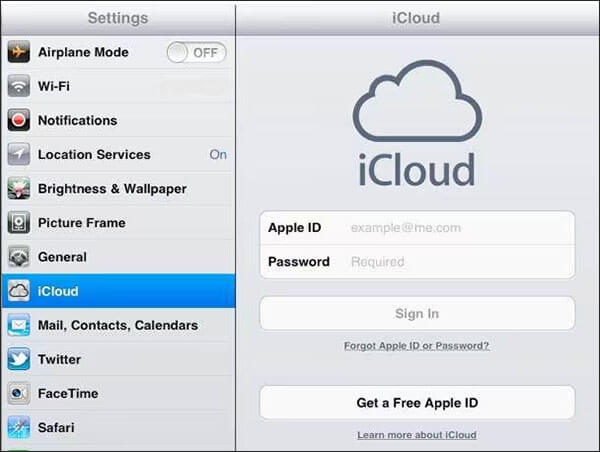
If this method doesn't work, try signing out of your iCloud account and then signing back in. If your device's settings do not match the settings of your Apple ID, iCloud may ask you to sign in to iCloud again, too.
To do this, follow the steps below:
Step 1. Unlock your iPhone and go to "Settings" > "iCloud".
Step 2. On the iCloud page, scroll down to tap the "Sign Out" option, then tap "Sign Out" again to confirm. (Can't sign out of your Apple ID?)
Step 3. On a pop-up window asking for Apple ID password, please enter your Apple ID passcode and tap "Turn Off" to log out of your iCloud account.
Step 4. Then you might tap "iCloud" to enter your Apple ID and password to log into your iCloud account again. Then the repeated iCloud sign-in request is supposed to be fixed.

There is another chance that your device fails to send or update your account information to the iCloud service due to a network connection. So please check the router you are using and confirm whether you can use the apps over Wi-Fi. If not, you can switch to the cellular data of mobile internet instead. However, if the problem still remains, please try to reset the device's network settings as follows.
Step 1. Unlock your device and go to "Settings" > "General" > "Reset" > "Reset Network Settings".
Step 2. On the pop-up window, tap the "Reset" option to confirm your action and start to reset network settings on iPhone or iPad.
Step 3. After that, you might connect to an available Wi-Fi network with good conditions and log into iCloud with your Apple ID and password again.

Note: Please be assured that this only erases the network settings on your phone, but it will not delete any files from your device.
System bugs are a major cause of repeated iCloud login requests. Updating iOS often resolves these system-related issues.
To update your iPhone/iPad, follow these steps:
Step 1. Go to "Settings" > "General" > "Software Update".
Step 2. If the "Install Now" option appears, tap it to update your device.

When Apple's iCloud servers experience issues, you may continue receiving login requests even if your device is fine. Visit Apple's official system status page to check if iCloud and Apple ID services are marked as "Available". If the servers are down, you'll need to wait for Apple to fix the issue before trying to log in again.

iCloud Keychain is used to sync passwords and account information. If there's an issue with Keychain syncing, it could also lead to repeated iCloud sign-in requests. To fix iCloud sign-in keeps popping up, you can turn it off and then turn it on.
Here are the steps:
Step 1. Go to "Settings" > "Apple ID" > "iCloud".
Step 2. Tap "Keychain" and turn off "iCloud Keychain".
Step 3. Restart your device and turn iCloud Keychain back on.

After running for a long time, temporary process errors may occur, causing the iCloud sign-in prompt to keep popping up. Restarting the device can refresh the system environment.
For iPhone X and later (without a Home button):
For iPhone 8 and earlier (with a Home button):
For iPad (with a Home button or Face ID models):

If you've tried all the methods above but the repeated iCloud sign-in request issue persists, it could be due to deeper errors in the system files or account configuration. In this case, you may want to consider using a professional iPhone system repair tool, such as iOS System Recovery. It can fix system issues without losing data, preventing frequent login prompts.
The highlights of iOS System Recovery:
Here is how to get rid of the repeated iCloud sign-in request using iOS System Recovery:
01Launch the program and connect your iPhone via USB. On the main interface, click on "More Tools" and select "iOS System Recovery".

02Click "Start", and the program will automatically detect potential issues like the red screen of death, unresponsive screen, iTunes Error 21, iPhone Error 2009, and more.

03Confirm your iPhone's model. If everything looks correct, click "Repair". If not, select the correct model and then click "Repair" to begin fixing the issue.

Now, you should be confident about how to solve the repeated iCloud login requests on iPhone/iPad. It's recommended to first try basic methods. If the problem persists over time, using iOS System Recovery is a reliable choice. It can fix the issue at the system level without data loss, quickly resolving the iCloud login pop-up loop.
Related Articles:
How to Fix Updating Apple ID Settings Stuck [Reasons & Fixes]
How to Fix the iTunes/App Store Keeps Asking for Password Issue on iPhone/iPad?
How to Get Rid of iPhone Backup Failed Notification: 7 Top Fixes
[100% Works] How to Bypass the Verification Required on App Store?