
[Solved] How to Update iPhone Without Wi-Fi? (iOS 26 Supported)

Most iPhone users are familiar with the message: "To update, connect to a Wi-Fi network." But what if Wi-Fi is unavailable, unstable, or restricted? Whether you are traveling, at work, or your home Wi-Fi is temporarily down, you may still need to update iOS for better performance, bug fixes, or new features. Luckily, this post illustrates how to update iPhone without Wi-Fi. Read the following four solutions to update iOS without Wi-Fi stably if this situation perturbs you.

Apple initially required system updates to be downloaded via Wi-Fi in early versions of iOS, mainly to prevent users from consuming large amounts of mobile data. However, with the introduction of 5G networks on the iPhone 12 series, Apple allowed certain models to update iOS using cellular networks. Therefore, if your device supports 5G and your carrier permits it, you can update the system directly using mobile data. If your device doesn't support this, you can still update via a computer or by using a hotspot.
In short, yes, as long as you use the correct method, you can update your iPhone without Wi-Fi.
For users with iPhone 12 or newer models, if your carrier supports 5G updates, you can update the system directly using cellular data. This is the most straightforward and hassle-free method, without the need for additional devices. However, this method consumes a significant amount of data and is not available for all models and carriers, so it is not a universal solution.
Here is how to use data to update iPhone without Wi-Fi:
Step 1. Open "Settings" on your iPhone.
Step 2. Tap "Cellular" or "Mobile Data".
Step 3. Select "Cellular Data Options".
Step 4. Enable "Allow More Data on 5G" (only available on supported devices).
Step 5. Go back to "Settings" > "General" > "Software Update". (iPhone software update failed?)
Step 6. Check for an available update.
Step 7. Tap "Download and Install", then follow the onscreen instructions.

If your iPhone cannot download updates directly using mobile data, using a hotspot from another device is one of the easiest and most reliable alternatives. Since a hotspot creates a WiFi-like network using cellular data from another phone, your iPhone will treat it as a normal WiFi connection and allow iOS updates. This method works on all iPhone models and does not require any additional software.
Here is how to update iOS without Wi-Fi via hotspot:
Step 1. On the device providing hotspot: Open "Settings" >Tap "Personal Hotspot" or "Mobile Hotspot" > Enable "Allow Others to Join and note the password".
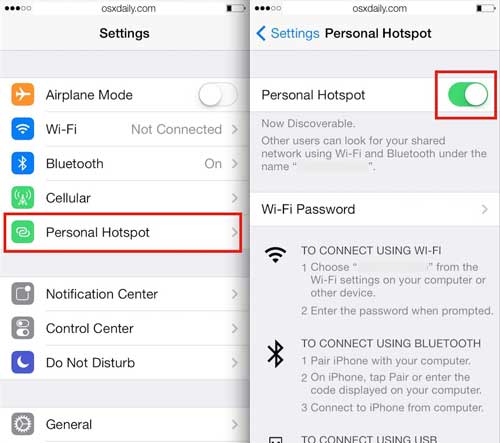
Step 2. On your iPhone: Go to "Settings" > "Wi-Fi". Connect to the hotspot network. Once connected, go to "Settings" > "General" > "Software Update". Tap "Download and Install" and follow instructions.
Updating your iPhone via iTunes (on Windows/macOS Mojave and earlier) or Finder (on macOS Catalina and later) is one of the most stable and reliable methods. The computer helps download the complete iOS firmware package, so it doesn't use up your phone's data and doesn't rely on Wi-Fi signal stability. This method is widely relied upon by many users. Note that it may cause data loss. Thus, you'd better back up your iPhone data before continuing.
How to update iPhone without Wi-Fi or data using iTunes:
Step 1. Install and open iTunes on your computer.
Step 2. Connect your iPhone using a USB cable.
Step 3. Select your device when it appears in iTunes.
Step 4. Click "Check for Update".
Step 5. Select "Download and Update".
Step 6. Enter your iPhone passcode if required.
Step 7. Wait for iTunes to download and install the update.

How to update iPhone without Wi-Fi or cellular data using Finder:
Step 1. Open Finder on your Mac.
Step 2. Connect your iPhone to the Mac with a cable.
Step 3. Select your iPhone from the sidebar.
Step 4. Click "General" and then "Check for Update".
Step 5. Choose "Download and Install".
Step 6. Follow the instructions to complete the update.

The best way to update iPhone without Wi-Fi is using the powerful software iOS System Recovery. As an alternative to iTunes, it works on a computer and allows you to downgrade or upgrade your iOS devices to a supported iOS version. Besides, it also fixes various iOS system issues, like boot loop, battery drain, Blue/black/red/white screen of death, etc.
The highlights of iOS System Recovery:
* Upgrade and downgrade your iPhone/iPad without Wi-Fi.
* Fix many iOS system problems: Disabled/irresponsive iPhone, no service, verifying update, stuck at Apple logo/DFU mode/recovery mode, iTunes error 4005/4013, etc.
* Easy and safe to use without data loss.
* Work well with almost all iPhone models (iOS 26 compatible), such as iPhone 17/16/15/14/13/12/11, etc.
Here is how to download iPhone update without Wi-Fi using iOS System Recovery:
01Install and run the software on your computer. Next, select the "iOS System Recovery" module on the interface. Connect your iPhone to the computer using a USB cable. When prompted on your iPhone screen, tap "Trust This Computer" to allow the computer to recognize it.

02Keep in mind, iOS System Recovery is primarily designed to address various iOS-related issues. So, before using the software, you'll need to follow the instructions to put your iPhone into Recovery mode or DFU mode.
03The iOS System Recovery tool will automatically detect your iPhone model and select the appropriate iOS update for it. To begin downloading the update, click the "Repair" button.

Can you catch me on how to update iPhone without Wi-Fi? For a safe and easy update, I highly recommend you try iOS System Recovery, which is easy, fast, and secure to use. Moreover, it also fixes more than 32 kinds of system problems on your iPhone if needed. How user-friendly it is!
Related Articles:
How to Fix An Update Is Required to Use Cellular Data on This iPhone?
How to Transfer Data from iPhone to iPhone Without Wi-Fi? | 3 Proven Ways
Does Quick Start Need Wi-Fi to Function Properly? Here's the Answer!