
How to Fix the iTunes/App Store Keeps Asking for Password Issue on iPhone/iPad?

"I updated to iOS 11.2.5 on my iPad. I cannot download free apps because it keeps asking me for a password. I enter the password, which I know is correct since I sign off and sign in to the App Store using it. It acts like it is downloading, but the enter password option keeps popping up repeatedly no matter how often you enter your password. What steps do I need to take to correct this? Thanks."
- A user posted in Apple Discussions Communities
The iPad or iPhone App Store asking for password issues may occur for various reasons. If you have been bothered by the problem recently, you are in the right place. Here, you will know the possible reasons and proven solutions to the App Store asking for password errors.

Part 1. Why Does App Store Keep Asking for My Password?
Part 2. How Do I Stop Apple from Asking for Password when Downloading Apps?
Bonus: How to Require a Password for iTunes or App Store Purchases?
When the App Store keeps asking for passwords on your iPhone or iPad, two factors may be responsible for it. First, Apple only allows people to use an app or game after payment. Second, Apple helps you protect your personal information from stealing by hackers. Specifically, the reasons include:
The following solutions will work for the App Store to keep asking for password issues.
Restarting your iPhone resolves many minor issues or errors without data loss. Before trying other skills, you should restart your iPhone first.
On iPhone X and above with Face ID:
On iPhone SE (2nd generation)/8/7/6:

On iPhone SE (1st generation)/5 or below:
When you fail to update or download apps from the App Store, you may need to ensure installing any updates. If you see the App Store icon with a red circle and number, you may need to update apps with these steps.

Tips: Where is the recycle bin on iPhone? Don't worry. You can find it and restore your deleted items.
Another situation is that App Store keeps asking for passwords for free apps. If you are in the same case, try resetting your Apple ID. And it usually fixes issues related to your account.
For iOS 10.3 or higher:

For iOS 10.2 or lower:

In other cases, if you set the Password Settings for purchases and in-app purchases to Always Require, there is no wonder the App/iTunes Store keeps asking for passwords even if you have signed in with your Apple ID. Also, App Store may keep asking for passwords for free downloads when you enable the Require Password settings.
At this time, you can change settings if you feel bothered to enter a password frequently.

See also:
What if your iPhone storage space is full? Let's check it out to free up your iPhone.
iPhone Unlock Chip: What is it? How does it work? This one tells you all!
iMessage and FaceTime require your Apple account information even when you don't use them. So, if the App Store keeps asking for passwords on iPad or iPhone, try disabling and enabling them to fix the error.
To disable and enable FaceTime:
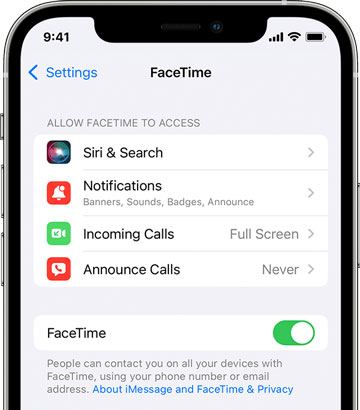
To disable and enable iMessage:

The update failure is another reason for iPhone App Store asking for the password. You can make the App Store or iOS version up-to-date to fix the issue.
To update the App Store:
To update the iOS version:

Read more: Want to fix the black screen of an iPad? Please follow this powerful guide.
The following instructions show you how to reset your Apple ID password on your iPhone or computer.
On an iPhone/iPad:

On your PC:
On your Mac:

Although this method will cause data loss, you can still fix bugs and other glitches on your iPhone or iPad by restoring the device to the factory settings, especially when the improper settings cause the error.

You might need: Some iPhone users find that their contacts cannot transfer to their new iPhone. So what's wrong with those iPhone? If you are interested in this topic, please click this link.
Apps downloaded from third-party sources will also lead to unexpected problems, including App Store's asking for the password. Besides, App Store may require deleting such apps and continuously asking for password confirmation. Thus, you should avoid installing apps from unknown sources on your iPhone or iPad.
Some users also report that the App Store keeps asking for a password when trying to update a specific app. At this moment, remove the app on your iPhone and re-download it from the App Store. Generally, the problem will disappear after that.
What if the App Store keeps asking for the password all the same after trying the above methods? Well, you can unlock someone else's Apple ID on a second-hand iPhone with iOS Unlock even if you don't know the password. Apart from Apple ID, it also removes other lock types, like screen passcodes, Face ID, Touch ID, iCloud activation lock, Screen Time passcode, MDM, etc.
Besides, this foolproof program supports all iPhone models (iOS 9 to iOS 16), such as iPhone 14/13 Pro Max/13 Pro/13/13 mini/12 Pro Max/12 Pro/12/12 mini, the new iPad mini/iPad 2021, iPad Pro 5/4/3/2/1, iPad Air 4/3/2/1, etc.
How do I stop Apple from asking for the password when downloading apps in one click?
Note: The unlocking process will remove all your data from your iPhone. Hence, we kindly suggest you back up your iPhone without a passcode before moving on.
1. Install and run the iOS Unlock on your computer and tap Screen Unlock on the initial interface. Next, connect your iPhone or iPad to the computer using a USB cable and tap the Unlock Apple ID mode.
Warm tip: You can only remove Apple ID on an unlocked iOS device, and any illegal removal for business purposes is prohibited.

2. Unlock your iPhone with a password, and click Trust on your iPhone if prompted. Afterward, follow the onscreen instructions to reset your device settings. Once done, reboot your iPhone, and the unlocking process will start automatically.

3. The program will automatically remove the Apple ID on your iPhone. Please wait until the process is complete.

When you see the following interface, it will have unlocked your Apple ID successfully.

Further reading:
How to Remove Activation Lock without Previous Owner?
3 Simple Ways to Remove MDM from iPad (Steps-by-Steps Guide)
Are you a newcomer to iPhone and wonder how to require a password for App Store and iTunes purchases to keep your purse safe? You get two options: require a password for every purchase (Always Require) or 15 minutes (Require After 15 Minutes).
On your iPhone/iPad/iPod touch:
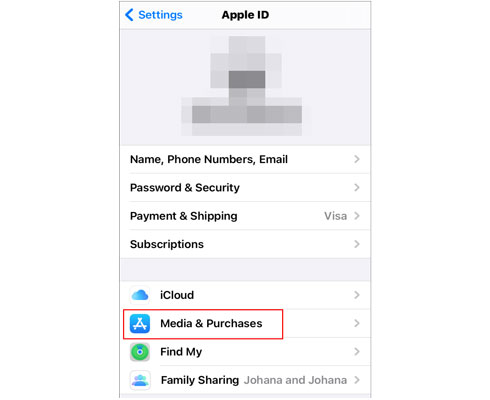
On your Mac:
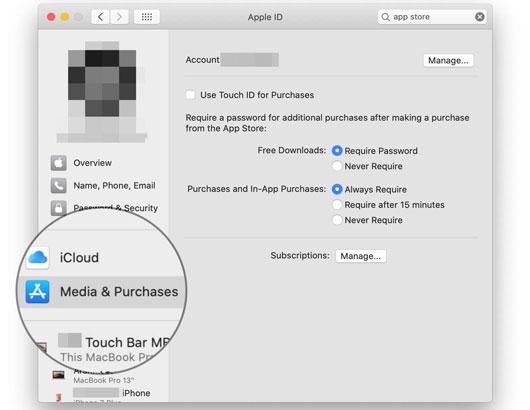
On your PC:

On your Apple TV 4K/Apple TV HD:
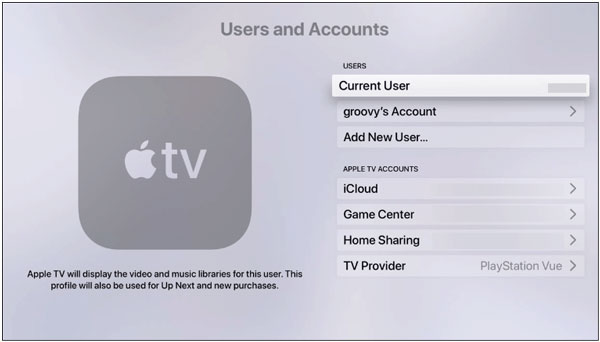
On your Apple TV (3rd generation):
It's a common issue that App Store keeps asking for passwords on an iPhone or iPad. You can use iOS Unlock to remove it completely from your device, which is easy, fast, and user-friendly. Additionally, you can also try all methods one by one if you are patient and available.
Finally, if you find this post helpful, you can share it with more people.
Related Articles:
[Simple Guide] How to Delete Apple ID without Password on iPhone?
4 Methods to Remove Apple ID from iPad without password (Easy & Quick)
How to Reset iPhone without Apple ID Password in iOS 16 and Earlier Versions?
How to Bypass iPod touch Activation Lock Easily? 4 Ways You Cannot Miss
Top 11 iCloud Bypass Tools: Remove Your iCloud Activation Lock