
App Disappeared from Home Screen on iPhone? Here's How to Recover It

"One of my apps disappeared from my iPhone 13 after being on Home Screen for a few years. I can open it up in app store but can’t get it to show up on my home screen."
- from Apple Community
Have you ever encountered a similar situation: you open your iPhone and find that the commonly used apps are not showing up on your iPhone? Don't panic, this kind of problem is actually very common, and there are many simple solutions. In this article, we will explain in detail how to solve the problem of "app disappeared from home screen on iPhone" and help you quickly find the missing apps. Keep reading, and let's find your lost apps together!
There are various reasons why for app icon disappeared from the iPhone but is still installed. Some of them are listed below:
1. Offload unused applications is enabled
If this feature is on, it automatically removes your unused applications when the memory is full. However, you can reinstall the apps from your App Store and get your app data back.
2. Somebody removed all your home display pages accidentally
Also, removing home display pages may lead to an iPhone app icon missing issue. However, these apps will still be available in your App Library.
3. Software updates glitches
Sometimes, your apps disappear after you update your iOS. This is simply because the new iOS update may come with some bugs that may cause data loss.
Are you still worried about the app disappearing from the home screen on your iPhone? Take it easy. We will introduce how to get the icon back on the iPhone in this part. Let's read on and learn together.
App disappeared from the home screen on iPhone? Before you attempt any high-tech fix, first confirm that these apps were not moved around. For instance, if other people are using your phone or you let kids use it to play games, it's likely that these applications were moved to different home screen pages. This can happen easily by dragging the app icon and dropping it on a different page.
In such a case, it's easy to believe that your app is lost. If you've so many applications installed on your device, the best way to retrieve your missing app is by using Spotlight Search.
All you have to do is drag a finger down on the home screen and type the name of the app. Your app will appear on the search results if it's still on the device.

App not showing on the iPhone? If your iPhone runs on iOS 14, you can use the find app feature on the Apps Library to locate missing apps. On iPhone, the Apps Library feature automatically sorts your apps, helping you manage them. If you can't find it, but it's still installed on your device, look for it in your Apps Library. Here are the steps:
Step 1. Return to the home screen and swipe to the left.
Step 2. Look for your app in the relevant folders. If you cannot find it, use the Search option at the top.
Step 3. When you see the app, hold its icon until you see a dropdown menu. Tap on Add to Home Page.

Also, the app could have been deleted by mistake. Somebody may have purposely or accidentally deleted it if it doesn't appear on Spotlight search. Again, it can occur easily, especially when many people access your iPhone.
It is also worth noting that Apple nowadays allows you to remove your built-in apps. Therefore, if some of your apps are built-in, it's also very likely that someone, even you yourself, may have removed it from your phone.
Luckily, you can just re-download these applications from your App Store. Just enter their names and search for them in your App Store to download and reinstall them.
If you want to recover the deleted apps from your iPhone, you can read this article to learn how to do it.
How to Recover Deleted Apps on iPhone? 4 Ways to Bring Them BackHow to get the icon back on my iPhone? You may also need to consider checking your iPhone Screen Time setting. Screen Time helps you control your app usage by hiding the app's icons. With it, you can hide apps such as Camera, Mail, Safari, etc., on the Home Page. Therefore, if you discover a missing icon on your iPhone, check and then unhide it if it's restricted.
Step 1. Open your Settings app and scroll through to the Screen Time option. Next, tap on Content & Privacy Restrictions.
Step 2. Select the Allowed Apps option and turn on the toggle beside each app.
Step 3. Return to Content & Privacy Restriction. Next, select Content Restrictions, Apps, and Allow All Apps.

If you find all your apps disappeared from your iPhone, restart it. Rebooting your device will give it a fresh start, enabling you to regain the lost app icons. To restart an iPhone, here's what to do:
iPhone 6 and earlier versions:
iPhone 7:

iPhone 8 and later:

Also, some restrictions have likely been activated on your iPhone, making the apps disappear. While such restrictions are important for parental control, for instance, when you don't want your children to use certain applications, they can lead to an app icon not showing on iPhone problems when enabled. Also, they can prevent you from installing or deleting apps on your device.
If you believe such restrictions are responsible for the disappearance of certain applications on your iPhone, you need to check them by opening your Settings > General > Restrictions. If you find any restrictions enabled, you might need to input a passcode. Tap on the switch beside each of the apps that are restricted. Once you do so, the application will reappear on the home screen.
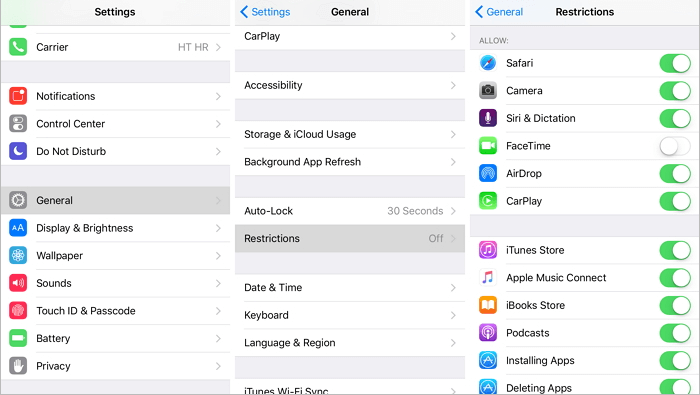
You can ask Siri to run your downloaded applications that disappeared from your iPhone home screen. If you've already set up Siri on your device, simply enable your Voice Assistant feature and request it to Open/Run [application name].
To use Siri, simply press & hold your Side button (on devices with the Face ID feature) or just say, "Hey Siri". In addition to opening an app, Siri helps you to perform many other jobs you ask it to.
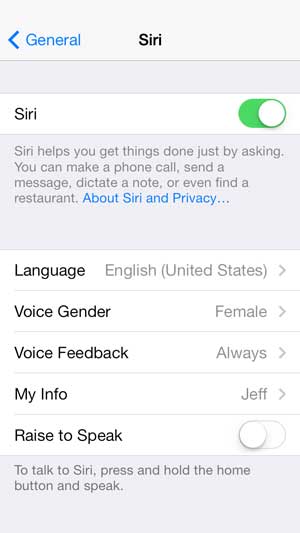
App icon not showing on the iPhone? iOS lets you hide your home screen to create a neat look. However, hiding the home screen can also make the app icon disappear. So, you can unhide your iPhone's Home screen pages to find the missing apps.
App icon disappeared from iPhone but is still installed? Your device home page may not be arranged properly, which could make it hard to find certain apps, and you may think they have disappeared. So, you should reset the Home screen layout to arrange the apps properly.
Step 1. Open your Settings and select General.
Step 2. Select the Reset or Transfer iPhone option.
Step 3. Tap on Reset. Select the Reset Home Layout.
Step 4. Select the option again to confirm the changes.
Your Home Page will get back to its default, allowing you to arrange it afresh and find your missing application.

If the above methods don't work, the final fix is to install your app again and return it to the home screen. To do this, follow the steps below:
Step 1. To begin, uninstall the application from your iPhone. Next, open your App Library and locate the application. Once you find it, tap and hold its icon until you see the Delete option. Tap on this option to remove the application completely from the device. (Can't delete apps on iPhone? Click here to check how to do it.)
Step 2. After successfully uninstalling the app, open your App Store. Enter the app name you intend to reinstall on a search bar.
Step 3. Select the application from the results. Next, to install this app, tap on the Get option.
Step 4. Wait as your app is installed on the device. Once it is reinstalled successfully, open your App Library to locate it. Now, drag its icon to the home screen.
If all the above methods do not help you, you can try using the iOS System Recovery tool to repair your iPhone system. Sometimes, issues with the iOS software can make your apps fail to work well, especially after updating them. This amazing tool will help you solve any problem with your device, including apps that disappeared from the home screen iPhone, black screen but are still on, etc.
Key Features:
Steps to use iOS System Recovery to fix the app disappeared from the home screen iPhone:
01 Download and install the tool on your computer. Connect your iPhone and click the More Tools option on the main interface. Next, click the iOS System Recovery option to access the Recovery page.

02Now, click the Start option to solve your app disappearing from the home screen on your iPhone issue.

03Put your iPhone into DFU mode. Tap the Repair option to download the right iOS firmware.

04After it is successfully downloaded, the software will now repair your iPhone, returning it to normal.

App disappeared from iPhone? You can easily and quickly access your iPhone apps from your home screen after finishing reading this article. In addition to the normal fixes, there's an amazing all-in-one repair solution for iOS. So, if you encounter any problem with your iOS device, you can just use the iOS System Recovery software. It is easy to use and can fix any firmware and software-related problems on your device without loss of data.
Related Articles:
App Store Disappeared from iPhone? 4 Solutions to Fix
iPhone Calendar Disappeared: How to Recover Calendar App & Events on iPhone
17 Optional Methods to Find the Videos Disappeared from iPhone Back