
How to Restore Contacts from iCloud? - 4 Easy and Effective Ways

Contacts are one of the most important types of data on an iPhone or other Apple devices. However, contacts can be lost due to accidental deletion, device loss, or when switching to a new phone. Fortunately, if you have previously backed up or synced your contacts with iCloud, you can easily restore them through iCloud. Keep reading to learn how to restore contacts from iCloud step by step.
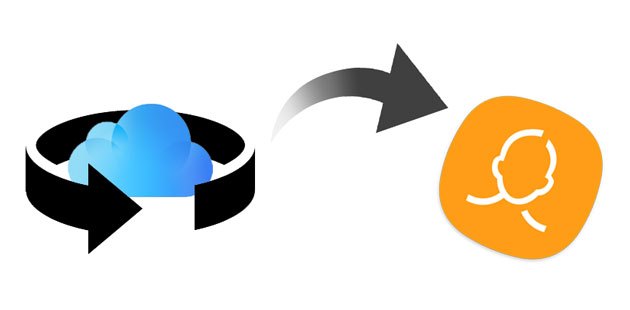
If you had previously enabled iCloud contact sync on your iPhone, you can restore your contacts automatically to the iPhone by re-enabling the iCloud sync feature.
Here is how to recover deleted contacts from iCloud on iPhone:
Step 1. Navigate to "Settings" > [your name] > "iCloud".
Step 2. Disable the "Contacts" option and choose "Keep on My iPhone".

Step 3. Re-enable the "Contacts" option and opt for the "Merge" setting. Allow some time, and you should observe the restored contacts back on your iPhone.

If you need to restore contacts that were deleted earlier, iCloud offers the "Restore Contacts" feature, which allows you to restore contacts to a specific backup point in time.
How do I restore contacts from iCloud.com? Follow the steps below:
Step 1. Visit iCloud.com from a computer browser and sign in with the Apple ID credentials you use to back up your contacts.
Step 2. If you have enabled the two-factor authentication, enter the code you receive on a credible device.
Step 3. On iCloud.com, click "Account Settings" > "Advanced" > "Restore Contacts".

Step 4. Select an archive of contacts to restore and tap the "Restore" button next to it.

Are your iCloud contacts missing? Why does this happen and how to solve this problem? You can read this article.
iCloud Contacts Missing? Here Are the Reasons and What to DoIf you've created a backup of your iPhone in iCloud, your contacts are automatically included. To restore your contacts, simply initiate the restoration of your iPhone using the iCloud backup. However, it will perform a factory reset on your iPhone. Additionally, it will restore all the data from the backup rather than selectively restoring specific contacts.
If you don't mind, follow the steps below to restore contacts from iCloud backup:
Step 1. Go to "Settings" > [your name] > "iCloud" > "Manage Storage" > "Backups" to ensure that you have the most recent backup file first.
Step 2. Return to the "Settings" screen and click "General" > "Reset" > "Erase All Content and Settings". Then, confirm the operation with your passcode. (iPhone won't erase?)

Step 3. Your iPhone will restart once it finishes resetting. Follow the on-screen prompts to set it up as new until you reach the "Apps & Data" screen.
Step 4. On the "Apps & Data" screen, click the "Restore from iCloud Backup" option and enter your Apple ID and passcode.
Step 5. After that, choose a backup file and hit the "Restore" button to restore the full iCloud backup content to your device.

Note: If you don't want to reset your iPhone, you can continue reading to use the next method to restore contacts from iCloud, or click here to learn more about how to restore from iCloud without reset.
Apple provides several official approaches to help you recover contacts from iCloud without a hassle. Nevertheless, you will find that you cannot restore only the desired contacts to your iPhone nor keep the existing iPhone data secure. Therefore, a more user-friendly way is needed at the moment. Coolmuster iCloud Backup Recovery is ideal for restoring contacts from iCloud without overwriting the existing iPhone content. What's more user-friendly is that it allows you to preview everything in the iCloud backup file and restore the wanted items only.
Key features of Coolmuster iCloud Backup Recovery:
Download this program on your computer.
How do I get my contacts back from iCloud backup selectively using iCloud Backup Recovery?
01Install and launch the recovery software on your computer. Then log in to your Apple ID, enter the code that you received on your iOS device for the verification, and hit "Verify".

02Pick the data types and tap "Next". The program will scan your iCloud backup data.

03After that, choose "Contacts" on the left panel and tick off the contacts you wish to restore after the preview. Finally, tap the "Recover to Computer" button at the bottom-right corner to restore them to your computer.

Video Tutorial:
You can use any way above to restore contacts from iCloud. Since Apple's solutions don't let you selectively restore the wanted contacts without data loss, you can select Coolmuster iCloud Backup Recovery if you prefer to preview the contact list before restoring any items from iCloud.
If you have anything to let us know, don't hesitate to leave a comment below.
Related Articles:
How to Restore Notes on iPhone from iCloud? [3 Easy Methods]
How to Restore Contacts from Gmail to iPhone? Solved in 2 Ways
How to Retrieve Deleted Contacts on iPhone Without Backup [Updated]
[Solved] How to Restore iPhone Contacts from iTunes Backup Easily?





