"I accidentally deleted my reminders from the Apple Reminders app. Is there a way to recover deleted reminders?"
- from Apple Community
Have you accidentally deleted an important reminder on your iPad? Don't worry; you're not alone. Many users experience this issue and wonder: "Can you recover deleted Apple reminders?" The good news is, in most cases, you can retrieve deleted reminders through several proven methods. This guide will show you how to recover deleted reminders from iPad step by step. Let's look together.
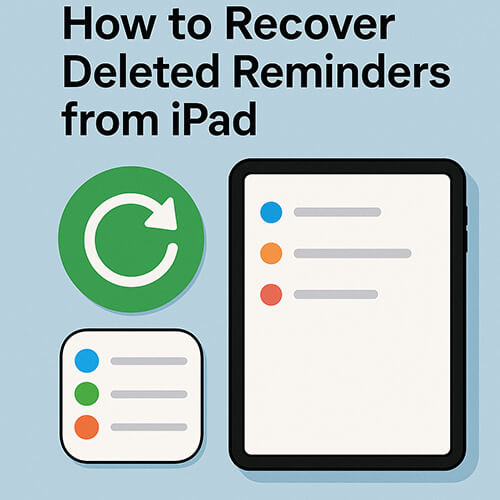
If your iPad is synced with iCloud, there's a high chance that your deleted reminders are still recoverable via the iCloud website. This method works best for recent deletions (within 30 days) and doesn't require your iPad to be connected.
Here is how to recover lost reminders from iPad via iCloud.com:
Step 1. Go to www.icloud.com on your computer browser.
Step 2. Log in using your Apple ID and password.
Step 3. Click your account name > "Account Settings".
Step 4. Scroll to the "Advanced" section and click "Restore Calendars and Reminders".

Step 5. From the list of available backups, choose a version before the deletion occurred.
Step 6. Click "Restore" to recover lost reminders.
If you've backed up your iPad to your computer using iTunes (or Finder for macOS Catalina and later), you can restore your reminders by recovering the entire backup. While this is a reliable method for iPad reminders recovery, it will overwrite all current data on your device. Make sure to back up your current data before proceeding.
Here is how to recover deleted reminders on iPad from iTunes backup:
Step 1. Connect your iPad to the computer using a USB cable.
Step 2. Open iTunes or Finder on a newer Mac.
Step 3. Select your iPad when it appears.
Step 4. Under the "Summary" tab, click "Restore Backup".
Step 5. Choose a backup that was created before your reminders were deleted.
Step 6. Click "Restore" and wait for the process to finish.

Want to recover only your deleted reminders without wiping everything else? This is where third-party tools like Coolmuster iPhone Data Recovery shine. It provides a safe and precise way to restore deleted reminders from iCloud backup selectively, without resetting your entire iPad.
Key features of iPhone Data Recovery:
Here is how to restore deleted reminders from iPad using iPhone Data Recovery:
01Download and launch the software and select the "Recover from iCloud" mode. Sign in to your iCloud account when prompted. (Note: If two-factor authentication is required, enter the verification code sent to your iOS device and click "Verify" to continue.)

02Choose the file types you wish to restore, then click the "Next" icon to begin a quick scan. This will allow you to preview detailed information about your iCloud backup files.

03After scanning, click on "Reminders" in the sidebar to preview deleted items. Choose the reminders you want to recover and click "Recover to Computer" to save them on your PC.

Video Tutorial:
Q1. Why can't I find the "Restore Calendars and Reminders" option in iCloud.com?
In the latest iCloud update, the previous "Restore Calendars and Reminders" feature has been simplified. You'll now only see a "Restore Calendars" button, but this will still recover both your calendars and reminders. If you don't see this option, it's likely because there are no recent backups available in your iCloud account.
Q2. What to do if iPad reminders are not syncing to iCloud?
If you find that your iPad's reminders are not syncing with iCloud, you can try the following solutions:
Q3. How to avoid losing reminders on iPad in the future?
To avoid losing reminders, you can regularly back up your device:
Accidentally deleting reminders on your iPad doesn't mean they're gone forever. Whether you're using an iCloud or iTunes backup, there are several ways to recover your lost data. However, for users who prefer a safer, more selective approach, Coolmuster iPhone Data Recovery is highly recommended. It allows you to recover deleted reminders from iCloud backup without overwriting existing data on your iPad, making it the ideal solution for iPad reminders recovery.
Related Articles:
How to Restore iPad from iCloud Easily with or without Reset
How to Restore iPad from Backup? [Official & Professional Ways]
How to Recover Permanently Deleted Files from iCloud? [2 Proven Methods]
[3 Ways] How to Recover Permanently Deleted Photos from iCloud?





