
How to Restore iPad from iCloud Easily with or without Reset

When an iPad experiences unexpected data loss, device replacement, or a factory reset, many users think of restoring data from iCloud backup. Indeed, restoring an iPad from iCloud is one of the officially recommended methods by Apple. As long as you have enabled iCloud backup in advance, you can easily recover photos, contacts, messages, app data, and more. This article will guide you step-by-step on how to restore iPad from iCloud, either with or without a reset, to avoid data loss, and lagging issues, and ensure efficient recovery.
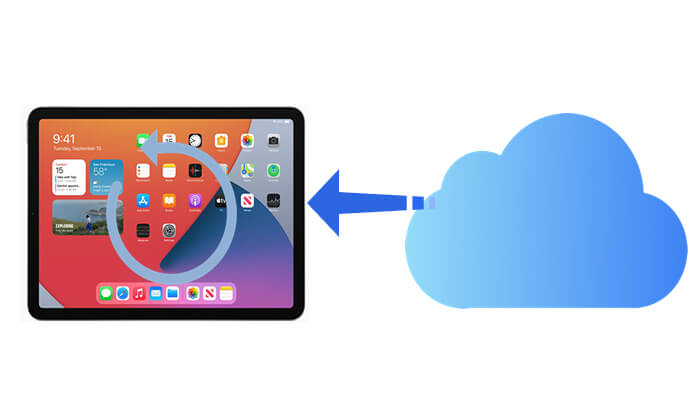
Before starting the restoration process, please ensure the following preparations are in place:
This is the standard method provided by Apple, suitable for setting up a new device or for those who plan to erase data on an old device. The restoration process will reset the iPad to its factory settings, and then download the backup from iCloud to restore it.
How do I restore iPad from iCloud backup? Follow the steps below:
Step 1. Turn on the iPad and go to "Settings" > "General" > "Transfer or Reset iPad".
Step 2. Tap "Erase All Content and Settings", then enter your screen lock password and Apple ID password to confirm. (iPad won't erase?)

Step 3. The device will automatically restart and erase all data.
Step 4. After restarting, go through the setup process, completing the initial setup for language, Wi-Fi, Apple ID login, etc.
Step 5. On the "Apps & Data" screen, select "Restore from iCloud Backup".
Step 6. Log in with your Apple ID, and the system will display all available backup records.
Step 7. Choose the backup file you want to restore from and tap "Restore".
Step 8. Keep the device connected to Wi-Fi and wait for the restoration to complete.

How to restore iPad from iCloud backup after initial setup without resetting? In this case, you can use a professional iPhone data recovery tool – Coolmuster iPhone Data Recovery. This tool allows you to directly extract the desired data from iCloud backup, such as photos, contacts, etc., without resetting the device or restoring the entire backup. Additionally, you can preview the data before recovery.
Highlights of iPhone Data Recovery:
Here is how to restore iPad from iCloud backup without resetting:
01Launch the software and select "Recover from iCloud" mode. Then, sign in to your iCloud account as prompted to proceed. (Note: If Two-factor authentication is required, enter the verification code sent to your iOS device and click "Verify" to continue.)

02Choose the file types you wish to restore and click the "Next" button to begin a quick scan. This will allow you to preview the details of your iCloud backup files.

03Select the files you want to recover, then click the "Recover to Computer" button to save them on your computer.

Video Tutorial:
Q1. How long to restore iPad from iCloud?
The time it takes to restore a new device from iCloud can vary depending on the amount of data being restored. Naturally, the more data you have, the longer the restoration process will take.
Q2. Why won't my new iPad restore from iCloud?
Sometimes the system may encounter issues, especially if the restoration takes a while. In such cases, restarting your iPad and starting the process again can often resolve the problem.
Q3. Can I restore iCloud backup without Wi-Fi?
No, you cannot. iCloud restoration requires a stable Wi-Fi connection, as cellular data does not support backup recovery. It's recommended to connect to home or public Wi-Fi.
Overall, restoring an iPad from iCloud is a practical and reliable method, especially for new devices or after a device reset. However, for users who don't want to lose existing data, Coolmuster iPhone Data Recovery offers a flexible solution that allows for selective recovery without the need to reset the device. It not only supports data extraction from iCloud but also from iTunes backups, making it suitable for various scenarios. For users in need of data recovery, this tool is highly recommended for a simpler, safer, and more controlled recovery process.
Related Articles:
How to Restore iPad from iPhone Backup Effortlessly? [3 Solutions]
How to Fix Restore from iCloud Paused? Solved in 9 Quick Fixes
How to Recover Permanently Deleted Files from iCloud? [2 Proven Methods]
[Essential Tips] How Long Does It Take to Restore from iCloud?





