
[3 Ways] How to Recover Permanently Deleted Photos from iCloud?

If you like to take pictures, your iPhone or iPad probably has a lot of precious pictures that record important times in your life. But sometimes you might delete some important photos by mistake or not be able to get to your photos because you lost or damaged your device. Is there a way to get your pictures back from iCloud in this case? Yes, that's possible. This article will show you four ways on how to recover permanently deleted photos from iCloud. Let's look at it together.
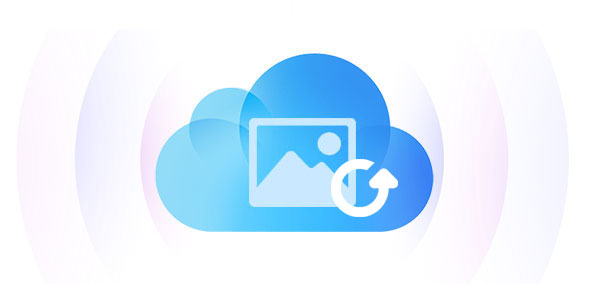
In iCloud Photos, deleted photos do not immediately disappear permanently. Instead, they are temporarily stored in the "Recently Deleted" folder for 30 days. As long as they are within this time frame, you can easily restore them.
Here is how to find deleted pictures on iCloud from the Recently Deleted folder:
Step 1. Visit iCloud.com and log in with your Apple ID.
Step 2. Click on "Photos" on iCloud.com to open iCloud Photos.
Step 3. Choose the "Recently Deleted" album on the left.
Step 4. Choose the photos or videos you intend to retrieve, then click on the "Recover" option.

If your photos have been removed from the "Recently Deleted" folder, they cannot be restored directly from the iCloud website. However, the good news is that if you have enabled iCloud automatic backup, you can use Coolmuster iCloud Backup Recovery to extract and recover those photos from your iCloud backup, without erasing any existing data on your device.
Key Features:
How to get back deleted photos from iCloud using iCloud Backup Recovery? Follow the steps below:
01Launch the program following the download and installation. Input your Apple ID and password into the interface, then click the arrow icon to sign in. If two-factor authentication is enabled on your iOS device, provide the verification code on the interface and click "Verify" to continue.

02Please check the file types you want to restore, then click the "Next" icon. The software will then scan and list your iCloud backup files.

03Once the scanning is complete, you can click on the "Photos" option in the left-side categories to view all the photos in your iCloud backup. Choose the desired photos in the preview window on the right, and then press the "Recover to Computer" button to recover and store them on your computer.

Video Tutorial:
If you don't want to download any software and have previously created a full iCloud backup for your iPhone or iPad, the backup may also include the photos you accidentally deleted. Using the "Restore from iCloud" feature, you can restore the entire backup, including the photos. However, keep in mind that this method will erase all current data on your device.
Here is how to find deleted pictures on iCloud:
Step 1. Go to iPhone "Settings" > "General" > "Reset" > "Erase All Content and Settings".

Step 2. iPhone will restart, and on the "Apps & Data" screen, select "Restore from iCloud Backup".

Step 3. Log in to your Apple ID and select a backup file that contains the photos.
Step 4. Wait for the restoration process to complete.
Q1. What photos does iCloud back up?
iCloud automatically backs up Camera Roll and other app photos. Photos taken with your camera or downloaded online may be included. Enabling "iCloud Photo Library" immediately stores pictures and videos in iCloud for synchronization across all connected devices.
Q2. How long does iCloud retain deleted photos?
iCloud keeps deleted photos for 30 days. Photos are preserved in "Recently Deleted", allowing recovery if needed. They will be permanently removed from iCloud if not restored within 30 days. If you didn't overwrite your iCloud backup before deleting these photos, you can also get them back.
Q3. Does recovering photos from iCloud affect other data on my device?
Using Coolmuster iCloud Backup Recovery helps avoid affecting other data. However, if you restore via the "Restore from iCloud Backup" method, it will erase the current data on your device and replace it with the data from the backup.
This is the end of the information on how to recover permanently deleted photos from iCloud. You are free to pick the way that works best for you. But we strongly suggest that you use Coolmuster iCloud Backup Recovery, which is professional iOS data recovery software. It lets you quickly get the data you need from iCloud backups without having to connect or delete any data from your iOS device. Get it and test it out.
Related Articles:
Do Photos Stay on iCloud if Deleted from iPhone? How to Recover Them?
How to Recover Permanently Deleted Videos on iPhone with/without Backup
How to Recover Deleted Photos after Deleting from Recently Deleted Album on iPhone?
How to Recover Deleted iCloud Backup - Exploring 4 Powerful Strategies





