"Hi, I woke to my iPhone dead, it was working last night put it on charge and now I have a blank screen and it won't turn on."
- from Apple Community
A mobile phone is one of the most precious possessions you may have. All photos, contacts, videos, and other essential documents are stored on it. So, we can imagine how upsetting it can be if your device suddenly dies. If your iPhone is old, we expect it to run through some stucks and other issues. However, if it's new, it can be surprising if it dies. Of course, you will want to know why your iPhone died and possible fixes for the iPhone dead problem.

You should first identify the root cause of the iPhone dead issue. Though several factors could lead to this problem, these are the most common:
If you are facing this issue, you should try the below-mentioned fixes:
Apple devices have a lithium-ion battery that does not usually take longer to charge. But, if the battery is dead completely, you may need to recharge the device longer. You should start with this fix before starting with more advanced troubleshooting tips. Just plug your iPhone into the power outlet with its original charger.
If the charging cable, jack, or power adapter are functioning well, you will see a battery symbol on the screen, and it should power on in minutes. But, if the display is black and seems to be dormant even after charging, your iPhone isn't charging or doesn't recognize the charger.
In that case, you should try other solutions.

Is your iPhone overheating when charging? Read this article to find the reason and learn how to fix it.
Is Your iPhone Overheating When Charging? Reasons and How to FixIt may come as a surprise, but most of the time, the iPhone battery death issue may be due to an overly used device. If you've used your device for a long time, there's a high possibility of its battery getting drained completely. The best part is that you may revive the device by just replacing it.
If your device is covered by AppleCare, you can get your iPhone's battery replaced without paying anything but only for the battery drained below 80%. Otherwise, you may just purchase another battery.
For any issue that seems to be related to software, a simple reset tends to work. Besides, there is no harm in trying since all the files are preserved. At times, all your iPhone needs is a restart and refresh of its memory when it seems dead or frozen.
The procedure of conducting a hard reset to the iPhone will depend on the model.
iPhone 6s/6/SE

iPhone 7/7 Plus

iPhone 11 or later/X/8/8 Plus:

You can check if your dead device is working. If not, it could be a more complex software issue that's making your iPhone completely dead.
You can also restore the iPhone via iTunes. However, the process will lead to data loss. So, ensure you back up your data first. Here are the steps:
Step 1. Start by placing the iPhone in Recovery Mode. Then, launch iTunes. (iPhone stuck in recovery mode?)
Step 2. Plug your iPhone into the computer, and iTunes will display a window telling you that There is a problem with the iPhone... and it needs to be updated or restored. Choose the Restore option.

Step 3. Once done restoring, check if the issue is resolved.
DFU (Device Firmware Update) mode is the deeper state for troubleshooting your device's issues or software hiccups. Usually, it uses iTunes to restore the iPhone and then bring the dead iPhone to the previous version.
Step 1. Now link the device to the computer, then run iTunes on PC/Mac.
Step 2. Put your device to DFU mode:
Step 3. When the device enters the DFU mode, iTunes will instantly recognize it and ask you to restore it. Tap OK and restore it.
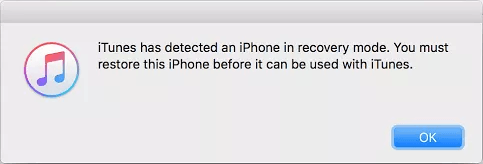
Still got no effect on the issue? Try the final solutions we have here:
Most probably, the issue is due to a software problem. The good thing is that you can easily fix it in a few clicks with powerful software like iOS System Recovery. This is an exceptional tool that won't fail as long as the iPhone dead problem is due to issues in the iOS system. It is the ideal tool that fixes all iOS system-related problems like the iPhone dead, the black screen of death, iPhone won't turn on, stuck in recovery mode, etc., in a few clicks. It has higher rates of success, so it is a promising tool.
What iOS System Recovery can do:
How to repair a dead iPhone with professional software:
01Launch the software on your PC after downloading it. Choose the More Tools > iOS System Recovery option to get to the iPhone system recovery window. Connect your iPhone to your computer using a USB cable.

02Tap the Start icon to start fixing the issue.

03Choose Standard Mode in the mode choosing window. Boot the device to DFU mode, then click Repair to install the right iOS firmware.

04After that, the app will fix the dead iPhone and return it to normal.

If the iPhone is still dead and will not power on and the screen is still unresponsive after trying the above troubleshooting tips, the issue is probably due to hardware damage. So, it is time for your turn to official help.
You can contact the Apple team to help fix the iPhone totally dead issue. You can make an appointment with an Apple specialist online or head to the App Store for help. However, the procedure can vary. So it is ideal to contact a local store for details.
That's all on how to fix a dead iPhone. All the techniques in this article can help you solve the issue no matter the model of your iPhone and start using it normally. However, professional software like iOS System Recovery can simplify the repair process. It is a convenient tool that is not only safe but also clean.
Related Articles:
iPhone Died and Won't Turn On? 6 Quick Solutions to Fix the Issue
Fix the iPhone Won't Turn On Apple Logo Issue [100% Success Rate]
iPhone Won't Restore? 11 Effective Fixes for Your iPhone Woes
9 Tricks to Fix iPhone White Screen of Death without Effort (Updated)