
[Solved] How to Recover Deleted Photos After Deleting from Recently Deleted?

"I was clearing up some space in my phone and deleting multiple pictures. Without realizing I deleted some important pictures. Before I realized that they were selected I deleted everything from recently deleted as well. I'm just wondering if there's any way to retrieve these from iCloud or anything?"
- from Apple Community
Accidentally delete precious memories from your iPhone and even clear them from the "Recently Deleted" album? Don't panic. While it may seem like your photos are gone forever, there are still ways to bring them back — even without a backup. In this guide, we'll walk you through how to recover deleted photos after deleting from Recently Deleted, whether you have a backup or not.
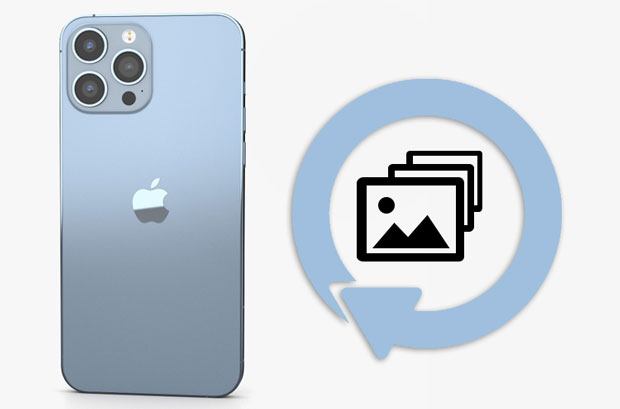
When you delete photos on your iPhone, they are first moved to the Recently Deleted album and kept there for 30 days. However, if you manually delete them from that folder as well, they're marked as "permanently deleted".
But here's the good news: the data is not immediately wiped from your device's storage. Unless it's overwritten by new data, professional tools can often recover it. So yes, in many cases, it's still possible to recover photos even after clearing the Recently Deleted folder — especially if you act quickly.
If you don't have any backup on iCloud or iTunes, you can still retrieve deleted pictures by using a reliable iPhone data recovery tool like iPhone Photo Recovery. This software is designed to scan your device deeply and bring back deleted data — even after the Recently Deleted folder is emptied.
The highlights of iPhone Photo Recovery:
Here is how to recover deleted photos after deleting from Recently Deleted without iCloud/iTunes backup:
01Launch the software on your computer after installation and choose the "Recover from iOS Device" mode. Then, plug your iPhone into the computer using a USB cable and trust the computer on your iPhone as prompted.

02Tap the "Start Scan" button to start scanning files on your iPhone. Once finished, it will display all the iPhone content in different categories.

03Click "Camera Roll" on the left panel and preview and tick off the photos you want to recover. Next, hit the "Recover" button at the lower-right corner to recover them to your computer.

If you previously backed up your iPhone using iCloud or iTunes, the chances of successfully recovering deleted photos will be higher. This section will explain how to recover photos after deleting from Recently Deleted from backups using different methods.
Suppose you have backed up your iPhone with iTunes or iCloud before deleting them. In that case, you can selectively restore them after deleting them from the Recently Deleted album via Coolmuster iPhone Data Recovery. It allows you to extract and recover deleted photos directly from iTunes or iCloud backups without resetting your iPhone or losing current data. What's more, it also allows you to preview all the backup photos on a computer before recovery.
The key features of iPhone Data Recovery:
Click here to download this tool on your PC and follow the steps below to learn how to recover photos deleted from Recently Deleted from iCloud/iTunes backup.
01After installing the program on your computer, run it and choose "Recover from iTunes Backup File". Select a backup file from the displayed list and tap "Start Scan" to continue. If you cannot find the wanted backup file, click the "Select" button to pick the iTunes backup file from other customized folders.

02After that, check "Photos" and "Albums" on the data selection interface and hit "Start Scan" again.

03When it finishes scanning, choose "Albums" or "Photos" on the left sidebar and preview all the image thumbnails. Now, tick off the desired photos and click the "Recover to Computer" button to save them to your computer.

01Launch iPhone Data Recovery on your computer and select the "Recover from iCloud" option. Sign in to your iCloud account to access your backup files.

02In the next window, choose the "Albums" folder and click "Next". The software will then scan all the photos in the backup.

03Once the scan is complete, you can preview and select the photos you want to recover. Click "Recover to Computer" to save them to your computer.

Video Tutorial:
If you have backed up your iPhone using iTunes, you can recover deleted photos by restoring the entire backup file. However, it's important to note that this method will overwrite all the existing data on your current iPhone.
Here is how to recover photos emptied from Recently Deleted folder on iPhone:
Step 1. Connect another iPhone to the computer and launch the latest version of iTunes if it doesn't open automatically.
Step 2. Tap the iPhone icon when it appears in the iTunes window and choose "Restore Backup" under "Summary".
Step 3. Pick the latest backup file on the pop-up window and hit the "Restore" button.
Step 4. After restoration, disconnect your iPhone from the computer and open the Photos app. You will find the deleted photos on your device.

Note: You should turn off the Find My iPhone option to successfully restore the deleted photos from an iTunes backup file.
If you've enabled iCloud Backup, you can restore photos by resetting your iPhone and choosing to restore from an iCloud backup during setup.
Here is how to get pictures back after deleted from Recently Deleted from iCloud backup:
Step 1. On your iPhone, go to "Settings" > "General" > "Transfer or Reset iPhone" > "Erase All Content and Settings".
Step 2. Set up your iPhone again, and on the "Apps & Data" screen, choose "Restore from iCloud Backup".
Step 3. Log in to your Apple ID and choose the backup that contains your deleted photos.
Step 4. Complete the setup and wait for the data to be restored.

Mistakenly deleted photos from the Photos app? If you never clear the Recently Deleted folder, you can restore your favorite pictures within 30 days.
Here is how to restore photos from Recently Deleted:
Step 1. On your iPhone, open the Photos app and tap the "Albums" section at the bottom.
Step 2. Scroll down to the bottom to select the "Recently Deleted" option.
Step 3. If there are any photos, tap the "Select" option and choose the photos you want to restore.
Step 4. Click the "Recover" button to restore it to its original albums.

Accidentally deleting photos even from the Recently Deleted folder doesn't always mean they're gone for good. Whether you have a backup or not, recovery is often possible if you act quickly and use the right tools.
For the best chance of success, stop using your device after deletion and begin the recovery process immediately — and remember, regular backups are the best way to prevent future data loss.
Related Articles:
Do Photos Stay on iCloud If Deleted from iPhone? How to Recover Them?
[3 Ways] How to Recover Permanently Deleted Photos from iCloud?
Where Do Permanently Deleted Photos Go on iPhone? [Answer & Solutions]
Where Is the Recently Deleted Folder on iPhone & How to Retrieve Deleted Files?





