
2 Reliable Ways to Recover iPhone Reminders from iTunes Backup

Losing your iPhone reminders can be frustrating, especially when they include important tasks, schedules, or work deadlines. If you've accidentally deleted reminders or lost them after an iOS update or factory reset, don't panic. If you've previously backed up your iPhone with iTunes, there's a good chance you can get them back. This guide explains how to recover iPhone reminders from iTunes. Let's get started.
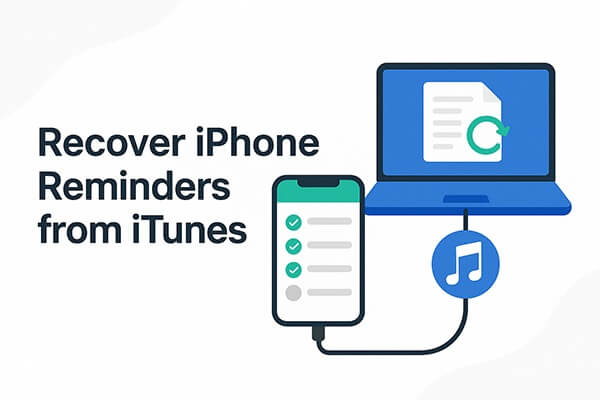
iTunes officially provides the "Restore Backup" feature, which allows you to roll your device back to the state it was in at the time of a previous backup. Through this method, you can restore all backup data, including reminders. However, it's important to note that this action will overwrite all the data currently on your device. If you added new contacts, photos, or app data after the backup, they will be erased, so there is a certain level of risk involved.
If you don't mind, follow the steps below to learn how to recover iPhone reminders from iTunes:
Step 1. Open the latest version of iTunes on your computer.
Step 2. Connect your iPhone to the computer using a USB cable.
Step 3. Trust the computer on your iPhone if prompted.
Step 4. In iTunes, click the iPhone icon on the top left. (iTunes doesn't recognize your iPhone?)
Step 5. Under the "Summary" tab, click "Restore Backup".
Step 6. Choose the backup that contains your reminders.
Step 7. Click "Restore" and wait for the process to finish.

If you want to recover iPhone reminders from iTunes without overwriting your current data, iPhone Reminders Recovery is the safer and smarter choice. It scans iTunes backup files and allows you to preview and selectively restore reminders and other data, without affecting anything currently on your iPhone.
Key features of iPhone Reminders Recovery:
Here is how to restore reminders from iTunes on iPhone without data loss using iPhone Reminders Recovery:
01Download and install iPhone Reminders Recovery on your computer.
02Launch the program and select "Recover from iTunes Backup File". The software will detect all iTunes backups saved on your computer. Choose the backup that includes your reminders and click "Start".

03After scanning, click "Reminders" in the left panel to preview your data. Select the reminders you want to restore and click "Recover" to save them to your computer.
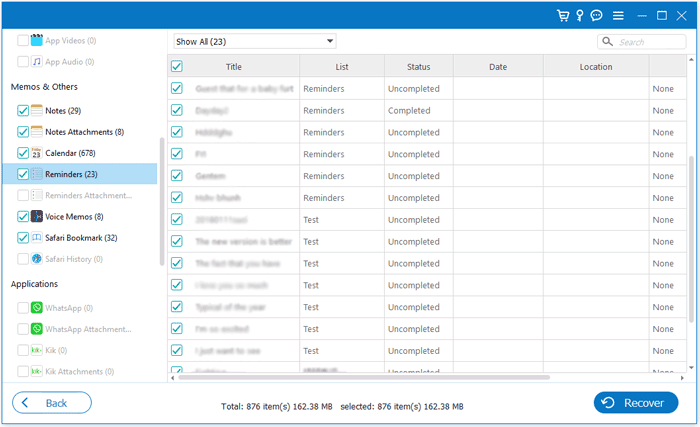
Q1. Can I recover reminders without any backup?
Yes. If you don't have an iTunes backup, you can try scanning your iPhone directly using iPhone Reminders Recovery, which we mentioned in Part 2, and choose the "Recover from iOS Device" option. However, success depends on whether the deleted data has been overwritten.
Q2. Will restoring from iTunes delete my existing data?
Yes. The official iTunes restore will completely overwrite your current iPhone data with the backup content. That's why it's only recommended if you're sure the backup contains the reminders you need.
Q3. Can I extract reminders only without restoring the whole backup?
Yes. With iPhone Reminders Recovery, you can extract just the reminders from your iTunes backup without restoring the whole iPhone, which helps prevent unnecessary data loss or conflicts.
If you need to recover iPhone reminders from iTunes, you have two main options: the official iTunes restore method, which may overwrite your current data, or a safer alternative like iPhone Reminders Recovery, which lets you preview and selectively restore reminders without any data loss. For anyone who values both data integrity and ease of use, it offers a reliable and user-friendly solution to get your reminders back quickly and securely.
Related Articles:
iTunes Backup Recovery: How to Recover iTunes Backup with Ease
How to Recover Data After Factory Reset iPhone? Solved in 3 Ways
[2025 Update] The Best iPhone Data Recovery Software - Reviewed
[100% Successful] Recover Photos After Factory Reset iPhone Without Backup





