
How to Delete Duplicate Contacts on iPhone in 6 Practical Ways? (Updated)

Search for the contact you want to make a phone call with, but find duplicate contacts in the contacts list? Duplicate contacts may exist under Home, Work, or other labels when connecting your iPhone to Facebook, Yahoo, Gmail, or Outlook, and will cause you trouble while communicating. This post teaches you how to delete duplicate contacts on an iPhone in six simple ways. Let's look at them one by one.
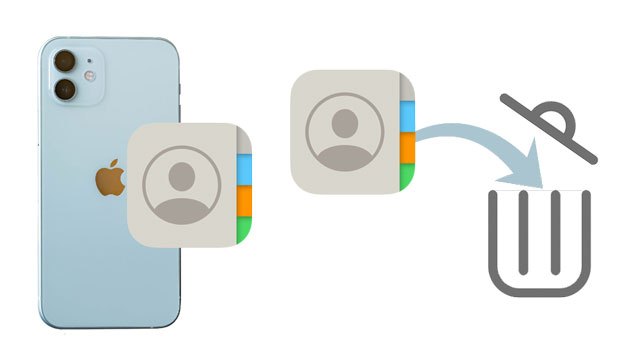
Assume you have a considerable number of duplicate contacts on your iPhone. You can connect your iPhone to your computer and delete the duplicates with Coolmuster iOS Assistant in one click. It allows you to select all the duplicates and remove them in seconds.
Key features of iOS Assistant:
How do I quickly delete duplicates on my iPhone? Follow the steps below:
01Install and open the program on your computer.
02Connect your iPhone to the computer via a USB cable and hit "Trust" on your iPhone if asked. Once connected, you will see the iPhone information on the home interface.

03Click "Contacts" on the left panel > select all the duplicates from the list > tap the "Delete" button at the top to delete them in batches.

Video Tutorial:
Suppose there are only a several duplicate contacts on your iPhone. In that case, you can use the Contacts or Phone app to remove them manually.
How do I delete duplicate contacts manually?
Step 1. Open the Contacts app from the iPhone's home screen and search for duplicate contacts.
Step 2. Open one of the duplicate contacts and click the "Edit" option in the upper-right corner.
Step 3. Scroll down to click "Delete Contact" > confirm the operation with the "Delete Contact" option again. Next, the duplicate will be removed from the contact list.

The built-in "Link Contacts" feature in iOS allows you to merge two or more duplicate contacts into one. This way, you don't have to delete contacts, but rather consolidate multiple entries into a single, complete contact profile.
Here is how to merge duplicate contacts on an iPhone using Link Contacts:
Step 1. Open the Contacts app on your iPhone to find duplicate contacts.
Step 2. Click "Edit" > scroll down to select the "link contacts" option > choose the contact you want to link.
Step 3. Tap "Link" at the upper-right corner > "Done". Later, the two same contacts will be linked together.

Starting from iOS 16, Apple has added an automatic duplicate contact detection feature to the Contacts app. The system scans the contact list and identifies duplicates, allowing users to choose to merge all duplicates or handle them individually, saving the trouble of manually searching.
Here is how to erase duplicate contacts on iPhone in iOS 16 and later:
Step 1. Open the "Contacts" app on your iPhone.
Step 2. Tap "View Duplicates" under "My Card".
Step 3. Choose individual contacts to review and merge, or tap "Merge All" to combine all duplicates at once.

If you have synced your iPhone contacts to iCloud, you can remove duplicate contacts on iPhone 15/16 using iCloud.com
Here is how to delete duplicate contacts on an iPhone via iCloud.com:
Step 1. Visit iCloud.com from a web browser and sign in with the same Apple ID credentials you used on your iPhone.
Step 2. Click the "Contacts" tab and view the contacts list.
Step 3. Select one duplicate and press the "Ctrl" key to select other duplicates.
Step 4. Tap the "gear" icon at the lower-left corner > "Delete" > hit "Delete" again to confirm the operation.

If you've synced your iPhone contacts to your Mac, you can use the Contacts app on your Mac to find and merge duplicate contacts from your iPhone.
Here is how to remove duplicate contacts on iPhone from Mac:
Step 1. Run the Mac's Contacts app and click "Card" > "Look for Duplicates".
Step 2. It will scan the contacts list. When the duplicates are found, it will ask you to merge them. Tap "Merge" to combine and delete the old ones.

What if you have another phone that runs Android OS with duplicate contacts? With the built-in contact merging feature, you can quickly merge duplicates without deleting them. If your Android device doesn't have this feature, you can make it with the Google Contacts app.
How to merge duplicate contacts on Android?
Step 1. Run the Contacts app on your Android phone.
Step 2. Click your profile in the upper-right corner > Google account > "Fix & manage".
Step 3. Click "Merge and fix" > "Merge duplicates" > tap "Merge All" or merge them one by one > hit "OK" to confirm the operation.
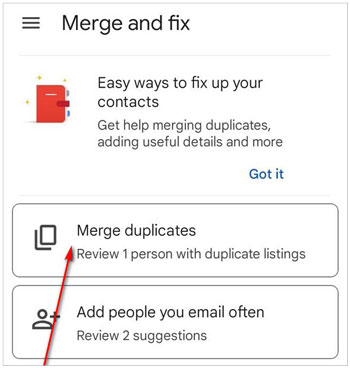
It doesn't take much time to remove duplicate contacts on your iPhone. You can refer to the above information to learn how to delete duplicate contacts on an iPhone and follow suit. And I recommend you try Coolmuster iOS Assistant, which deletes massive duplicates in one click. Besides, you can also use it to manage the device content or back up your iPhone. It only takes a few clicks.
Related Articles:
How to Delete Multiple Contacts on iPhone? Solved in 5 Simple Ways
How to Delete Everything on iPhone? Solved in 4 Effective Ways
3 Ways to Delete Call History on iPhone Quickly and Easily
How to Permanently Delete Contacts from iPhone? Solved in 4 Ways





