
How to Delete Multiple Contacts on iPhone? Solved in 5 Simple Ways

If you have dozens or a few contacts and wish to delete them quickly, then mass deleting is the way to go. This will save you time and also keep your contact list clean and neat for new incoming contacts. Deleting multiple contacts on iPhone isn't as easy as it sounds. However, a question still lingers in your mind: is there a fast way to delete contacts on iPhone? Check out this guide on how to delete multiple contacts on iPhone/iPad once and for all!
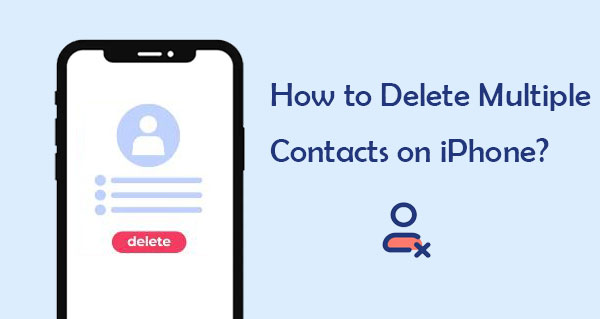
The answer is yes. Technically, Apple has an official method for deleting multiple contacts at once on an iPhone, which was introduced in iOS 16. Additionally, with some tricks and third-party tools, you can also achieve this. Next, we will delve into several ways to delete more than one contact on iPhone.
In this part, we will introduce how to delete multiple phone contacts on iPhone in five different ways. You can read on to choose the methods you like.
Deleting more than one contact on iPhone isn't difficult, but it requires a bit of finesse. The process might seem awkward initially, but once you get the hang of it, it becomes quite straightforward. Here is how to delete a lot of contacts on iPhone:
Step 1. Open the Contacts app or go to the Phone app and choose "Contacts" from the bottom menu.
Step 2. Hold down a contact name with two fingers and drag up or down across the contact list until multiple names are highlighted.
Step 3. Once you've selected the contacts you want to delete, lift your fingers from the screen. Then, use one finger to press and hold one of the highlighted names.
Step 4. A pop-up menu will appear; select "Delete (number) Contacts" and confirm your choice. Repeat this process until you've removed all the unwanted contacts.
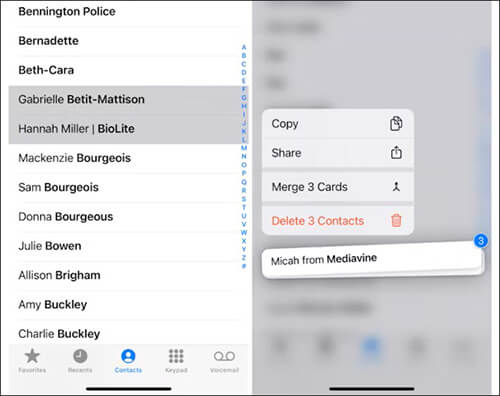
Managing contacts through iCloud.com is a very convenient method. Deleting multiple contacts on an iPhone can also be done using iCloud. Actually, this is also one of the best ways to go with if you don't want to erase contacts one by one. But you can only use this method when you've already synced all your contact lists with iCloud.
If you haven't synced iPhone contacts to iCloud, open the "Settings" app on your device and click the option with "[Your Name]", and choose "iCloud". Once there, scroll down until you find the "Contacts" option. Toggle on the Contacts slider. After that, all of your contacts will be shared with iCloud.
Here is how to remove multiple contacts from iPhone using iCloud:
Step 1. Access iCloud.com in your computer browser and log in with your Apple ID and then go to the "Contacts" page.

Step 2. Hold down the "Ctrl" key (Windows) or "Command" key (Mac) and click to select multiple contacts.
Step 3. Click the gear icon at the bottom of the page and choose "Delete".
Step 4. Confirm the deletion, and the selected contacts will be removed from all synced devices.

You can also use the Contacts app on a Mac to bulk delete contacts from an iPhone. However, for this to work, your iPhone and Mac must be signed in with the same Apple ID. (How to sync contacts from iPhone to Mac?)
Here is how to quickly mass delete contacts on iPhone via Mac Contacts app:
Step 1. Open the "Contacts" app on your Mac.
Step 2. Select "All Contacts" to view the full list of contacts.
Step 3. Hold down the "Command" key on your keyboard and click to select multiple contacts for deletion.
Step 4. Right-click on the selected contacts and choose "Delete Contacts".
Step 5. Confirm the deletion, and these contacts will be automatically removed from all synced iOS devices.
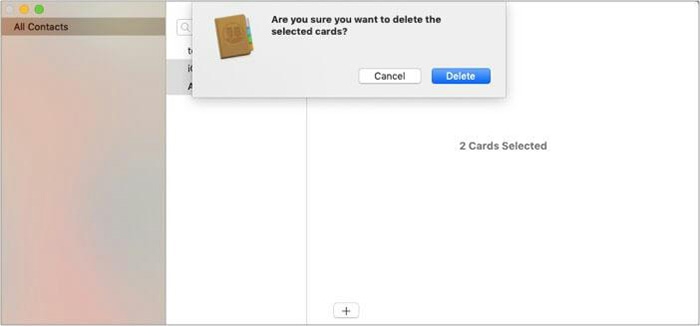
Groups is an app specifically designed for managing contact groups, and it also offers a feature for bulk deleting contacts. With the Groups app, you can easily select and delete multiple contacts on your iPhone.
Here is how to select multiple contacts on iPhone 13/14/15 to delete using the Group app:
Step 1. Open the Groups app on an iPhone and click "All Contacts".
Step 2. Choose all contacts you want to erase and click the "Choose Action" option at the upper part of the screen.
Step 3. Click "Delete" contacts to confirm.
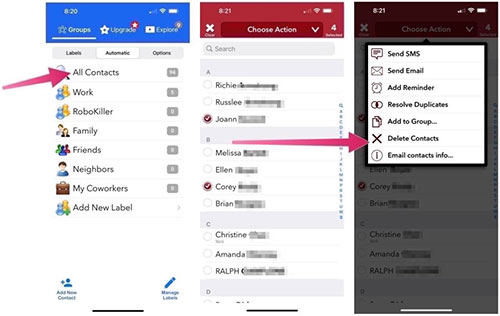
When you wish a quick way to delete contacts on iPhone, the best and easiest way is by using Coolmuster iOS Assistant. With this iPhone manager software, you can not only manage your contacts in one single go but also delete contacts with one tap. It's the best app for editing, adding, and deleting iOS device's data directly on the computer.
Highlights of Coolmuster iOS Assistant:
Here is how to delete multiple contacts on iPhone using iOS Assistant:
01Download and install iOS Assistant on the computer. Launch it and connect the iPhone to the computer using a USB cable.
02After some time, you'll see a pop-up window after the software recognizes the device. Click on the "Trust" option when asked to "Trust This Computer". Once done, tap "Continue" to proceed.

03After the device is recognized, all the files available on the iPhone will be displayed on the left side of the screen.

04Click on the folder named "Contacts" to open. Preview the information in the folder as you select the specific contacts to erase. Select all contacts and click "Delete" to remove them all.

Video Tutorial:
If you only need to delete a specific contact and are not performing a bulk operation, the built-in Contacts or Phone app on your iPhone is fully capable. Here are the steps to delete a single contact on your iPhone:
Step 1. Open the "Contacts" or "Phone" app on your iPhone.
Step 2. Find and select the contact you want to delete.
Step 3. Tap the "Edit" button.
Step 4. Scroll to the bottom of the page and tap "Delete Contact".

Step 5. Confirm the deletion, and the contact will be removed.
What if you want to delete all contacts from iPhone? Follow the steps below:
Step 1. Open the "Settings" app on your iPhone and tap your name.
Step 2. Tap "iCloud" and toggle off the "Contacts" option.
Step 3. In the pop-up window, select "Delete from My iPhone" to remove the contacts from your device.

If you only want to delete duplicate contacts from iPhone, you can read the following articles.
How to Delete Duplicate Contacts on iPhone in five Practical Ways? (Updated)As we all know, deleting contacts one by one on the iPhone can be difficult and time-consuming. But there are still some ways that enable you to delete more than one contact on iPhone at one go without too much difficulty. For users who want to be more efficient when handling a large number of contacts, Coolmuster iOS Assistant is a highly recommended tool that can help you comprehensively manage data on your iOS devices, keeping your contact list clean and organized.
Related Articles:
[Step-by-Step Guide] How to Delete Multiple Apps on iPhone?
How to Mass Delete Photos from iPhone Handily [5 Approaches]





