
[2025 Update] How to Restore/Reset iPhone Without iTunes Like a Pro?

iTunes can be used to manage, back up iOS data, update or restore iOS devices. However many people are not a fan of iTunes since it is difficult to use and often gives frustrating error messages. If you want to know how to restore iPhone without iTunes, this article has the answers. When it comes to restoring an iPhone, it can refer to different things:
No matter what your intention is, you can find the solution in this article. Here, we cover every aspect of iPhone restoration without iTunes.
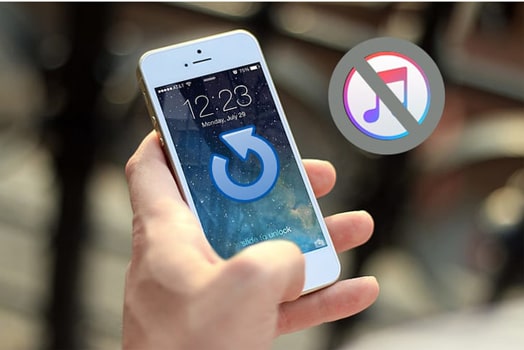
There are many reasons why we want to restore the iPhone to its factory settings. Maybe you want to wipe out data before selling or trading in your iPhone. Or maybe you want to fix some glitches by doing a reset. Whatever the reason is, there are several ways for you to reset your iPhone without iTunes to factory settings.
Before you start, remember to back up your iPhone first since all your data will be erased after restoring.
The easiest way to reset your iPhone is to do it via your Settings. Here's how to restore iPhone without iTunes or computer via Settings:
Step 1. Open "Settings" on your iPhone > "General" > "Reset".
Step 2. Tap "Erase All Content and Settings". (iPhone won't erase?)
Step 3. You will need to enter your password to confirm.
Step 4. Tap "Erase iPhone".

If you have enabled the Find My feature on your iPhone, you can reset your iPhone to factory reset through the iCloud website. How can I restore iPhone without iTunes via iCloud.com? Here are the steps:
Step 1. Head to iCloud.com and log in to it via your Apple ID and password.
Step 2. Select the "Find My iPhone" option, then click your iPhone from the "All Devices" list.
Step 3. Tap "Erase iPhone" to restore iPhone to factory settings.

If you want to completely erase all data on your iPhone and restore it to factory settings without using iTunes or iCloud, you can use third-party tools like Coolmuster iOS Eraser. This tool helps you permanently delete all personal information, making it unrecoverable, which is perfect for users who plan to sell or hand over their device.
Overview of Coolmuster iOS Eraser:
Here is how to restore iPhone without iTunes or iCloud via iOS Eraser:
01 Install and run iOS Eraser on your computer. Connect your iPhone to your computer using a USB cable. Trust this computer if required. When the software recognizes your iPhone, you will see the interface below.

02Click the "Erase" button to continue. Next to the "Security Level", choose the level you want, then click "OK".

03Type "delete" into the blank to confirm, and then click "Erase" > click "OK" to start the erasing process.

04When the process is complete, your iPhone will reboot. After rebooting, the software will overwrite the data to ensure that your data will not be recovered.

Video Tutorial:
Sometimes, an iPhone may not function properly due to software issues or system crashes, such as your iPhone being disabled or stuck in the recovery or DFU mode. In these cases, we can consider restoring the system to resolve the issue. While iTunes is a commonly used recovery tool, many users report that the download process fails when using iTunes. In such situations, you can use a specialized iOS system repair tool, such as iOS System Recovery. It is specifically designed to fix system issues on iPhones and other iOS devices. With this tool, you can repair your device without using iTunes, and without losing any data.
Highlights of iOS System Recovery:
Here is how to restore iPhone without iTunes in DFU mode/recovery mode via iOS System Recovery:
01Run the iOS System Recovery on your computer connect the iPhone to the computer via USB cable, and then click "iOS System Recovery".

02The software will automatically detect your iPhone issue. You can click the "Start" button to continue.

03Check your iPhone information as prompted. After confirming, you can click the "Repair" button to start the repair process. The software will download the latest firmware version for your iPhone. Once done, your iPhone will restore to a normal state.

Data loss is a common issue faced by iPhone users, and iTunes is usually the preferred tool for data recovery. However, if you don't want to use iTunes, there are two ways to restore data from backups.
If you accidentally deleted data from your iPhone, you may want to restore iPhone data from iTunes backup. But when using iTunes, you need to restore the whole backup. And all the current data on your iPhone will be replaced. If you are fed up with using iTunes, you would be happy to know that there's a way to bypass iTunes to get back iPhone data. Coolmuster iPhone Data Recovery is the right tool for you to carry out the task.
Highlights of Coolmuster iPhone Data Recovery:
Here is how to restore iPhone data without iTunes using iPhone Data Recovery:
01Firstly, download iPhone Data Recovery on your computer and launch it. Select "Recover from iTunes Backup File" from the left menu. You can then see a list of iTunes backups from the right window. Choose the one you need and click "Start Scan" to check for more details.

02When you reach the data selection screen, select the types of data you wish to restore and click the "Start Scan" button again.

03Choose a file type from the left panel and preview the specific items on the right. Then, select the items you want and click the "Recover to Computer" button to save them to your computer.

Couldn't find the desired files from the backup? You can recover deleted files including SMS and text messages from your iOS device directly. Read the following two articles to learn how to do it:
Video Tutorial:
If you have an iCloud backup, you can also restore data directly from iCloud on your iPhone. However, before restoring, you will need to reset your iPhone. If you don't want to reset your iPhone, you can use the Coolmuster iPhone Data Recovery we mentioned above to restore data from iCloud backup.
How do you restore iPhone without iTunes from iCloud backup? Here are the steps:
Step 1. Make sure your iPhone is connected to a Wi-Fi network.
Step 2. Turn on your iPhone, go to "Settings" > "General" > "Reset", and select "Erase All Content and Settings".
Step 3. The system will restart and enter the setup screen. On the "Apps & Data" screen, choose "Restore from iCloud Backup".
Step 4. Log in with your Apple ID and select the most recent backup to start the restoration.
Step 5. Wait for the restoration process to complete, and the device will be restored to the state it was in at the time of the backup.

That's all about how to restore iPhone without iTunes. Whether it's restoring to factory settings, fixing system issues, or recovering data from a backup, users can choose the most suitable method based on their needs.
Download the software that suits you most to restore your iPhone without iTunes. If you have any questions, please leave a comment below to let us know.
Related Articles:
How to Back Up iPhone Without iTunes? 3 Proven Methods
Easily Restore iPhone from Backup [Contain iTunes and iCloud Backups]
How to Back Up and Restore iPhone with or without iTunes?
How to Restore/Factory Reset iPad Without iTunes? - 6 Effective Ways





