
[Solved] How to View & Access iPhone Contacts/SMS on Computer

"Hi! Instead of scrolling forever on my iPhone, is there a way I can view the looong history of text messages (including any downloaded/copied texts/photos/gifs, etc. that were included in the texts) from my iPhone on a PC? Is it possible? I'm not tech-savvy. Thanks for your assistance!"
- from Apple Community
Many iPhone users want to view iPhone contacts/SMS on computer for easier backup, management, or record keeping. Whether you need to export contacts for work or save text messages as proof, accessing this data on a larger screen is far more convenient than scrolling through your phone. But the question is: how can you do it effectively?
This article will walk you through different ways to access iPhone contacts and SMS on your computer. You can choose the solution that best fits your situation.
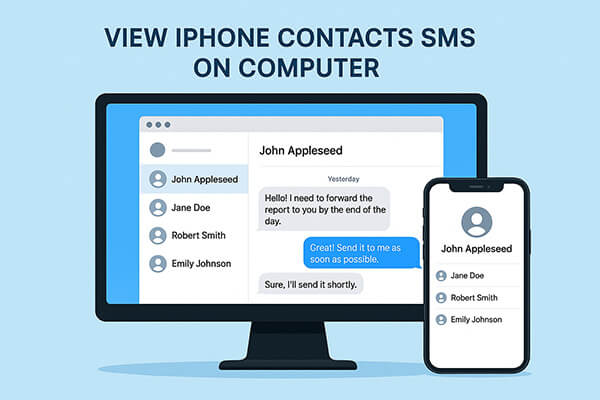
When it comes to accessing iPhone data on a computer, third-party tools usually provide more flexibility than Apple's default options. Coolmuster offers two reliable programs that let you view iPhone contacts/SMS on computer: one is designed for users who have their device in hand, while the other is perfect for cases when your iPhone is lost or damaged. The following will introduce these two methods separately.
When you have an iPhone and want to view contacts and messages directly on your computer, Coolmuster iOS Assistant is the most convenient choice. It can not only read contacts and messages but also manage various types of data such as photos, music, videos, and notes. More importantly, you can export contacts and messages in multiple formats for easy storage and backup.
Key features of iOS Assistant:
Here is how to view contacts/SMS on your PC via iOS Assistant:
01Download and install iOS Assistant on your computer. Connect your iPhone to the computer via a USB. The software will typically detect your connected device automatically, and a pop-up window will appear on your computer. Simply tap "Trust" on your device and then click "Continue" to proceed.

02Once your device is detected, the main interface will appear as shown below, with all the various file folders neatly arranged on the screen.

03From the left panel, choose "Contacts" or "Messages". Browse your contacts and SMS directly on the computer, or click "Export" to save them as CSV, HTML, or TXT files.

Video Tutorial:
Sometimes, you may encounter more challenging situations, such as a damaged or lost phone or one that simply won't turn on. In such cases, as long as you have a backup on iTunes or iCloud, you can use Coolmuster iPhone Data Recovery to extract contacts and messages. This way, even without your phone, you can still access this important data on your computer.
Key features of iPhone Data Recovery:
Here is how to view text messages/contacts on computer without phone:
01Download and install iPhone Data Recovery on your PC. Once the program is launched, switch to the "Recover from iTunes Backup File" option. Select the iTunes backup file you wish to extract, then click the "Start Scan" button.

02Select the data types you want to restore. In this case, choose "Contacts" and "Messages", then click the "Start Scan" icon at the bottom right.

03Once the scan is complete, you can view all the scanned text messages/contacts on your PC, including both deleted and existing ones. If you'd like to export them to your computer, simply select the messages/contacts you want and click the "Recover to Computer" button.

Video Tutorial:
If you don't want to download additional software, iCloud is another way to view contact information. As long as you've enabled iCloud contact syncing on your iPhone, you can access your contacts directly through a web browser on your computer.
However, keep in mind that iCloud.com only allows you to view contacts and doesn't support viewing messages.
Here is how to view iPhone contacts on computer via iCloud.com:
Step 1. Open a web browser on your computer and go to iCloud.com.
Step 2. Sign in with your Apple ID and password.
Step 3. Once logged in, click on "Contacts".
Step 4. You will now see all your synced iPhone contacts, which you can view and manage directly online.

In conclusion, there are several ways to view iPhone contacts/SMS on computer, depending on your needs.
By combining these tools, you can always access your important iPhone data on your computer with ease.
Related Articles:
How to View Text Messages on iCloud from Your iPhone & Computer?
[Full Guide] How to Edit iPhone Contacts on PC Effortlessly?
How to Access iCloud Contacts? 6 Proven Ways You Can Try
Can You Read Text Messages Online? 5 Methods for Android and iPhone Users





