
What Happens When I Delete iCloud Backup? Find the Answer Here!

Caring for your data is essential, and an ideal way to safeguard your data is by backing it up. It's very easy to back up data on your iPhone, and iCloud makes it quite easier to back up data. You may save your data to the cloud or create a full iCloud backup on your iPhone using the internet. But what happens when I delete iCloud backup?
If you're curious about what happens if I delete a backup, this article is for you! It's going to reveal an answer to all your questions.
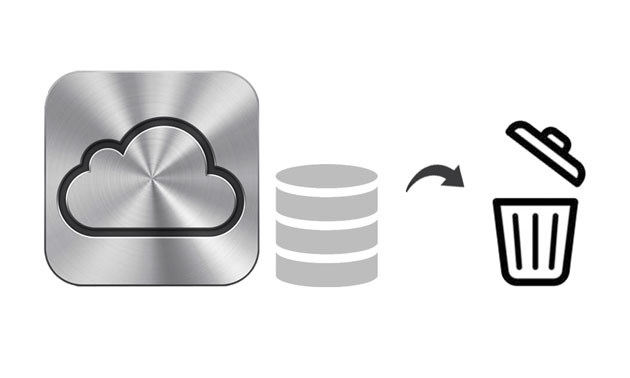
What happens if you delete a backup on iPhone? You will find the answer in this part.
First, we should clarify one thing: Can I delete backups from iCloud? Deleting iCloud backups is a decision that requires careful consideration, especially when you have only one backup. Before deleting, make sure you understand the data contained in the backup and realize that this data will no longer be available after deletion. If your storage space is nearing capacity, you may consider deleting some of the older backups to free up space, but be sure to proceed with caution to avoid losing important data. The presence of backups can help you recover data in case of device issues, so deleting backups may increase the risk.
If I delete a backup, will it delete everything? Deleting iCloud backup means you will lose the backup at that specific point in time. If your device experiences a malfunction or is lost, and you have no other backups, you may lose data created or modified after deleting the backup. However, if your device has other backups (such as local backups) or if you use other cloud services for backup (such as Google Drive or Dropbox), you may not lose everything.
If I delete backup from iCloud, what happens? Deleting and turning off backup will result in the following:
Deletion of Backup Data: Deleting iCloud backup will remove all backup data of your device from the iCloud server. This means that any photos, videos, app data, and settings previously stored on iCloud will be permanently erased. You won't be able to recover this data unless you have transferred it elsewhere before deleting the backup.
Freeing Up Storage Space: Deleting the backup can free up your iCloud storage space, allowing you to use it for other purposes, such as backing up new devices or storing other files.
Stopping Automatic Backup: Once you delete iCloud backup, your device will no longer automatically back up to iCloud. If you wish to re-enable automatic backup, you'll need to manually reconfigure and enable iCloud backup.
Potential Data Loss: If you delete the backup and your device encounters damage, loss, or needs to be restored to factory settings afterwards, you won't be able to use iCloud to recover your data. Therefore, before deleting the backup, make sure you have backed up all important data and have a reliable backup plan in place to safeguard against unforeseen circumstances.
What happens when I delete backup on iCloud? Now that you understand what happens when you delete a backup, you may still be ready to proceed with deletion. If so, let's continue guiding you through the entire process. Here are the steps to delete an iCloud backup.
Deleting an iCloud backup on your iPhone is very simple. Just follow these steps:
Step 1. Open the "Settings" app.
Step 2. Tap on your Apple ID, then select "iCloud".
Step 3. Tap on "Manage Storage", then select "Backups".
Step 4. Choose the backup you want to delete, then tap "Delete Backup".

If you are a Mac user, you can also easily delete iCloud backups. However, you must ensure that the iCloud account used on your Mac computer is the same as the one used on your iPhone. Here are the simple steps:
Step 1. Open the Mac and choose the Apple menu.
Step 2. Choose "System Preferences" from the menu and click "iCloud". Then, navigate to "Manage" and tap "Backups" from the left area of the screen.
Step 3. Choose iOS devices, then tap the files you don't want. Finally, click on the "Delete" button. (Can't delete iCloud backup?)

For Windows users, iCloud for Windows software provides an intuitive interface for managing iCloud backups. To delete iCloud backups on Windows, you can follow these steps:
Step 1. Open iCloud for Windows on your PC.
Step 2. Sign in with your Apple ID if you haven't already.
Step 3. Click on the "Storage" tab.

Step 4. Click on "Backups" from the list of options.
Step 5. Select the backup you want to delete.
Step 6. Click on the "Delete" button.
Step 7. Confirm the deletion when prompted.
Although iCloud backup is a decent choice, it only provides 5GB of storage space for free. This is far from sufficient unless you purchase additional storage space. Therefore, backing up your iPhone to a computer is a good option, and you don't have to worry about the negative impacts of deleting old backups. Coolmuster iOS Assistant is an excellent tool for backing up iPhone data, providing an alternative solution to iCloud. With this software, you can easily back up data from your iPhone to your computer without worrying about storage space limitations or data loss.
Key features of Coolmuster iOS Assistant:
Here's how to back up your iPhone to your computer using iOS Assistant:
01Start by downloading and installing the software on your computer. Once installed, launch the program and connect your iPhone to the computer using a USB cable.
02When prompted on your iPhone, select the "Trust" option to establish the connection. On your computer, click the "Continue" icon to proceed. Wait for the software to recognize your device. Once detected, click the "Super Toolkit" button located in the top menu.

03In the Super Toolkit menu, select "iTunes Backup & Restore". Then, choose "Backup" from the options provided. Select your iPhone from the list of available devices. Next, specify the location on your computer where you want to store the backup files. Finally, click the "OK" icon to start the backup process.

Additionally, you have the option to selectively back up your iPhone data. This feature allows you to choose specific data types for transfer to your computer. After your device is detected, navigate to the left panel, select the desired data types, preview them, and click the "Export" button to transfer them to your computer.

What happens when I delete iCloud backup? I believe you know the answer after finishing reading this article. When considering deleting iCloud backups, it's important to understand the consequences of this action and ensure you have alternative data backup solutions in place. Coolmuster iOS Assistant offers a reliable backup option to help you securely manage your iPhone data. We strongly recommend trying out this tool to ensure the safety of your data.
Related Articles:
[Answered] What Does iCloud Backup Back Up & How Does It Work?
[SOLVED] iCloud Backup Taking Forever? 8 Easy Ways Can Fix It
How to Make iCloud Backup Faster (7 Reasons & 1 Alternative)
[Answered] How to Turn Off iCloud Photos Without Deleting Everything





