
WooTechy iPhixer Review: Features, Pros, Cons, Price & Best Alternative

If you're facing iOS system issues like an iPhone stuck on the Apple logo, black screen, or update failures, you're not alone. These problems can disrupt your device usage and risk data loss. That's where WooTechy iPhixer comes in, a powerful iOS system repair tool designed to fix over 150 iOS system issues quickly and safely. So, how does it actually perform? In this WooTechy iPhixer review, we'll explore its features, pricing, pros and cons, user ratings, usage guide, and the best alternative for iOS system repair.

WooTechy iPhixer is a system repair software designed for iOS, iPadOS, and tvOS devices. It aims to help users resolve various system issues without data loss. It supports both Windows and macOS systems and is compatible with the latest iOS versions and models.
Key features include:
* Upgrade or downgrade iOS with a single click, no jailbreak required.
* Fix over 150 iOS system issues without any data loss.
* Enter or exit Recovery Mode completely free of charge.
* Reset your iPhone, iPad, or iPod touch with or without a password.
* Compatible with iPhone, iPad, Apple TV, and all iOS devices and versions.
* Support the latest iPhone 16 and iOS 18, including beta versions.
WooTechy iPhixer offers various subscription plans, with prices varying based on the duration of use and the number of authorized devices. Below are the official pricing details (for reference):
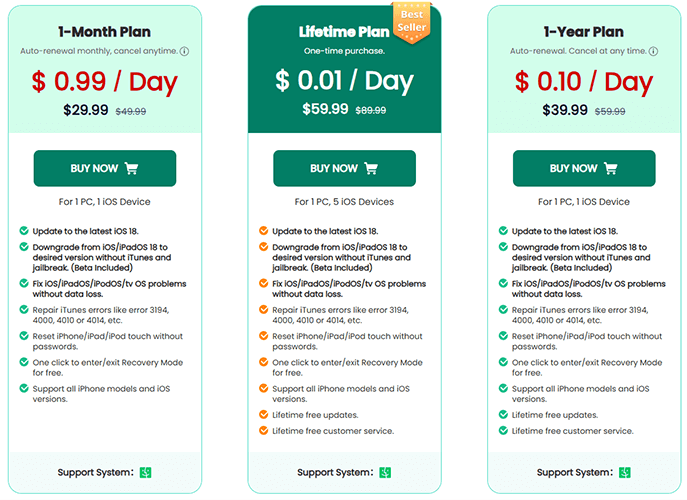
Before deciding whether to purchase, it's important to evaluate both the strengths and weaknesses of the software.
Pros:
* Effective repair of over 150 iOS issues without data loss in Standard Mode.
* Intuitive, easy-to-use interface suitable for all skill levels.
* Fast repair process, typically completing in minutes.
* High success rate, supports various system errors.
* Support iOS downgrade and entering/exiting Recovery Mode.
* Compatible with the newest iOS devices and versions.
Cons:
* Advanced Mode erases all data during repair.
* Free trial is limited, requiring payment for full functionality.
* Pricing may be high for casual or one-time users.
Here are some real user reviews, so you can decide for yourself whether to give it a try.
"I was able to fix my iPhone stuck on the Apple logo in less than 10 minutes. The process was smooth and didn't erase my data. Totally worth it!"
- Sarah L., Trustpilot
"The software interface is straightforward, even for non-tech users. I managed to get my iPad out of recovery mode without losing my files."
- Daniel K., G2
"I appreciate that it supports the latest iOS version. My iPhone 15 was recognized instantly and fixed in one go."
- Emily R., SiteJabber
"The free version is almost useless. You need to pay to do any actual repairs, which was frustrating."
- Kevin P., Trustpilot
"It fixed my phone, but the advanced mode erased all my data. Wish the warning was clearer before starting the repair."
- Jason T., Reddit
"A bit pricey for a one-time fix. If you're not planning to use it often, the cost might not be worth it."
- Maria F., G2
Using WooTechy iPhixer to fix iOS system issues is very simple. Below are the specific steps for repairing in Standard Mode:
Step 1. Launch iPhixer on your Windows or Mac computer and connect your device. Select "Standard Mode" and click the "Next" button to continue.
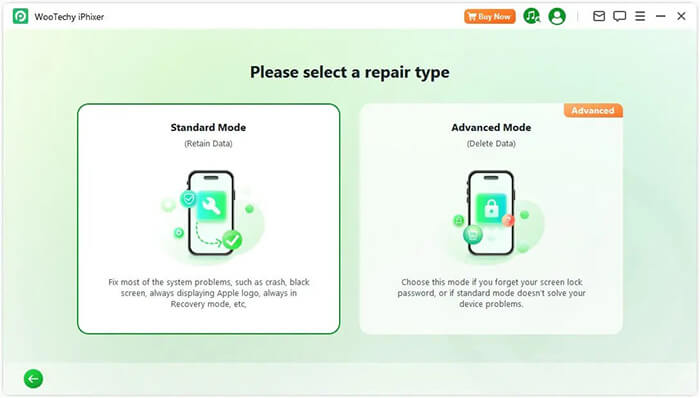
Step 2. Once your device is detected, you'll move to the next step. If your device isn't recognized, you'll be prompted to put it into Recovery or DFU Mode. Just follow the on-screen instructions.
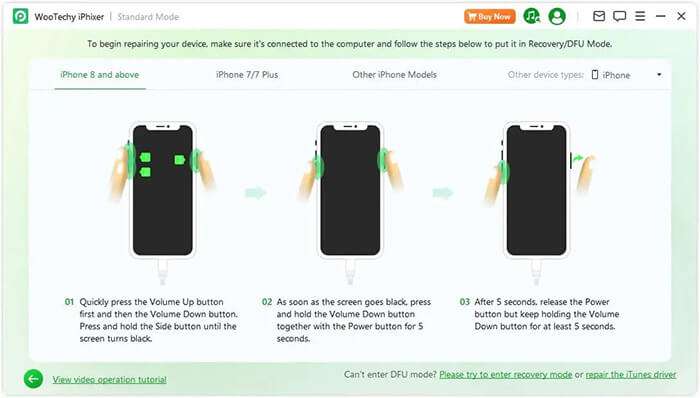
Step 3. Next, download the firmware by clicking the "Download" button. The software will automatically display the appropriate firmware version for your device, though you can choose a different version if you prefer.
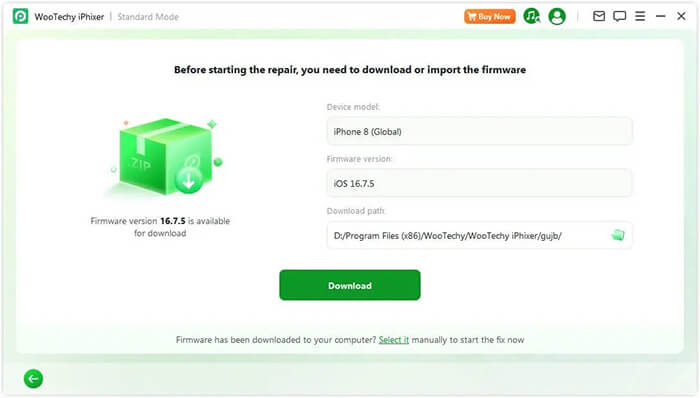
Step 4. After the firmware is downloaded, click "Start Standard Repair" to begin the repair process. The program will begin the device repair, so it's important not to disconnect the cable or interfere with your device during the process.
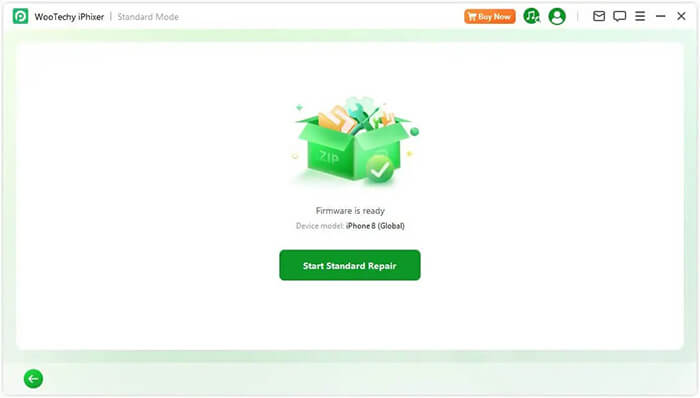
Step 5. The repair will be completed shortly, and your iPhone will restart automatically. If you encounter any issues, you can either retry or switch to Advanced Mode.
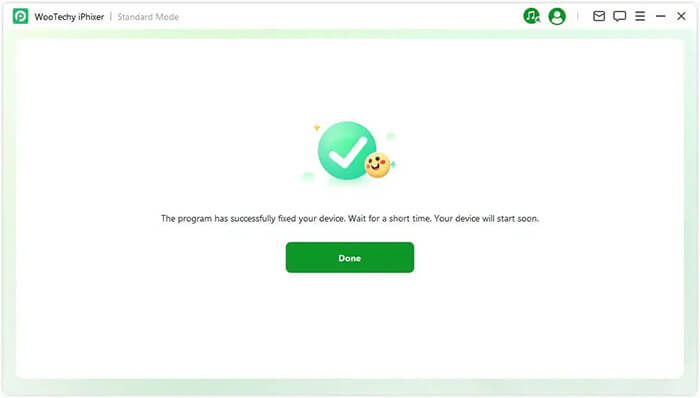
If you're looking for a cost-effective alternative with similar or enhanced features, iOS System Recovery is highly recommended. It supports more repair modes, including repairing iOS issues while preserving data, and offers extra tools like iOS upgrade/downgrade. Additionally, its pricing is generally more affordable, making it an excellent choice for users seeking value and versatility.
Main features of iOS System Recovery:
How to use iOS System Recovery to fix your iOS device without losing data:
01Install and launch iOS System Recovery on your Windows/Mac computer. Connect your iPhone to the PC via USB and select "iOS System Recovery".

02Click the "Start" button, and the software will begin detecting issues with your iPhone.

03Choose your preferred repair mode, select your iPhone model from the list, and click "Repair".

04The software will download the required firmware to fix your iPhone. Once the download is complete, your iPhone will be restored to normal.

Q1. Is WooTechy iPhixer safe?
Yes, WooTechy iPhixer is a trusted and secure tool with no risk of data theft or malware.
Q2. Is WooTechy iPhixer free?
It offers a free trial that allows scanning for problems and entering recovery mode, but repairing requires purchasing a license.
Q3. Does WooTechy iPhixer cause data loss?
Standard Mode repairs without data loss, while Advanced Mode erases data to fix severe problems.
This WooTechy iPhixer review shows that the tool is an efficient, user-friendly solution for iOS system problems, especially when you want to avoid data loss. However, the paid plans can be pricey for casual users. If budget is a concern, iOS System Recovery serves as an excellent alternative with competitive features and pricing.
Related Articles:
A Comprehensive Tuneskit iOS System Recovery Review in 2025
Dr.Fone - System Repair (iOS) Review: Does It Really Work?
Does Recovery Mode Delete Everything on iPhone? Here's the Answer!
[Step-by-Step Guide] How to Recover Data from iPhone in Recovery Mode?





