
A Comprehensive Tuneskit iOS System Recovery Review in 2026

Have you ever found your iPhone or iPad stuck on the Apple logo, frozen in recovery mode, or showing a black screen? iOS system issues like these are frustrating and can disrupt your daily life. Luckily, tools like Tuneskit iOS System Recovery promise to fix these problems without data loss or technical expertise. But does it live up to the hype?
In this comprehensive Tuneskit iOS System Recovery review, we'll explore its key features, advantages, disadvantages, pricing, user feedback, and how to use it. We'll also introduce the best alternative in case you're looking for other options.

Before deciding whether to invest in Tuneskit iOS System Recovery, it's important to understand exactly what this software offers. Let's start with its core features, then dive into its pros and cons, pricing, and real user feedback.
Tuneskit iOS System Recovery is an iOS system recovery tool designed to fix over 150 different iOS issues, including problems like the iPhone being stuck on a green screen or stuck in headphone mode. With just a few clicks, users can quickly resolve these issues.
Here are its main features:
* Easily upgrade to iOS 26 or downgrade from iOS 26 to 18 without jailbreaking.
* Restore iOS/iPadOS at home without data loss.
* Fix over 150 iOS issues, such as the Apple logo, boot loop, black screen, and more.
* One-click to enter or exit recovery mode on iPhone, iPad, or iPod touch.
* Permanently erase iOS data before selling your device.
* Fix over 210 iTunes errors, such as 4013, 75, 1110, and more at no cost.
* Factory reset iPhone without a passcode at home.
Knowing the benefits and drawbacks of any software helps you make an informed decision. Let's weigh the pros and cons of using Tuneskit iOS System Recovery.
Pros:
* Simple interface and easy to use, no technical experience required.
* Standard repair does not delete data.
* Strong compatibility, supports the latest iOS 26/18 and iPhone 16, etc.
* Support the most common iOS system errors.
* High success rate of repairs.
* Enter/exit recovery mode and fix 210+ iTunes errors for free.
* You can directly upgrade or downgrade your iOS from the interface.
Cons:
* The Deep mode will erase data, so it should be used with caution.
* The free version has limited features, only supporting entering/exiting recovery mode.
* For certain hardware issues or extreme system damage, the software may not be able to fix the problem successfully.
* The repair process may experience crashes and cause unexpected disconnections while downloading the firmware.
* Customer service has received widespread criticism.
Overall, it offers convenience and functionality, but you may need to evaluate whether the features match the price and your personal needs.
Pricing can be a major factor when choosing an iOS repair tool. Tuneskit offers flexible license plans based on duration and the number of devices.
Here are the current pricing options (The pricing for Windows and Mac is the same.):
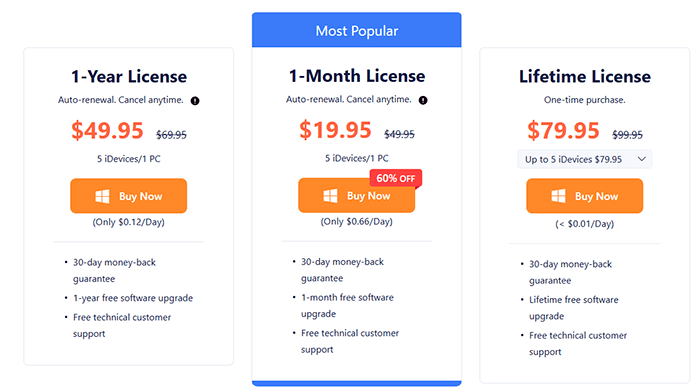
To get a well-rounded picture of the software, it helps to look at what real users are saying. User feedback offers insight into how effective and reliable the tool is in real-world scenarios.
Here are a few representative comments:
"Life saver. My wife's iPhone just got a white line. Just use the software and it disappears thanks a lot." - Ricky
"Tuneskit fixed my iPhone stuck on the Apple logo in less than 10 minutes. Super easy!" - Tom
"I liked how I didn't have to use iTunes. The one-click recovery mode worked like magic." - Sarah
"It's a bit pricey, and the firmware download took time, but it fixed my phone eventually." - Liam
Overall, most users found the software helpful, especially for standard iOS issues. However, some mentioned that recovery may take time depending on internet speed or device condition.
Not only is Tuneskit packed with useful features, but it also offers a streamlined repair process. Even if you've never used a system recovery tool before, you'll be able to fix your iPhone/iPad with just a few clicks.
Step-by-step guide to using Tuneskit iOS System Recovery:
Step 1. First, download and install TunesKit iOS System Recovery on your Windows or macOS computer. Next, connect your iPhone, iPad, or iPod touch to the PC using Apple's original USB cable. Wait for the device to be automatically detected by TunesKit. On the main screen, select the "iOS System Repair" option to resolve any system issues with your iOS device.
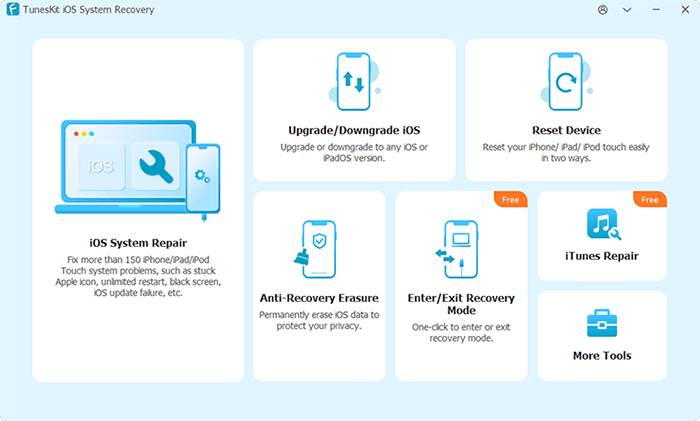
Step 2. Then, click the "Start" button and select between Standard Repair (no data loss) or Deep Repair (data will be erased).
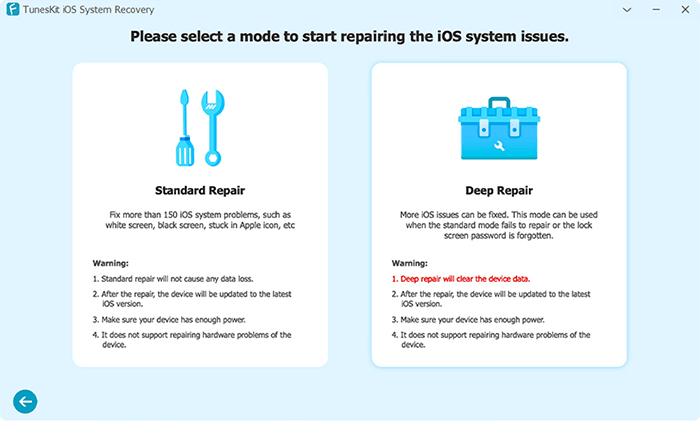
Step 3. In the next window, you'll be prompted to select the model of the device you've connected. Follow the on-screen instructions to put your device into DFU mode. If your device fails to enter DFU mode, you can opt to enter recovery mode instead, using the option at the bottom. Once done, click the "Next" button in the bottom-right corner.
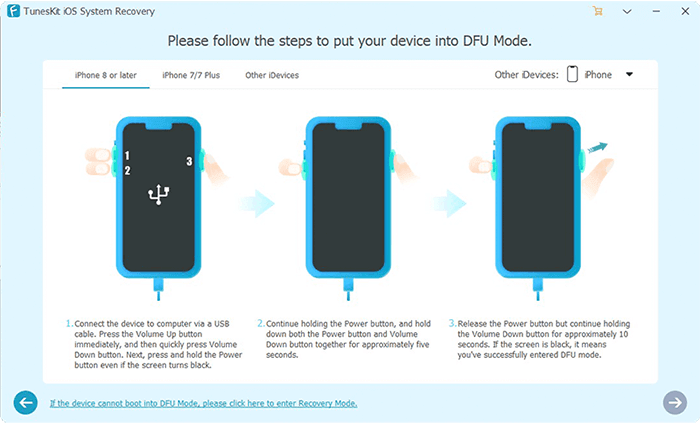
Step 4. TunesKit will then download the latest firmware package compatible with your device. Before proceeding, it's recommended to double-check your device information, such as the model and iOS version. If anything is incorrect, you can adjust it. Otherwise, click "Download" to start downloading and verifying the firmware.
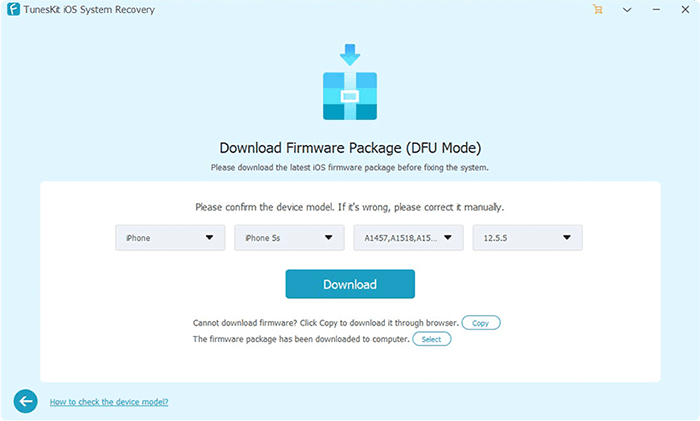
Step 5. Once the firmware has been successfully downloaded, click the "Repair" button to begin the automatic repair process. Wait until the process is complete. Afterward, your device will be fully functional and ready to use as usual.
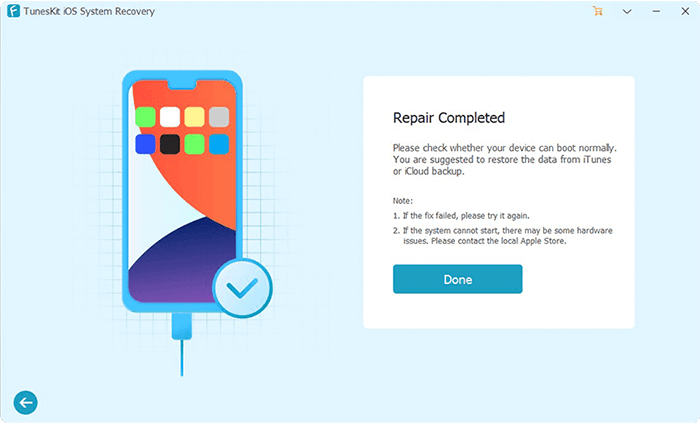
While Tuneskit is a solid tool, it's not the only option. If you're looking for a more versatile or cost-effective solution, iOS System Recovery is an excellent alternative.
Why choose iOS System Recovery?
* Restore your iOS devices to normal on both Windows and Mac.
* Fix a wide variety of iOS issues, including problems like being stuck on the Apple logo, stuck in headphone mode, water damage, black/red/blue/white screen of death, freezing, or being disabled after failed unlock attempts, and more.
* Choose between Standard Mode (no data loss) and Advanced Mode.
* Effortlessly upgrade or downgrade iOS to a supported version.
* Experience a high success rate with no data loss.
* Fully compatible with the latest iPhone 17 series and iOS 26.
Here's how to use iOS System Recovery to fix your iOS devices without losing data:
01Install and launch iOS System Recovery on your Windows/Mac computer. Connect your iPhone to the PC via USB, then select "iOS System Recovery".

02Click the "Start" button, and the software will begin detecting the issue with your iPhone.

03Choose your preferred repair mode, select your iPhone model from the list, and click "Repair".

04The software will download the necessary firmware to fix your iPhone. Once the download is complete, your iPhone will be restored to its normal state.

After a full Tuneskit iOS System Recovery review, it's clear that this tool is a solid choice for anyone dealing with frustrating iOS issues like Apple logo freeze, recovery mode loop, black screen, or boot failure. With an intuitive interface and a no-data-loss repair option, it offers a quick and user-friendly way to get your device back to normal.
Whether you're facing minor software glitches or stubborn system problems, Tuneskit simplifies the recovery process without requiring technical skills. It's especially useful for users who want fast results without using iTunes or visiting the Apple Store.
If you're exploring alternatives, iOS System Recovery also deserves your attention as a trustworthy option.
Related Articles:
Best iOS Downgrade Tools: 9 Options to Downgrade iOS with Ease
iMyFone Fixppo Review: Features, Pricing, Pros, Cons & Alternatives
Does Recovery Mode Delete Everything on iPhone? Here's the Answer!
How to Fix iPhone Recovery Mode Not Working? - 5 Reliable Fixes





