
Dr.Fone - System Repair (iOS) Review: Does It Really Work?

If your iPhone is stuck on the Apple logo, stuck in recovery mode, or constantly restarting, you're not alone. iOS system issues are more common than you'd think, but luckily, tools like Dr.Fone - System Repair (iOS) claim to fix them without data loss. Is it really useful? Is it worth purchasing? In this Dr.Fone - System Repair (iOS) review, we'll walk you through everything you need to know: features, pricing, pros and cons, real user opinions, how it works, and the best alternative.
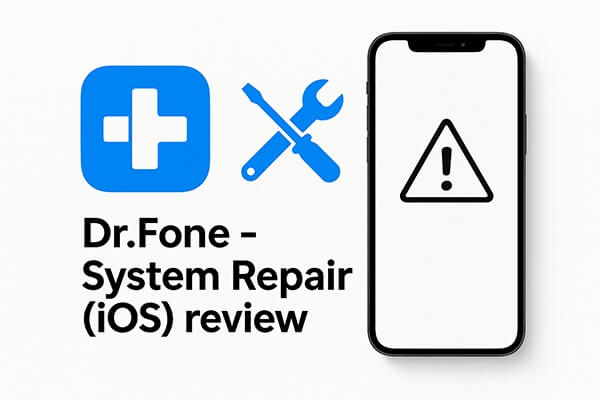
Dr.Fone - System Repair (iOS) is an excellent tool within the Wondershare Dr.Fone toolkit. With its powerful iOS system recovery features, it helps fix a wide range of iOS issues and restores your device to normal functionality.
Key features of Dr.Fone - System Repair (iOS):
* Easily downgrade iOS 26 beta or upgrade from iOS 18 to 26 beta—no jailbreak or iTunes required.
* Fix over 150 iOS system issues, including the Apple logo, boot loop, error 1110, error 4013, and more.
* Factory reset your iPhone without a password or iTunes, all with just a few clicks.
* Enter Recovery Mode and exit DFU Mode for free.
* Resolve most issues without losing data, compatible with all iOS devices and versions.
One of the first questions users ask is whether Dr.Fone is free. In fact, Dr.Fone - System Repair (iOS) offers a free download, but the free version only supports entering Recovery Mode, exiting DFU mode, and device detection and diagnostics. To perform actual repair operations, a legitimate license must be purchased.
How much does Dr.Fone - System Repair (iOS) cost? Here are its pricing plans. The prices for the Windows and Mac versions are the same.
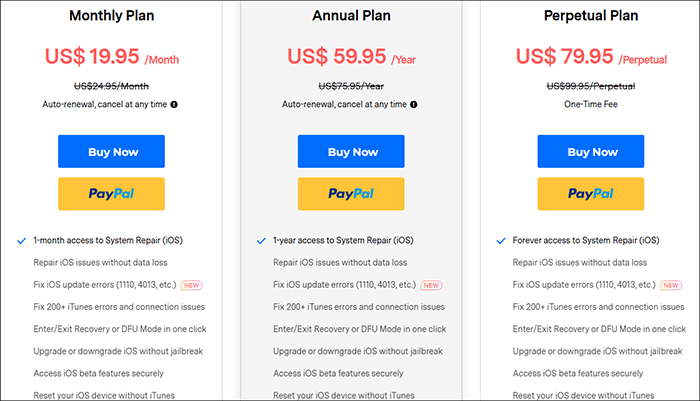
Before evaluating whether the software is worth purchasing, it's essential to thoroughly analyze its advantages and disadvantages. As one of the first iOS system repair tools on the market, Dr.Fone has accumulated a significant amount of user feedback, providing us with valuable insights for assessing its overall performance.
Pros:
* User-friendly interface, even for beginners.
* Support fixing a wide range of iOS issues.
* Offer a no-data-loss repair mode.
* Compatible with the latest iPhone models and iOS versions.
* Support both Windows and Mac platforms.
Cons:
* The free version has limited features, supporting only entering/exiting Recovery Mode.
* The advanced repair mode will erase device data.
* The repair process may fail on certain device models.
* Firmware downloads can be slow.
* Comparatively expensive.
To provide a well-rounded Dr.Fone - System Repair (iOS), we looked at user ratings from platforms like Trustpilot, G2, and Reddit. On average, the tool scores between 3.5 and 4.2 stars.
Here are some real user experiences:
"Saw this on fce 365 idevice central on youtube. worked to fix my iOS 13 glitches and im back to 12.4." - by Joshua Miller
"I was sitting here phone froze and couldn't be restarted, I tried for like 30 minutes and didn't want to work. I was going to board in 10 minutes. Literally, download your application and as soon as i connected it. It booted back up, I don't usually leave reviews but for you I had to." - by by Woodly
"Thank god I found this website! My phone is now fully functional! Thank you for giving me an easy solution to this problem! Thanks again!" - by Claire Cho
"I paid almost $50 expecting my iPhone to be fixed, but it stayed stuck in recovery mode. Waste of money!" - by Natalie W.
"The firmware took forever to download, and then the repair failed midway. Support asked me to repeat the steps again. No thanks." - by Connor B.
"I used Advanced Mode, and it erased all my data. Worse, the issue still wasn't fixed. Very disappointed." - by Mia H.
Let's go over the actual repair process. Using Dr.Fone - System Repair (iOS) is fairly straightforward, even if you're not tech-savvy. Here are the detailed steps for performing system repair using Dr.Fone - System Repair (iOS):
Step 1. Start by launching Wondershare Dr.Fone after downloading and installing the tool on your computer. Navigate to the "Toolbox" section in the top-left corner of the screen. From the home screen, select "System Repair" from the list of available options.
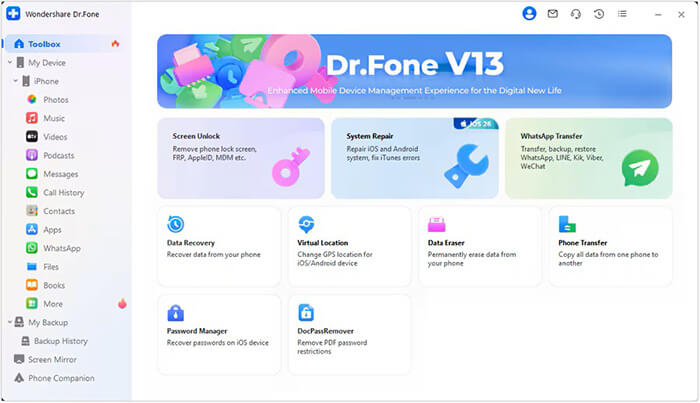
Step 2. Once you connect your iOS device via cable, you'll be redirected to a new window where you'll need to select the type of device. Since you're performing an iOS system repair, choose "iPhone" in the newly opened window.
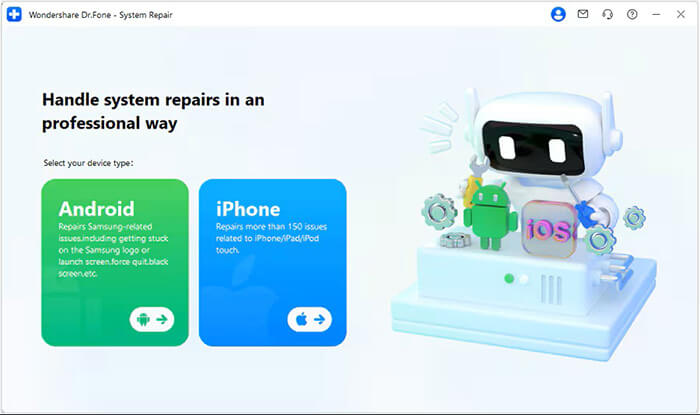
Step 3. The next window presents a set of options for repairing your iOS system. Select "iOS Repair" to proceed with fixing your device's system.
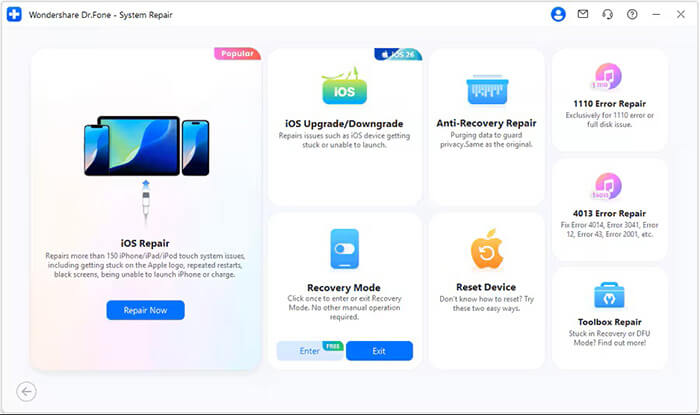
Step 4. Now, you'll be prompted to choose the repair mode. Select "Standard Repair" from the two available options if you want to retain your data during the process.
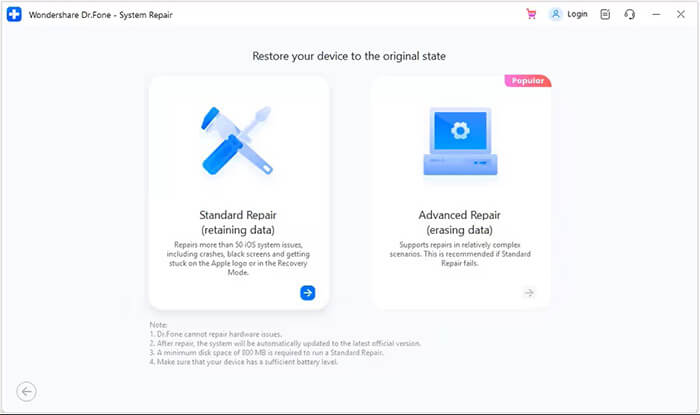
Step 5. The next step requires you to put your iOS device into Recovery Mode. Follow the on-screen instructions to easily do so. Once your device is in Recovery Mode, click "Enter Recovery Mode" to continue.
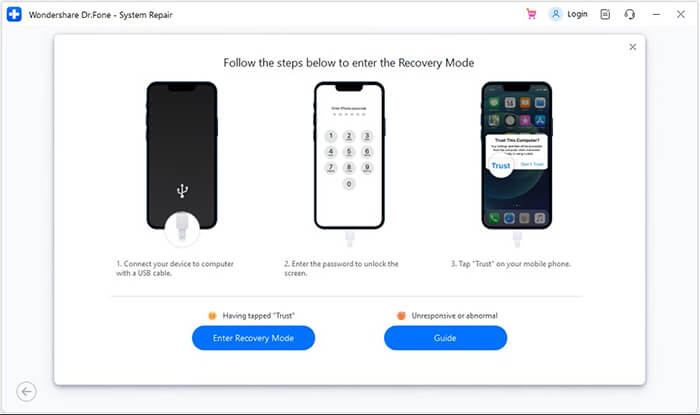
Step 6. After your device is in Recovery Mode, the tool will automatically detect the compatible iOS firmware for your device. Click "Download" next to the firmware version you wish to install. The platform will begin downloading the selected iOS firmware. Once the download is complete, it will be verified by the system before being ready for installation on your device.
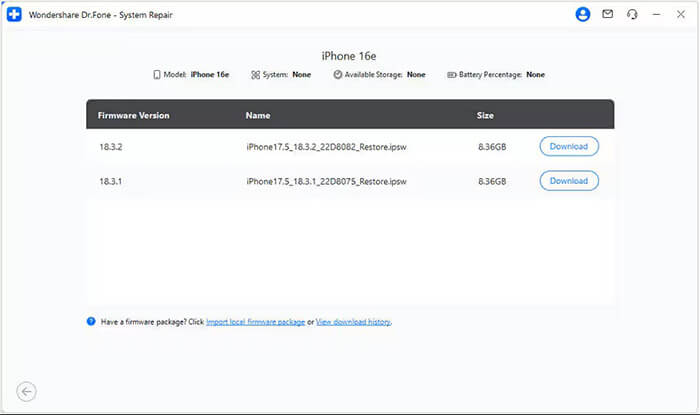
Step 7. Click "Repair Now" to start the repair process. The progress bar will show the status of the process. Wait until it completes, and ensure your device remains connected to the computer throughout.
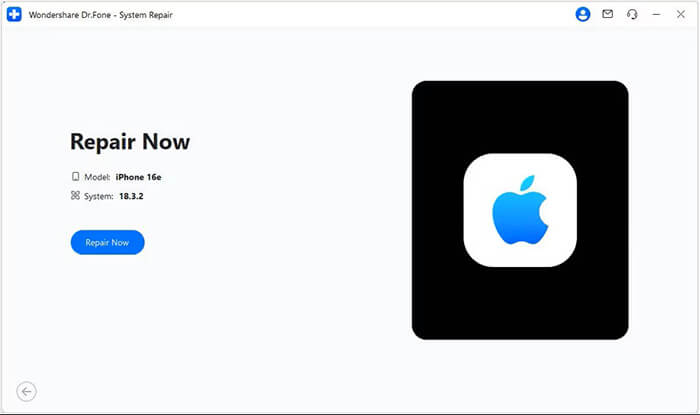
Step 8. Once the repair is finished, the platform will display a confirmation screen. Click "Done" to conclude the process, and your iOS device will be ready for use.
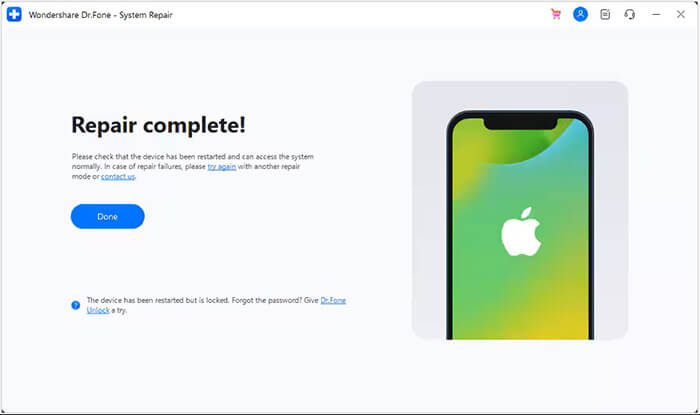
Although Dr.Fone is a solid choice, it's not perfect for everyone. If you're looking for a more affordable, stable, and equally effective solution, we recommend iOS System Recovery. It is an iPhone system repair software with the same functionality as Dr.Fone - System Repair (iOS).
Why Choose iOS System Recovery?
How to use iOS System Recovery to fix your iOS device without losing data:
01Install and launch iOS System Recovery on your Windows/Mac computer. Connect your iPhone to the PC via USB and select "iOS System Recovery".

02Click the "Start" button, and the software will begin detecting issues with your iPhone.

03Choose your preferred repair mode, select your iPhone model from the list, and click "Repair".

04The software will download the necessary firmware to fix your iPhone. Once the download is complete, your iPhone will be restored to normal.

Q1. Is Dr.Fone - System Repair (iOS) safe?
Yes. The software is developed by Wondershare, a trusted company. It's virus-free and does not harm your device. However, Advanced Mode will erase your data.
Q2. How long does Dr.Fone take to repair an iPhone?
Typically, the repair process takes 15-30 minutes, depending on the issue and network conditions for firmware download.
To conclude this Dr.Fone - System Repair (iOS) review, the tool offers a straightforward way to fix various iOS system issues from home, especially for users who prefer not to visit a repair shop. While results may vary depending on the device and problem, Dr.Fone remains a popular choice among those seeking an easy-to-use repair solution.
If you're still exploring your options, you might also want to check out tools like iOS System Recovery, which can also handle a range of iOS-related issues.
Related Articles:
A Comprehensive Wondershare Dr.Fone Review for iOS Data Recovery
Wondershare Dr.Fone Data Eraser for iOS Review: Is It Worth Buying?
Dr.Fone - Data Recovery for Android Review: Features, Price & Best Alternative
[2025 Update] The Best iPhone Data Recovery Software - Reviewed





