
How to Convert PDF to TIFF Online and Offline [A Beginner Tutorial]

Although PDF can keep its original format during sharing, it is difficult to edit or change it. Therefore, it is crucial to know the method of converting PDF to other image file formats (such as TIFF). In this guide, we share some of the best offline and online PDF-to-image converters to help you safely and securely convert PDF to TIFF.
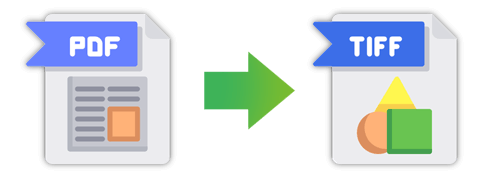
Regardless of the offline PDF to TIFF converter you use, you're assured that you'll enjoy safe conversion of your documents. Here are a few tools you may want to try out.
Coolmuster PDF to JPG Converter is an efficient and practical PDF conversion tool. It provides users with seamless conversion of PDF documents into image files in a few simple steps. In addition to converting files into the TIFF format, users also have the option to convert PDF to GIF or PDF to BMP, among other file formats. This is a great option if you're looking to process large documents faster and more accurately.
Here are the key features of the Coolmuster PDF to JPG Converter you should know about.
If you're ready to convert PDF to TIFF image format, here are the steps you need to follow.
01Download, install, and launch the Coolmuster PDF to JPG Converter application on your computer. Click the Add File or Add Folder option to upload the documents you wish to convert. Alternatively, drag and drop the files on the user interface.
02Select the TIFF image format by tapping the image icon under the Mode section. Select your preferred page range and then the output folder by clicking the … icon.

03Click Start to begin the conversion process. A progress bar will pop up indicating the status of your task, including the completion percentage. Once completed, click on Show in Folder to view your converted file.

Preview is a default application developed by MacOS that allows users to read and edit PDF files. This application can also be helpful if you wish to convert PDF documents into TIFF.
Check out the steps you need to follow.
Step 1. Find the PDF you wish to convert into an image on your computer and right-click on it. Choose Open With and select Preview.

Step 2. Click File on the Menu bar options and tap Export.
Step 3. A dialogue box will open. Under Export As, enter the name to use for your image. In the Format section, select TIFF. Click Save to save your converted file.

Online PDF to TIFF converters are perfect if you want to convert a few PDF documents to images quickly. Here are a few tools you may want to consider using today.
PDF to TIFF Converter quickly converts PDF files into multiple TIFF files. The advantage of using this tool is that the different pages of the PDF will be rasterized before being combined into a TIFF file. Rasterizing PDF documents means that the pages of the documents are converted into pixel grids, which is the case with images.
Here's how to use PDF to TIFF converter to change PDF documents into images.
Step 1. Click UPLOAD FILES and select the PDF document you want to convert from your computer. Alternatively, drag and drop the files on the user interface, and they'll convert automatically.
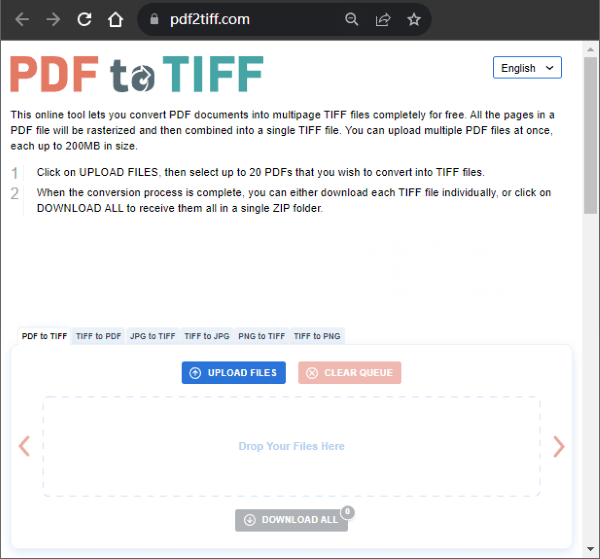
Step 2. You have the option to download a single converted image, or you can click on DOWNLOAD ALL to download multiple images at the same time.
Read More: Click here to check this guide to learn how to convert PDF to image.
SODA PDF ensures quick conversion of PDF files to TIFF without changing the text or graphics of your document. Here's how to use Soda PDF to convert PDFs into image files.
Step 1. Tap CHOOSE FILE to upload the file you wish to convert from your computer. Alternatively, you can drag and drop your images on the main interface. You also have the option to upload from Dropbox and Google Drive.
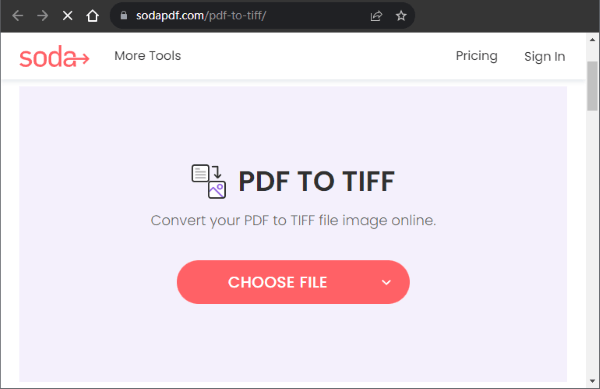
Step 2. The uploaded files will convert automatically. Tap DOWNLOAD FILE to save the converted files on your computer.
ZAMZAR offers quick conversion of PDF documents to images in two simple steps. Besides the TIFF format, you can convert PDF to PNG, BMP, or GIF, among others. Here are the steps to use the ZAMZAM PDF to TIFF image converter.
Step 1. Select the files you wish to convert from your computer by tapping Choose Files. You can also consider other options when uploading your files, including OneDrive, Google Drive, Dropbox, and website URLs.
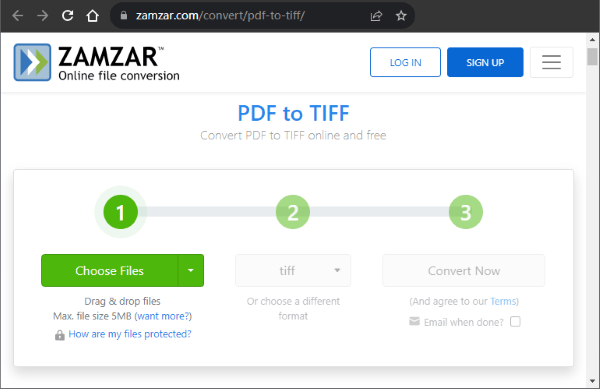
Step 2. Click on Convert Now to convert your PDF document into an image file. After conversion, click on Download to download your converted files. Remember that your files will only be stored for 24 hours before being automatically deleted.
AvePDF offers the best encryption tools for quick and safe conversion of PDF documents into images. The conversion process is complete in a few clicks, with the converted file retained on the server for 30 minutes before being automatically deleted. You also have the option to delete the converted files manually by tapping on the bin icon.
Check out how to convert PDF to TIF online using AvePDF.
Step 1. Tap Choose File to select the document to convert from your computer. Alternatively, drag and drop your PDF documents on the user interface. You can also upload your documents via website URL, Dropbox, and Google Drive. The maximum file size allowed is 128 MB.
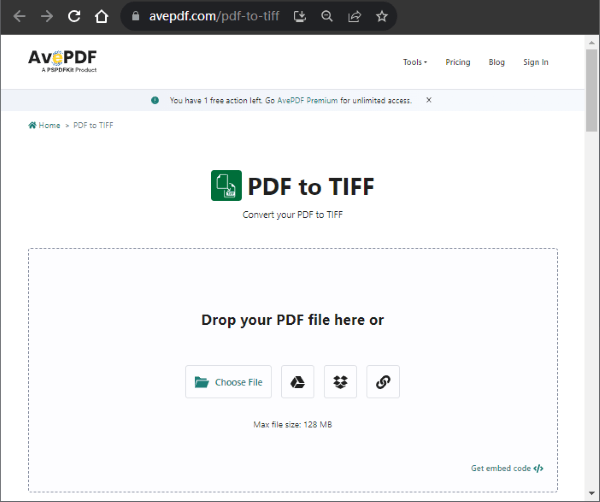
Step 2. Choose your preferred image resolution, which can be small, medium, or large. Select all pages or the range of pages you wish to convert and click Convert.
Note: How can you convert PDF to JPG? Here is a step-by-step tutorial.
CleverPDF lets users convert PDF documents to different image formats, including TIFF, in a few clicks. You also don't need to sign up or provide your personal information before using this tool. Using this tool, you cannot convert PDFs that are more than 20 MB. Check out the steps you should follow while converting your files.
Step 1. On the CleverPDF main page, select Choose file. You can also drag and drop your files on the user interface or upload them from Google Drive and Dropbox.
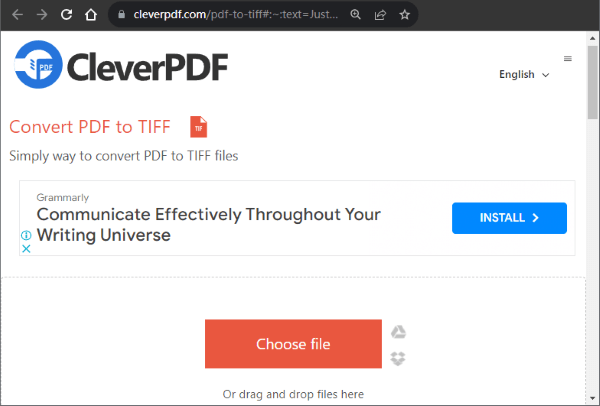
Step 2. Set your preferred image resolution and click Start Conversion to begin the conversion process.
If you're looking for a way to easily convert PDF files to TIFF, the tools mentioned in this guide will give you the best experience. Regardless of whether you choose the tool you choose, you're assured that your image and text formatting will remain the same. As for the online tools, most of them will guarantee the security of your documents because they will delete them immediately or a few hours after being uploaded.
Overall, the top tool you should consider when converting PDF to different file formats is the Coolmuster PDF to JPG Converter. Try it today and enjoy a seamless conversion process on an easy-to-use interface.
Related Articles:
How to Convert JPG to PDF Like a Pro [Computer & Mobile Phones]
How to Convert PNG to PDF: A Guide to Achieving Picture-Perfect Results
No-Cost Magic: How to Convert PDF to JPG Free Like a Pro
How to Scan a Picture to PDF Like a Pro? Your Ultimate Guide





