
How to Delete WhatsApp Documents and Data on iPhone in 4 Easy Ways

"I have some important files and data related to work on my iPhone. I am struggling to locate an efficient method to delete whatsapp documents and data from iPhone, and ensure that no unnecessary documents or data from WhatsApp remain before I switch to a new phone. I don't want any possibility of them being recovered. I hope to get your advice here. Thank you."
- from Apple Community
Over time, WhatsApp can consume a large amount of your iPhone's storage space due to documents, photos, videos, voice messages, and cache files that are automatically saved in the background. These accumulated files not only take up valuable storage but can also slow down your device's performance. If you've ever noticed that WhatsApp is occupying several gigabytes of storage, it's time to take action.
In this guide, we'll show you how to delete WhatsApp documents and data on iPhone through different methods. Let's get started.
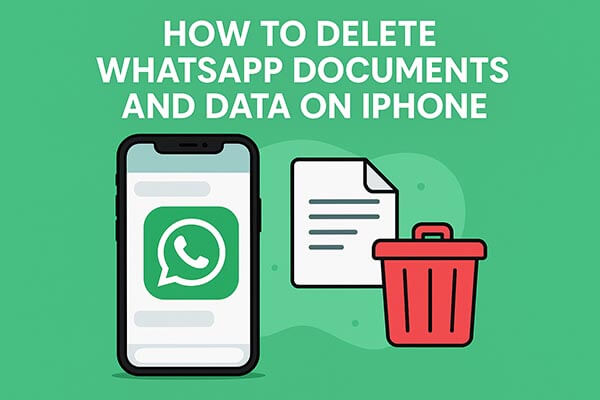
WhatsApp itself offers a "Manage Storage" feature, allowing users to directly view how much storage each chat or group is using and delete unnecessary media files. This is the most basic and intuitive way to clean up.
Steps to clear WhatsApp documents and data on iPhone via built-in features:
Step 1. Open WhatsApp on your iPhone.
Step 2. Tap "Settings" in the bottom-right corner.
Step 3. Go to "Storage and Data".
Step 4. Select "Manage Storage".
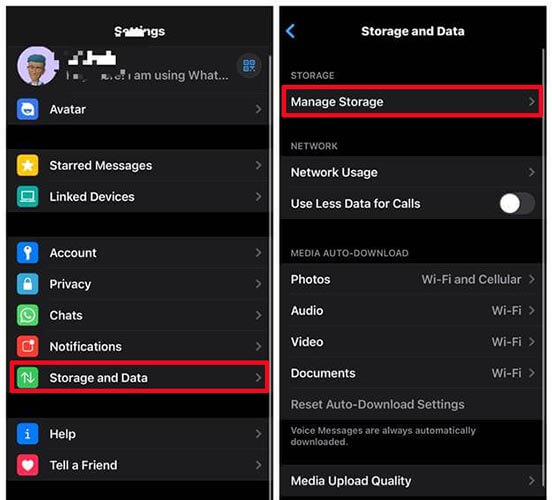
Step 5. You'll see a breakdown of how much space each chat or media file takes.
Step 6. Tap on a conversation or file type (photos, videos, voice notes).
Step 7. Select the files you want to remove, then tap "Delete" to confirm.
If you want to completely delete WhatsApp's cache data, you can do so directly through the system settings.
Here is how to delete WhatsApp documents and data from iPhone in the iPhone's Settings:
Step 1. Go to "Settings" on your iPhone.
Step 2. Tap "General" > "iPhone Storage". (iPhone storage not loading?)
Step 3. Scroll down to find "WhatsApp" and tap it.
Step 4. You'll see a breakdown of App Size and Documents & Data.
Step 5. Tap "Delete App" to remove the app along with all associated data. (Can't delete the app on your iPhone?)

Step 6. Reinstall WhatsApp from the App Store if you plan to use it again.
Besides documents and media files, chat histories themselves can also take up a significant amount of storage space. Regularly deleting old conversations not only frees up space but also helps WhatsApp run more smoothly.
Here is how to delete WhatsApp chat history on iPhone:
Step 1. Run the WhatsApp app on iPhone.
Step 2. Go to "Settings" on WhatsApp.
Step 3. Tap the "Chats" option under the Settings page.
Step 4. Tap the "Clear All Chats" option to remove all WhatsApp message history on iPhone.

If you want to delete WhatsApp documents and data on an iPhone without uninstalling the app, a professional tool like Coolmuster iOS Cleaner can help. With it, you can clean those useless WhatsApp documents and data from your iPhone like WhatsApp app caches, WhatsApp app cookies, app temp files, app crash logs, download temp files, photo caches, user storage files and etc., with a few clicks without uninstalling the WhatsApp app.
Key features of Coolmuster iOS Cleaner:
Here is how to delete documents and data on iPhone without deleting the WhatsApp app:
01Launch the tool on your computer, then connect your iPhone to the computer with a USB cable. Thus, this program will automatically recognize your iPhone. Then choose the first mode to get started.

02Choose the junk file types to scan for details, such as App Caches, App cookies, App Temp Files and etc. Then click the "Start Scan" option to move to the next step.

03After quick scanning, you can see how much each type of junk file takes up your iPhone storage. Just select the junk that you want to clean and hit the "Clean" option to start the cleaning process.

By employing these methods, you can effectively clear WhatsApp documents and data on your iPhone, freeing up storage space and improving overall performance. For the safest and most efficient solution, Coolmuster iOS Cleaner is your best choice. It lets you delete WhatsApp documents and data on iPhone without uninstalling the app, helping you reclaim storage space and keep your device running smoothly.
Related Articles:
How to Delete Documents and Data on iPhone/iPad [Verified Tips]
How to Delete WhatsApp Backup from Google Drive: A Complete Guide
How to Clear Storage on iPhone 17/17 Pro: Tips and Tricks
A Comprehensive Guide on How to Recover Deleted Files from WhatsApp





