
How to Delete Files on Android? Never Miss the Top 6 Ways

Is your Android phone running out of storage space? Are you tired of constantly seeing the "Storage Full" notification? Over time, our phones accumulate unnecessary files, such as cache, temporary files, and old downloads, which take up valuable space and slow down your device.
To help you solve this issue, this article will share 6 simple and effective methods for how to delete files on Android. Whether you're a tech novice or an experienced user, you'll be able to easily clean up your phone by following the steps in this article.

First, let's look at how to delete unnecessary files directly from your phone. These methods are simple to follow, and even beginners will be able to carry them out easily. Here are some of the most common ways to delete files:
Most Android devices come with a built-in file manager app (like "Files" or "My Files"). It's the easiest way to delete files directly from your phone. Follow these steps to delete files on Android:
Step 1. Open the File Manager app (usually named "Files" or "My Files").

Step 2. Navigate to the directory where the files are stored and find the files you want to delete.
Step 3. Long press the file and select "Delete", or click the menu icon in the top right corner and choose "Delete".
Step 4. Confirm the deletion and the files will be removed from your device.
Android stores temporary files to speed up app loading times, but over time, these files can accumulate and take up a lot of storage. You can delete these temporary files directly through the settings on your phone.
Step 1. Open Settings, scroll down, and tap on "Storage".
Step 2. Under the storage section, tap on "Cache data". The system will prompt you to clear all cached data. Tap "Confirm".
Once done, your device will have deleted all unnecessary cached files.

Apart from the built-in delete option on Android phones, you can also rely on Coolmuster Android Assistant (for Android). It is designed to manage files directly on your Android device. You can use it to delete files on Android, such as junk files, documents, images, music, movies, apps, and other files from an SD card.
Besides, you can also use it to uninstall apps, stop apps, copy/cut/add files on an Android SD card, free up Android space with one click, connect an Android phone to a computer with Wi-Fi, etc.
How do I delete files on my Android?
01Firstly, please install the software on your Android phone.
You can download and install it below with the download button, or use the QR code from its official website to get it installed on your phone.
02Now, launch the app, and you can start to delete unwanted files from your Android phone with it.
To delete apps from your Android phone, please tap "App Management" > "Uninstall" > tick of unwanted app(s) and confirm it to remove the apps from your Android phone immediately.
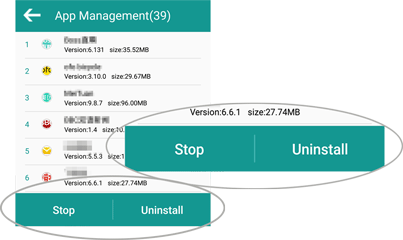
To delete media files and documents, please tap "File Management" > "Image" ("Music", "Movie" or "Document") > "Delete" > check unwanted file(s) and confirm your choice to get the unwanted media files deleted from your Android phone.
To delete files from the SD card, please go to "File Management" > "SD Card" > "Delete" > tick the files that you want to delete and confirm it to start deleting.

To clean up junk files from an Android phone, simply tap the circle from the primary interface to free up storage space on an Android phone with one click.

If you prefer an even more user-friendly way to delete files, consider downloading the Files by Google app, which not only helps you delete unnecessary files but also cleans up duplicate files and junk data on your phone. Below is the guide on how to delete temporary files on Android:
Step 1. Download and install the Files by Google app.
Step 2. Open the app, and you'll see your phone's storage status.
Step 3. Tap on the "Clean" option, and the app will automatically scan for temporary files, cached data, and duplicate files.
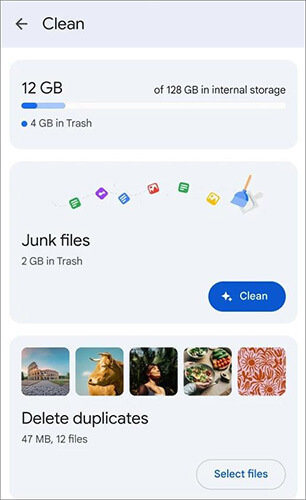
Step 4. Select the files you want to delete from the scan results and tap "Clean". Once done, the selected files will be deleted.
If you prefer to manage and delete files from your Android phone via your computer, the following methods will be especially helpful. Using a computer allows you to delete files more quickly and in bulk, or even to permanently erase files with specialized tools.
One of the most common situations that you might encounter is that you don't want to delete files from Android directly one by one, since there are so many files you don't want but some of them are what you really need, and you really need to free up space on your Android phone. Anyway, to fix this problem, here comes Coolmuster Android Assistant to help you bulk delete files from your Android phone as required.
Key features of Android Assistant
Now, please download and install this software on your computer and follow these steps. Please choose the right version (Windows version/Mac version) to download below.
Note: If needed, please back up files from your Android phone before removing them from your phone.
01Launch the program after installation, then connect the Android phone with a Wi-Fi or USB cable. If using a USB cable, please enable USB debugging on Android and then follow the onscreen prompts to have your Android device detected.

02After successfully recognizing your phone, the software will show you the main interface of it as below. Now, you can start to delete unwanted files from Android devices.

03Now, please enter the corresponding file tag from the left panel so that you can preview and choose the file(s) that you want to delete. For example, if you want to delete SMS from Android, please click the "SMS" tag from the left panel, preview and tick off the unwanted SMS conversation, and click the "Delete" button to bulk delete SMS from your Android phone immediately.
Alternatively, if you want to separately delete one message from a thread of conversion, simply locate the unwanted message and tap the "X" button to remove it right away.

If you want to completely erase files from your Android device and ensure they can never be recovered, Coolmuster Android Eraser is the ideal tool. This software applies the highest standard of data erasure (based on the U.S. DoD 5220.22-M) to ensure the highest security of your Android data.
Besides, not only deleted files, privacy files and system data will be wiped out from your Android phone with one click. Also, you can delete miscellaneous files on Android, too. So you don't need to worry about your privacy from leakage.
Now, let's start to delete files on Android phones permanently.
01Download, install, and launch Android Eraser on your computer, then connect your Android phone to your computer with a USB cable or via Wi-Fi. After a successful connection, you might see the following interface.

02Press the "Erase" button and click the button beside Security Level to choose either High Level, Medium Level, or Low Level. After selection, please type "delete" into the blank for confirmation.

03After quick scanning, the program will start to erase data and then overwrite files from your Android phone. Please wait till the whole process is complete.

Here's the video guide (about two and a half minutes):
Cleaning up unnecessary files on your Android phone not only frees up storage space but also improves the performance of your device. Whether you choose to manually delete files, use the file manager, rely on Coolmuster Android Assistant, or opt for a permanent data erasure method, understanding the different approaches allows you to take action based on your needs.
If you want an even more streamlined and effective way to manage and delete files from your Android device, we highly recommend Coolmuster Android Assistant. This powerful tool allows you to easily manage files, transfer data between devices, and delete unwanted files efficiently, all while ensuring your data is safe.
For users looking to securely erase files and prevent any chance of recovery, Coolmuster Android Eraser is an excellent choice. It guarantees permanent data removal, giving you peace of mind.
Related Articles:
How to Delete Data from Android Phone Permanently? [Top 5 Ways]
Out with the Old: A Step-by-Step Guide on How to Empty Trash on Android
How to Delete Downloads on Android with 5 Effective Methods
How to Clean Junk Files on Android? 5 Ways You Never Think of





