"How do I remove podcasts that I have created from iTunes? I want to delete the podcasts that I have on my computer/iTunes since they are taking way too much space". Does anyone know how can I delete podcasts from iTunes? Thanks in advance."
iTunes offers a great way to enjoy wonderful podcasts on iPhone, iPad, iPod touch, computer or Apple TV, and you can also freely create, maintain and submit your own podcasts to iTunes Store, making your voice be heard. However, podcasts take increasingly storage space on your iOS device. You might need to know how to free up storage space by deleting unwanted podcasts just in case. This article will show you how to delete podcasts from iTunes with detailed instructions for your reference.
Part 1. How to Remove Podcasts from iTunes Library
Part 2. How to Prevent Podcasts from Automatically Downloading New Episodes
Part 3. Bonus tip: How to Free Up Storage Space on iPhone/iPad/iPod Effectively
Some users may think that unsubscribing from a specific podcasts channel could help with deleting the podcasts, but it is not enough because you can still access them from the sidebar on iTunes. Luckily, removing podcasts is not that difficult and you will have a clear and simple guide to delete iTunes podcasts as below.
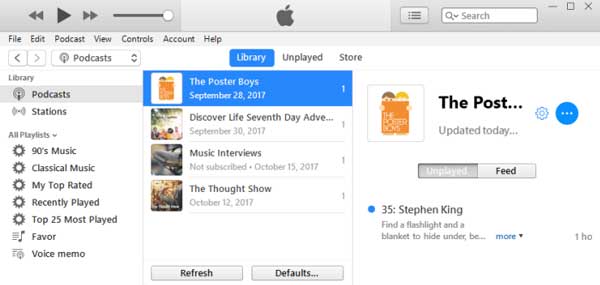
Step 1. Launch iTunes on your computer and click "Podcasts" tab under iTunes Library section on the left panel.
Step 2. Then you can see all the podcasts from iTunes Library on the right panel. Select the unwanted podcasts(s) from the list while previewing.
Step 3. To delete a podcasts, please press "Delete" or "Backspace" key on keyboard to remove it from iTunes Library, or select "Edit" and then "Delete" option to delete podcasts from iTunes.
You might like:
Guide on How to Delete Podcasts from iPhone
How to Easily & Permanently Remove iPod Podcasts
Many Podcasts fans are used to syncing podcasts on all device so that they can access them whenever they want. However, this usually downloads a lot of new released podcasts automatically that you may not be interested in on your iPhone/iPad/iPod, which steals much of your device memory. But please don't worry, you can stop podcasts from automatically downloading onto your iOS device with a little trick as below.
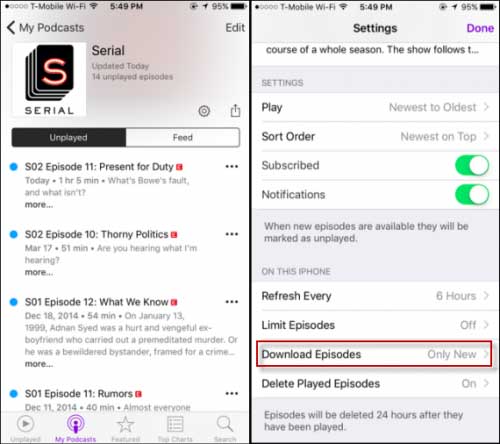
Step 1. Launch Podcasts app on your iPhone/iPad/iPod.
Step 2. Tap "My Podcasts" option on the bottom and then select the podcasts channel that you want to disable auto-download.
Step 3. Tap on Settings icon on the top and tap "Download Episodes" option and switch it off.
Thus the selected podcasts channel will not download automatically any new episodes any more. You can also change the settings for specific podcasts channels whenever you like.
To free up memory on iOS device, you can also rely on the professional cleaning tool- Coolmuster iOS Cleaner. It can help you to clear junk files on iPhone/iPad/iPod without deleting your personal files, including app caches, app cookies, app temp files, app crash logs, downloaded temp files, photo caches, user storage files, iTunes radio history, etc. And it is compatible with all generations of iOS device, including iPhone 14 Pro Max/14 Pro/14/13 Pro/13/12 Pro/12/11/X/8/7, iPad Pro, iPad Air, iPad 9, iPad mini, iPod touch and etc.
3 Steps to clean iOS junks:
- Launch the cleaning program and connect iDevice with computer via USB cable;
- Select the junk file type and click "Start Scan" option;
- Choose the junk files types and hit "Clean" option to remove them from iOS device.

You can prevent podcasts from automatically downloading new episodes on your iOS device by adjusting the settings in the Podcasts app. For effective storage space management on your iPhone, iPad, or iPod, consider using Coolmuster iOS Cleaner. This professional cleaning tool allows you to remove various junk files without deleting your personal data, ensuring optimal device performance.
Related Articles:
How to Use Podcasts on iPhone/iPad
Transfer iPhone Podcasts to iTunes or Computer
14 Tricks to Fix iPhone Contacts Missing Names





