Insufficient device storage is a common issue among smartphone users, including iPad and iPhone users. If you've ever used WhatsApp and checked your WhatsApp storage, you may have noticed that the app takes up a significant amount of space on your iPhone, including media files (videos, photos, audios, etc.) and chat history. To free up more storage on your iPhone, one way is to release WhatsApp storage. This article will guide you step by step on how to free up WhatsApp storage on your iPhone, making your device run more smoothly.
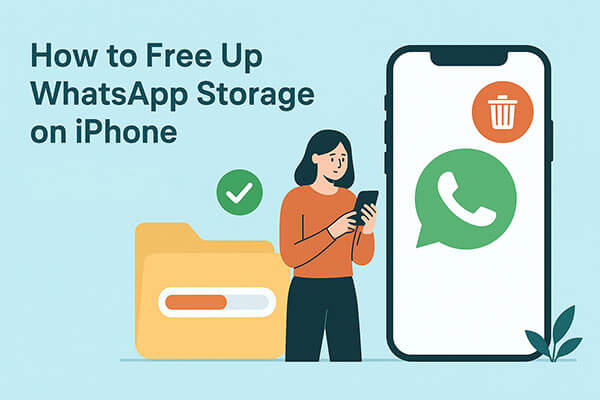
Before you start cleaning up, it's important to first understand how much storage WhatsApp is using. This will help you identify the key areas to focus on for cleaning.
Step 1. Open "Settings" on your iPhone.
Step 2. Scroll down and tap "General".
Step 3. Select "iPhone Storage". (iPhone storage not loading?)
Step 4. Find and tap "WhatsApp" in the app list.

Here, you'll see the total storage used by WhatsApp and can view the breakdown of different data categories (such as chats, photos, videos, etc.).
When you find that WhatsApp is taking up too much space, you can clean it up using the following four methods. Each method is simple and easy to do, and won't affect your regular use of the app.
Media files are the biggest space hogs on WhatsApp, especially videos. If you frequently receive large amounts of images and videos in group chats, regular cleaning can be very effective.
Step 1. Open WhatsApp > Tap on "Settings".
Step 2. Go to "Storage and data" > Tap on "Manage storage".

Step 3. In the "Larger Files" section, check the media files that take up the most space.
Step 4. Select a specific chat or browse media by file type.
Step 5. Check the photos, videos, audios, or documents you want to delete.
Step 6. Tap "Delete" in the bottom-right corner to free up space.
Besides media files, the chat history itself can also take up significant space, especially chats that contain a large number of messages or media. You can choose to clear individual chats or delete all chat histories at once, which will greatly reduce WhatsApp's storage usage.
Steps to Clear a Specific Chat:
Step 1. Open WhatsApp on your iPhone and choose the chat you want to delete.
Step 2. Tap on the contact's or group's name, then scroll down and select "Clear Chat".
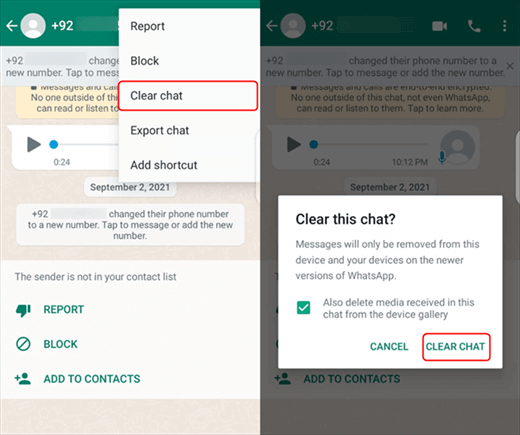
Step 3. Confirm by tapping "Clear all messages".
Steps to Clear All Chats:
Step 1. Go to WhatsApp > "Settings" and select "Chats".
Step 2. Scroll down and choose one of the following options:

Step 3. Next, select your country and enter your phone number.
Step 4. Tap "Clear all chats" or "Delete all chats" as needed.
Step 5. To delete group chats, you must first exit the groups. Swipe left on the group, tap "More", and select "Exit group".
By default, WhatsApp automatically downloads received media files (such as images, videos, audio, etc.), which can quickly fill up your storage. You can adjust the settings to prevent unwanted files from being automatically downloaded.
How do I reduce WhatsApp storage on my iPhone? Follow the steps below:
Step 1. Go to WhatsApp > Settings.
Step 2. Tap "Storage and data".
Step 3. Under "Media Auto-Download", disable automatic downloading for "Photos", "Audio", "Videos", and "Documents".
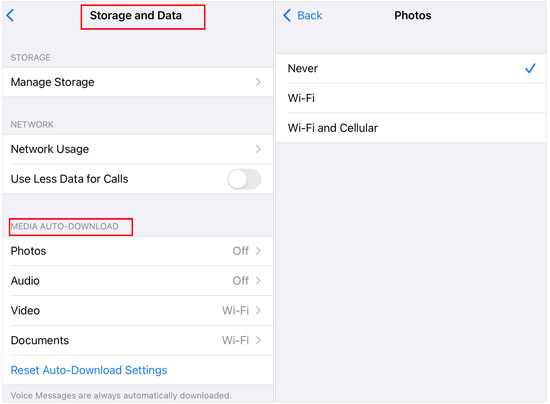
After disabling this setting, you will have full control over which files get downloaded and saved, helping you better manage your iPhone storage.
If WhatsApp still takes up a huge amount of storage even after cleaning media and chats, reinstalling the app can be an effective last resort. This removes accumulated cache, hidden temporary files, and corrupted data that cannot be cleared manually.
Here is how to clear WhatsApp cache on an iPhone:
Step 1. On the iPhone Home Screen, press and hold the "WhatsApp" icon.
Step 2. Tap "Remove App" and confirm deletion.

Step 3. Open the App Store and reinstall WhatsApp.
Step 4. Log in and restore your iCloud backup (optional).
If you want to thoroughly and professionally clean WhatsApp's cache and hidden junk data, relying solely on WhatsApp's manual methods might not be enough. In this case, you can use a specialized cleaning tool, such as Coolmuster iOS Cleaner, which deeply scans your phone and cleans hidden WhatsApp files with a single click. Coolmuster iOS Cleaner not only removes WhatsApp's cache, temporary files, and residual data, but also cleans other system junk, app temporary files, app crash logs, download temporary files, and more. It's an all-in-one tool for boosting your iPhone's performance.
Key features of Coolmuster iOS Cleaner:
Here is how to free up WhatsApp storage on iPhone using Coolmuster iOS Cleaner:
01Download this program on your computer and launch it after installation, and connect your iPhone to the computer with a USB cable to detect your iPhone. Then select the first mode to start the process.

02Select the junk file types to scan for checking details, including App Caches, App cookies, App Temp Files and etc. Then hit the "Start Scan" button at the top to move on.

03After scanning, you can see how much each kind of junk file takes up iPhone storage. Please check all junk file types and click the "Clean" option to clean them up on your iPhone. Thus, all the junk and attachments on WhatsApp will be removed from the iPhone after a while.

Learning how to free up WhatsApp storage on iPhone is essential for keeping your device running smoothly. You can manually clean media files, clear chats, disable auto-downloads, or reinstall WhatsApp to reclaim space. However, for deeper and more efficient cleanup, Coolmuster iOS Cleaner is highly recommended. It helps remove hidden junk files and large unused data, giving you a cleaner and faster iPhone with minimal effort.
Related Articles:
How to Delete WhatsApp Documents and Data on iPhone in 4 Easy Ways
How to Clear Storage on iPhone 17/17 Pro: Tips and Tricks
How to Delete Documents and Data on iPhone/iPad [Verified Tips]
[Answered] Why Is My iPhone Storage Full After Deleting Everything?





