WhatsApp is one of the most commonly used tools for daily communication among iPhone users. However, over time, media files such as photos, videos, voice messages, and GIFs received in chats can quickly take up a significant amount of storage space, causing the iPhone to slow down or display a "storage full" warning. Therefore, regularly cleaning up WhatsApp media files is an important step to keep your device running smoothly. This article will provide a detailed guide on how to delete WhatsApp media from an iPhone.

Once you download WhatsApp on your iPhone, it automatically creates a new album in your Photos app to store all incoming media. This album is labeled "WhatsApp", where you'll find all your media files. From there, you can manage the files, including deleting any or all of them as needed.
Here is how to delete Whatsapp photos from an iPhone via the Photos app:
Step 1. Open the Photos app on your iPhone.
Step 2. Tap "Albums" at the bottom.
Step 3. Scroll and locate the "WhatsApp" album.
Step 4. Tap "Select" in the top-right corner.
Step 5. Select the photos or videos you want to delete.
Step 6. Tap the "trash icon" and confirm.
Step 7. Go to "Recently Deleted" > tap "Select" > tap "Delete All" to permanently remove the items.

WhatsApp offers a "Manage Storage" feature that allows you to quickly view and delete media content taking up space.
Here is how to delete WhatsApp media from iPhone storage via the WhatsApp settings:
Step 1. Open WhatsApp on your iPhone.
Step 2. Go to "Settings" > Tap "Storage and data" > Select "Manage Storage".
Step 3. Review categories like "Larger than 5 MB" or "Forwarded Many Times".

Step 4. Tap a chat or media category.
Step 5. Select unwanted files.
Step 6. Tap "Delete" to remove them.
You can also clear WhatsApp media from chats manually. Here are two scenarios:
3.1 Delete from a Specific Chat:
Step 1. Open WhatsApp and enter the target chat.
Step 2. Tap the contact name/group name at the top.
Step 3. Select "Media, Links, and Docs".
Step 4. Tap "Select".
Step 5. Choose the files you want to delete.
Step 6. Tap "Delete" and confirm.
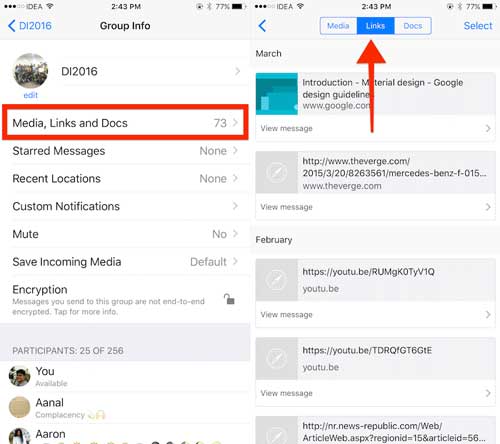
3.2 Remove All Chats At Once
Step 1. Open WhatsApp on your iPhone.
Step 2. Go to "Settings" and tap "Chats".
Step 3. Choose "Clear All Chats" (keeps chat list but removes messages) or "Delete All Chats" (removes everything).

Step 4. Enter your phone number to confirm.
If you want to delete WhatsApp messages from your iPhone, you can read this step-by-step guide.
How to Permanently Delete WhatsApp Messages on Android & iPhoneWhatsApp's search function allows you to filter by categories such as photos, videos, GIFs, links, and documents, making it easy to quickly find and delete specific types of media.
Here is how to delete WhatsApp media files from an iPhone via the search feature:
Step 1. Open WhatsApp.
Step 2. Tap the "Search" bar at the top.
Step 3. Select a category: Photos, Videos, GIFs, Documents, or Audio.
Step 4. Long-press one file to enable selection mode.
Step 5. Select additional items as needed.
Step 6. Tap "Delete" to remove all selected files.

In addition to the cleanup options within WhatsApp, you can also check how much space WhatsApp is using through iOS Settings, and delete media or reset data from there.
Here is how to delete WhatsApp media from iPhone storage via the iPhone's Settings:
Step 1. Open"Settings" on your iPhone.
Step 2. Go to "General" > "iPhone Storage". (iPhone storage is not loading?)
Step 3. Scroll down and tap "WhatsApp".
Step 4. Review how much space "Documents & Data" is using and choose "Delete App" to remove all data and media permanently.

Step 5. Reinstall WhatsApp if needed.
All previous methods only perform standard deletion, meaning advanced recovery tools may still retrieve your WhatsApp media. If you plan to sell your iPhone, give it away, or want maximum privacy protection, you need a professional data erasing tool. Coolmuster iOS Eraser permanently wipes WhatsApp data with military-grade overwriting, ensuring the files cannot be recovered.
Key features of iOS Eraser:
Here is how to delete WhatsApp media from an iPhone permanently via iOS Eraser:
01Connect your iPhone to your computer using a USB cable. The software will automatically detect your device, and the main interface will appear, ready for data erasure.

02Click the "Erase" button, select your desired security level (Low, Medium, or High), and confirm by clicking "OK".

03When prompted, type "delete" to confirm, then click "Erase" again. A final confirmation will appear—click "OK" to begin the permanent deletion process.

04Once the process is complete, all data on your device will be permanently erased and unrecoverable. You can then set up your iPhone as new.

Video Tutorial:
There are several ways to clean up WhatsApp media, including through the Photos app, WhatsApp settings, chat interface, or directly within the iPhone system. If you only want to free up storage space, these methods are sufficient. However, if you want to permanently delete data beyond recovery, especially if you're planning to sell or give away your iPhone, it's highly recommended to use Coolmuster iOS Eraser. This tool can permanently erase all WhatsApp media and privacy data, ensuring your information remains secure.
Related Articles:
How to Delete WhatsApp Documents and Data on iPhone in 4 Easy Ways
How to Free Up WhatsApp Storage on iPhone/iPad: Easy Guide
How to Delete a Photo from WhatsApp with 6 Ways [Android & iPhone]
How to Reduce WhatsApp Storage on iPhone/Android Phone [Easy Steps]





