
How to Get More Storage Space on Samsung Phone with Simple Clicks

As we buy a new Samsung phone, which has more storage space than the old one. We believe that the internal storage is surely sufficient. However, as time goes by, we may encounter the same problem again. Do you wonder how to get more storage space on a Samsung phone instead of changing to a new phone? Look at the following 6 tips, and use them to release your phone storage space.
When your phone storage space is running low, consider transferring photos, videos, and other files to your computer, which not only frees up phone space but also serves as a data backup. You can use Coolmuster Android Assistant to move your Samsung files to a computer. It's one-click backup feature allows you transfer all files at once, including contacts, pictures, videos, music, and more.
As you want to ragain the files on your Samsung phone, you can import them from your computer directly. This software support the data transfer between Android devices and computers.
Key features of Coolmuster Android Assistant:
Here's how to transfer your Samsung data to your computer using Coolmuster Android Assistant:
01Please install Android Assistant on your PC after downloading it. Then launch it on the your desktop.
02Connect your Samsung phone to the computer using a data cable or via Wi-Fi. If prompted, please ensure that USB debugging is enabled on your Samsung phone.

03Now, navigate to the "My Device" module, where you'll discover all the data stored on your phone. Select the data you wish to transfer, then click "Export" to initiate the process.

Certainly, you have the option for a one-click transfer of all the data you desire. Once connected successfully, navigate to the "Super Toolkit" module, select "Backup", choose the data types you wish to transfer, and then click "Back Up" once more to commence the process.

Many Samsung phones support the function of expanding storage space with an external SD card. By adding a high-capacity external SD card, you can easily expand your phone's storage space to accommodate more photos, videos, and applications. Below are the specific steps for moving files to an SD card:
Step 1. Open the "Settings" app on your Android device and navigate to "Apps" > "Manage Apps". Here, you'll find a list of all the installed applications.
Step 2. Choose an application from the list, then tap on "Storage" followed by the "Move to SD card" option. This action will transfer both the app and its data to your external storage.

By following these steps, you can free up more storage space on Samsung phones.
One method that we often overlook is emptying the recycle bin. On Samsung phones, deleting files doesn't necessarily mean they are permanently removed immediately. Instead, they are moved to the recycle bin, taking up valuable storage space. By regularly emptying the recycle bin, you can free up storage space on your phone.
To empty the recycle bin on a Samsung device, you can follow these steps:
Step 1. Open the "Gallery" app or "My Files" app on your Samsung phone.
Step 2. In the "Gallery" app, tap on the three-dot menu icon located at the top right corner of the screen. In the "My Files" app, tap on the three-line menu icon located at the top left corner of the screen.
Step 3. From the menu that appears, select the "Recycle bin" or "Trash" option.

Step 4. Once you are in the recycle bin or trash folder, you'll see a list of files that have been deleted but not yet permanently removed.
Step 5. Tap on the three-dot menu icon or select the "More" option. Choose the "Empty" or "Empty trash" option from the menu.
Many of us have installed some apps on our phones that we haven't used for a long time. Uninstalling these apps can not only improve the device's performance but also free up storage on Samsung phones. Follow these steps to uninstall unused apps:
Step 1. Navigate to the Settings page on your device and tap on "Apps" > "Manage apps". Select the app you want to remove from your device and tap "Uninstall".

Step 2. In the pop-up window, tap "OK" and wait for the app to be removed from your device.
You can also directly uninstall an app from the main interface by long-pressing the app you want to uninstall and then selecting "Uninstall" from the options that appear.

Most of the storage space on the phone is taken up by duplicate photos, videos, and documents. If you don't want to use a tool, you'll have to manually sift through and delete these duplicate files one by one. Of course, you can also easily identify and clean up these files using a file manager or dedicated duplicate file removal tool to increase Samsung phone storage.
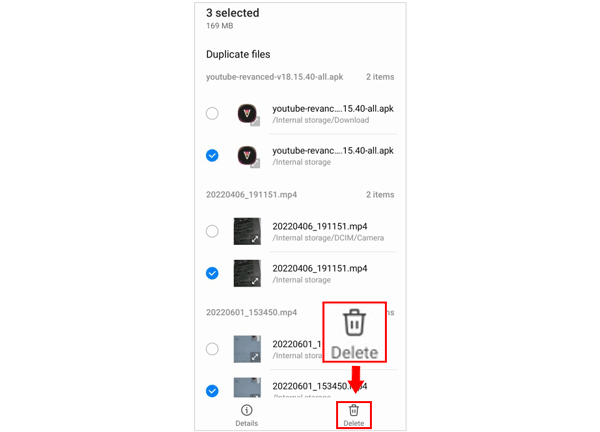
App caches can speed up the performance of apps, but accumulated over time, they become another significant consumer of phone storage space. By regularly clearing app caches, you can expand storage on Samsung devices while ensuring that apps maintain good performance. To directly clean the app cache on a Samsung device:
Step 1. Open the Settings app on your Samsung phone and scroll down to select "Apps".
Step 2. Tap on the app you wish to clear the cache for, then select "Storage".
Step 3. Within the Storage menu, tap on "Clear cache" to remove the app's temporary files and junk data. This will expand my Samsung phone's storage.

So, you can use the methods above to get more storage space on Samsung phones without trouble. If you don't want to lose your files, you can use Coolmuster Android Assistant to move your files to your computer. Whatever you need the files, you can restore the backup data to your phone without any hurdles.
Related Articles:
8 Quick and Easy Methods on How to Free Up Space on Android
How to Delete Documents and Data on Samsung Completely
How to Delete Photos from Samsung Galaxy Permanently - 3 Ways!
How to Recover Files from Samsung Galaxy Recycle Bin or Phone Directly? (Solved)





