If you are using a Windows phone, you must think about a way to backup your important data on the phone, such as Contacts. Where should the Windows phone users to backup their crucial contacts? OneDrive is a place for mobile users to save everything from any platforms. It offers free online storage for you to sync and store your personal files, such as contact. As long as you have a Microsoft account (Outlook.com, Live.com, Hotmail.com, and MSN), you can do the contacts backup job from Windows to OneDrive effortlessly. In this tutorial, we will explain how to back up contacts from Windows phone to OneDrive.
Apart from OneDrive, you can also backup your Windows phone contacts to computer. We also explain how to do that in the following part of the content.
Part 1. How to Back Up Windows Phone Contacts to OneDrive
Part 2. How to Back Up Windows Phone Contacts to Computer
Part 3. How to Back Up Windows Phone Contacts to SD Card
What you should prepare: a Windows phone (Lumina 930/830/640/630/535/530/520, etc.), your Microsoft account (must be the one you use to log in to OneDrive). Turn on mobile data or Wi-Fi when doing backup.
Step 1. Go to Settings on your Windows phone
Turn on your Windows phone. Scroll down to the bottom of the screen to tap "All apps". Then all apps in your Windows phone will be displayed on the pop-up window. Scroll down the page and choose "Settings".
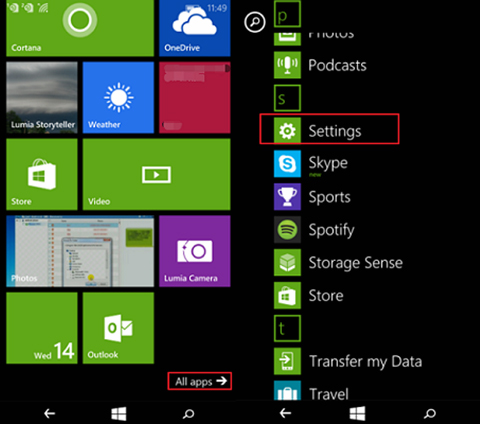
Step 2: Add an account
Tap "email+accounts" in the pop-up window. Then you can choose the option "add an account", which allows you to set up email, contacts, and others.
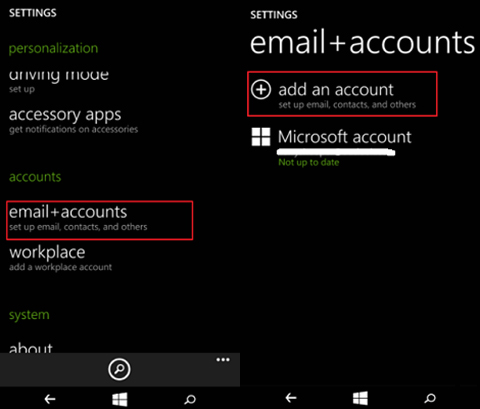
Step 3. Sign in Microsoft Account
Several options are listed here, from which you can choose a mailbox type. Just tap on the "Outlook.com", which contains Outlook.com, Live.com, Hotmail.com, and MSN. Then enter email address and the password. Click the button "sign in" to log in to your account.
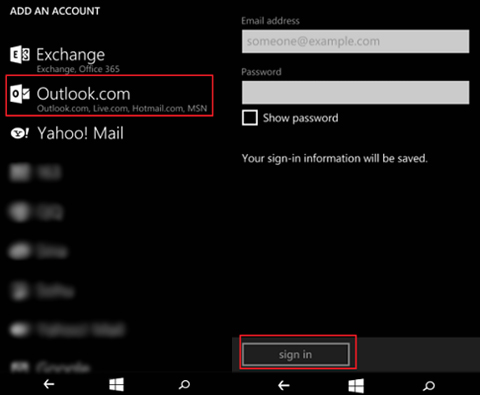
Step 3. Back up Windows phone contacts to OneDrive
Finally, you can click the button of "yes". After that, your contacts in Windows phone will be backed up to OneDrive successfully.
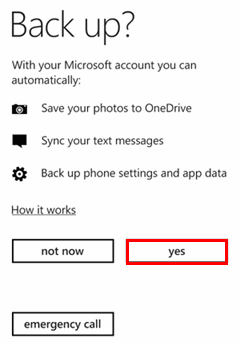
With above steps, you can get your Windows phone's contacts backed up to OneDrive.
People Also Read:
Copy Contacts between Samsung and iPhone
Contacts Transfer from Old Android to New
You can also backup Windows phone contacts to computer by using an easy, quick and effective solution - Phone Transfer. It allows you to backup everything on your Windows phone to computer, and then restore them back to your Windows phone as well. Some of its features include the following:
Main features:
1. No data loss issue happens during the transfer or backup process when you use Phone Transfer.
2. Not only contacts, it is also able to backup SMS, photos, videos, music, calendar, apps and more from Winphone to computer.
3. It also enables you to transfer data from one device to another.
4. It is compatible with phones and tablets running with Android, Windows, iOS and Symbian OSes.
5. It is 100% safe and clean.
Free download the Phone Transfer tool via the following buttons and then use the program to create a backup of your Windows phone contacts.
Step 1. Launch Phone Transfer
After you have downloaded and installed the Phone Transfer on your computer, run it and choose "Back Up Your Phone" option from the primary interface. Then, use a USB cable to connect your Windows phone to your desktop.

Step 2: Backup Windows phone contacts to computer
In the next window, you can select "Contacts" as the data type that you want to backup and then click "Start Transfer" button. Wait for a while until the contacts backup process ends.
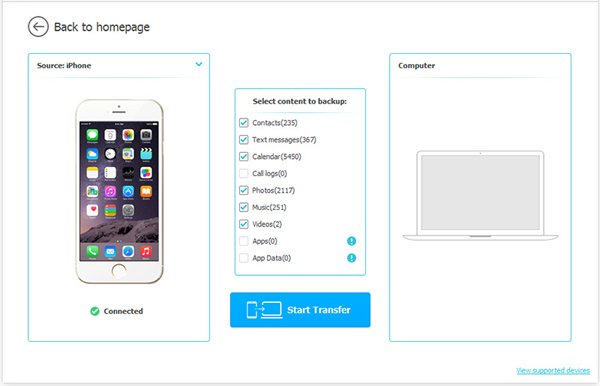
Backing up your Windows phone contacts to an SD card is also an ideal way to keep your contacts safe. To do that, you can depend on the "Contacts + Message Backup" application which is introduced by Microsoft. It allows you to save all your contacts in the Windows phone in VCF format and backup on your SD card. In addition to contacts, the app also can backup SMS and MMS in XML format to SD card.
Follow the steps in the below to backup your Windows phone contacts to SD card by using this Microsoft Utility application.
step 1. Download and install the "Contacts + Message Backup" application from the Windows Phone Store. This application is suitable for Windows Phone 8.1 and later users.
Step 2. Please note that when installing this application, it will not appear in your application list as other common applications. You need to go to "Settings" app to find the "Contact + Message Backup" option. Once found, select it and you will see a login page that provides two options (backup and restore). Click Backup option.
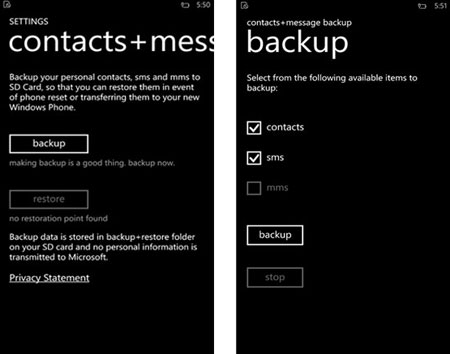
Step 3. Select the item you want to back up. In this article, you should select the Contact option, click Backup button and wait for the progress bar to show that the process is complete. The time required to complete the backup process depends on the size of the contact list. You can click Stop if you want to stop the process at any time.
Step 4. The backup contact file will be saved on the SD card and in the folder marked "Backup + Restore".
Backing up your Windows phone contacts is crucial to ensure the safety and accessibility of your important data. Now, you have these practical ways, you can ensure that your Windows phone contacts are securely backed up, whether it's on OneDrive, your computer, or an SD card. It's important to regularly back up your contacts to prevent any data loss and have the peace of mind knowing that your valuable information is safely stored.
Related Articles:
[Solved] How to Fix OneDrive Not Syncing Problem
Copy Contacts between Sony Ericsson and Samsung Galaxy





