
Contacts Didn't Transfer to New iPhone 16? 7 Flexible and Easy Fixes

Upgrading to a new iPhone 16 is an exciting experience, filled with anticipation for the latest features and improved performance. However, one common frustration is that contacts didn't transfer to the new iPhone. Losing access to your contacts can be a major inconvenience, especially in today's interconnected world. In this article, we'll explore the reasons why contacts didn't sync to the new iPhone and provide a comprehensive guide on how to fix this issue, ensuring that you can quickly regain access to your important contact information.
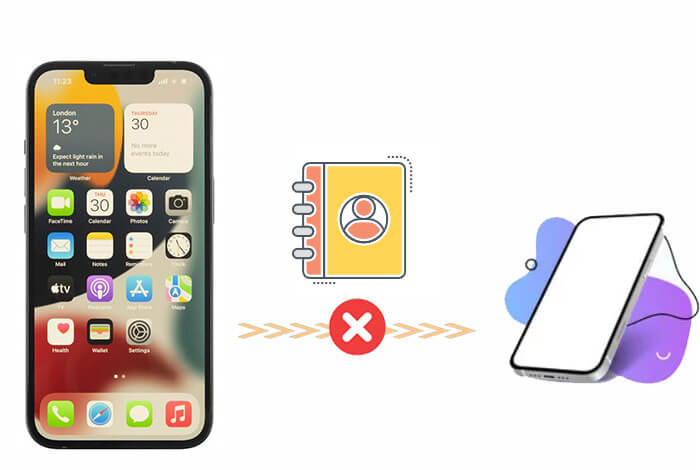
Before going further, we need to know why not all contacts transferred to new iPhones, which is helpful and vital to fixing the issue. Here are some of the common reasons:
1. You have different iCloud accounts.
If you synced your contacts from iCloud, make sure the new iPhone has the same iCloud account as the old iPhone. If not, then your contacts won't transfer to the new iPhone.
2. Contact syncing is not enabled.
Your contacts may fail to transfer to the new iPhone if the contacts syncing option in your new iPhone is disabled. When the syncing option is turned off, the iPhone gadget won't get contacts from iCloud.
3. Network connection is poor.
The process of transferring contacts requires a stable network. So, if the network is not good, then the process won't be successful.
Read More: Accidentally delete your important contacts on your iPhone? Luckily, you can recover the deleted contacts using these 7 powerful ways.
Regardless of the reason why new iPhones are not all contacts transferred, in this section, we've listed all the possible solutions you can try to resolve this issue. These methods are applicable to all iPhone models, including the new iPhone 16 and the latest iOS 18.
My contacts didn't transfer to my new iPhone. When you upgrade your iPhone, you must sign in to your iCloud using your old account. This is very critical because both devices should have the same iCloud account. Here is how to check your iCloud account:
Step 1. Go to "Settings" on your iPhone.
Step 2. You'll find your iCloud account and Apple ID. Ensure you use the same account on new and old iPhones.

If your network connection isn't good, your contacts didn't transfer to your new iPhone. Therefore, you must ensure the Wi-Fi network is strong on your devices. Here is how to reset your network settings:
Step 1. On your iPhone, access the "Setting" app and go to "General".
Step 2. Tap on "Reset" > "Reset Network Settings".

After transferring your contacts, but not all contacts were transferred to the new iPhone, then the issue may be your data is set to sync with other accounts such as Gmail instead of iCloud. If that's the case, your contacts will be transferred to Gmail instead of iCloud. You can follow the below steps to set iCloud as a default account:
Step 1. Go to "Apps" and open the "Contacts" app, then click on "Groups" at the top left corner.
Step 2. Uncheck everything except the "All iCloud" option.

Step 3. Click "Done".
Does your new iPhone 16 have no contacts? There is also a chance you did not turn on Contacts on iCloud. So, ensure that you have enabled Contacts on iCloud on your new iPhone. To do this:
Step 1. Go to the "Settings" app and click your name.
Step 2. Then, hit on "iCloud" and enable the "Contacts" option.

My contacts did not transfer to my new iPhone; what should I do? Once you set up iCloud, you get 5GB of storage. But this space can get full and prevent your contacts from transferring to the new iPhone. Follow the below steps to check your iCloud storage on your iPhone:
Step 1. On your iPhone, go to "Settings", then tap "your name" and click on "iCloud".
Step 2. Tap "Manage Storage", and then check iCloud storage.

If the other ways above can't fix the issue of "not all of my contacts transferred to the new iPhone", you may try using iTunes to transfer your contacts to the new iPhone. Before starting the process, make iTunes back up on your old iPhone and restore it to the new iPhone. Below is how to transfer contacts to your new iPhone:
Step 1. Download and then install iTunes on the computer. Next, connect the old iPhone to the computer and run iTunes.
Step 2. Tap the "iPhone" icon and the "Summary" option. Then choose "This Computer", tap "Back Up Now", and wait for the backup to complete.
Step 3. Disconnect your old iPhone and connect the new iPhone to the computer. Then tap "Restore Backup" to select the backup that has Contacts, and tap "Restore".

If you want to transfer contacts from one iPhone to another in a simple way, we strongly recommend you use professional phone transfer software. Coolmuster Mobile Transfer is an ideal program with powerful functions. With this tool, you will not encounter the problem of "My contacts didn't transfer to my new iPhone".
Key features of Coolmuster Mobile Transfer
Follow the steps to transfer contacts from the old iPhone to the new iPhone using Coolmuster Mobile Transfer:
01Download and install Coolmuster Mobile Transfer on your computer.
02Connect your old and new iPhones to your computer via Apple cables. Then, click the "Trust" option on both mobile phones.

03Confirm your new iPhone is in the Destination position, or click the "Flip" icon. Then, tick the "Contacts" option and click the "Start Copy" button. It will automatically transfer the contacts from the Source device to your target iPhone.

Video guide
If you have been wondering, "Why contacts didn't transfer to the new iPhone?", now after reading our guide, you should know the reasons and how to fix it. You can use any of the methods mentioned above. The first five methods are specifically targeted at specific issues that may cause the problem. If you cannot figure out what the problem is, you should try using Coolmuster Mobile Transfer. This method is easy to operate with a high success rate, and it also helps to move other data files to your new iPhone.
Related Articles:
How to Permanently Delete Contacts from iPhone? Solved in 4 Ways
iPhone Lost Contacts After Update? Here's How to Get Them Back
How to Transfer Contacts from iPhone to Android Without Computer [7 Ways]
How to Delete Multiple Contacts on iPhone? Solved in 5 Simple Ways





